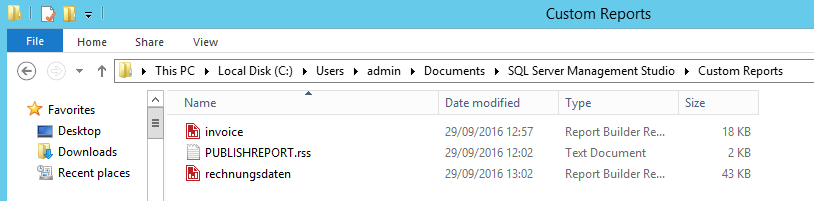...
Overview
This document provides a documentation on how to install and use the Universal Task for SQL Server Reporting Services.
...
This Universal Task is based on the SQL Server Reporting Services RS.EXE utility. RS.EXE is a command line utility that can perform many
scripted operations related to SQL Server Reporting Services (SSRS). It can be used to complete various administrative tasks including
publishing reports and moving reports from one server to another server. The RS.exe utility requires an input file to tell the RS.EXE
"what to do". The list of actual tasks that can be performed includes, among others:
- Deploying / Publishing publishing reports
- Moving reports
- Exporting reports to a file
- Adjust security
- Cancel a running job
- Configure SSRS system properties
...
This Universal Task requires the Resolvable Credentials feature. Check that the Resolvable Credentials Permitted system property has been set to true. For more information about Resolvable Credentials click here.
Download the provided ZIP file e.g. from the Stonebranch Integration hub.
In the Universal Controller UI, select Administration >Configuration > Configuration > Universal Templates to display the current list of Universal Templates.
Click Import Template.
Select the template ZIP file and Import.
...
A) A script for all possible RS.EXE scenarios should be generated:
- Deploying / Publishing publishing reports (done)
- Moving reports
- Exporting reports to a file
- Adjust security
- Cancel a running job
- Configure SSRS system properties
...
The report configuration is written to the file system as an *rdl file. For example, rechnungsdaten.rdl.
Test the Report in Report Builder in SQLSERVER 2016
...
The following screenshot shows the Universal Template on upon which Integrations integrations for the Report Builder is based on.
...
Verify job execution in SAP Data Service Management Console
Log-On on to the Reporting Webserver and check that the report has been deployed (see Universal Task Parameter reportserver).
For example, http://walldorf/Reports/browse/ (user:admin/xxx)
Browse to the folder , where the report should be deployed (see Universal Task Parameter REPORTSERVER_FOLDER). For example, /myreports.
...