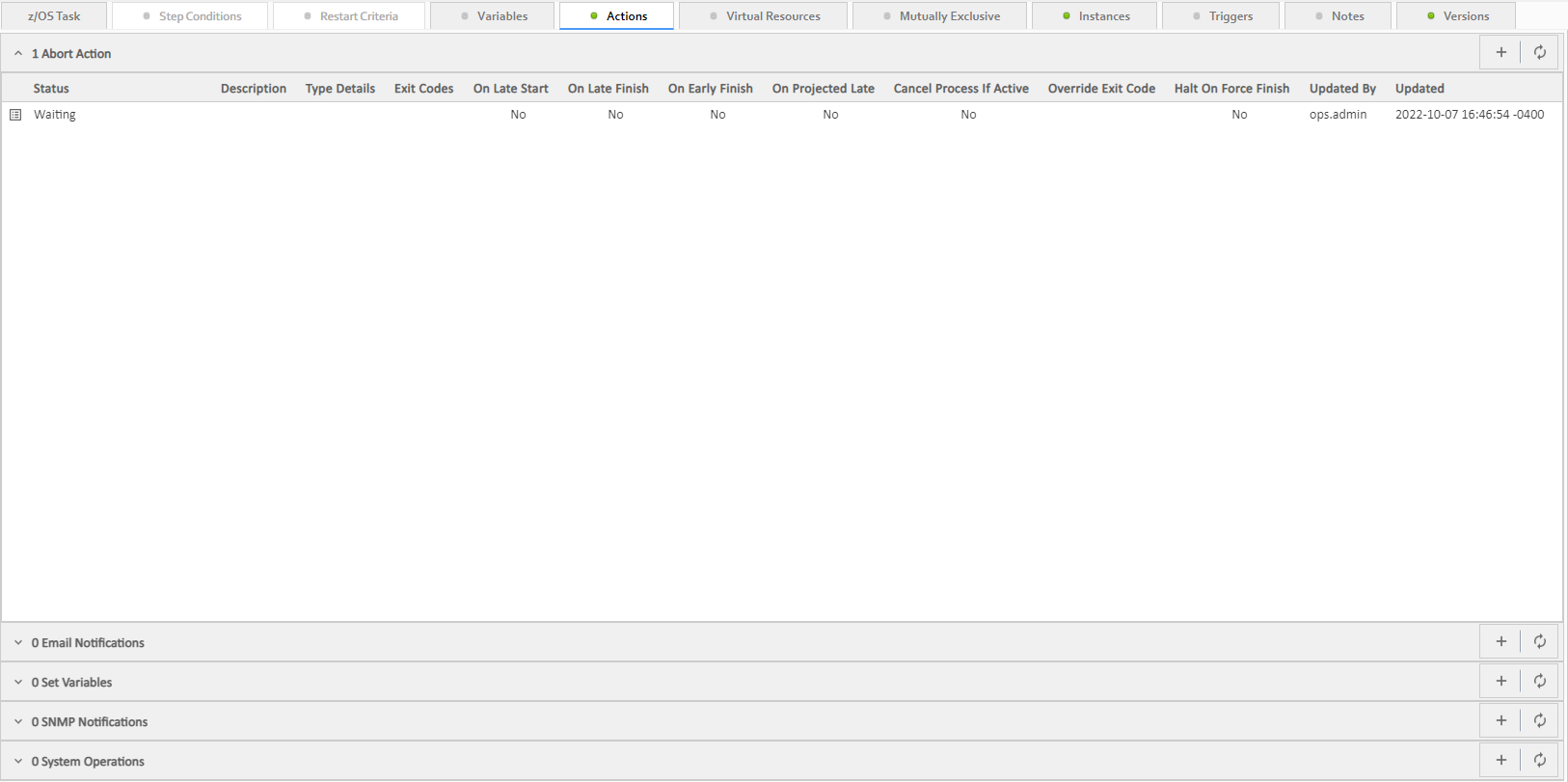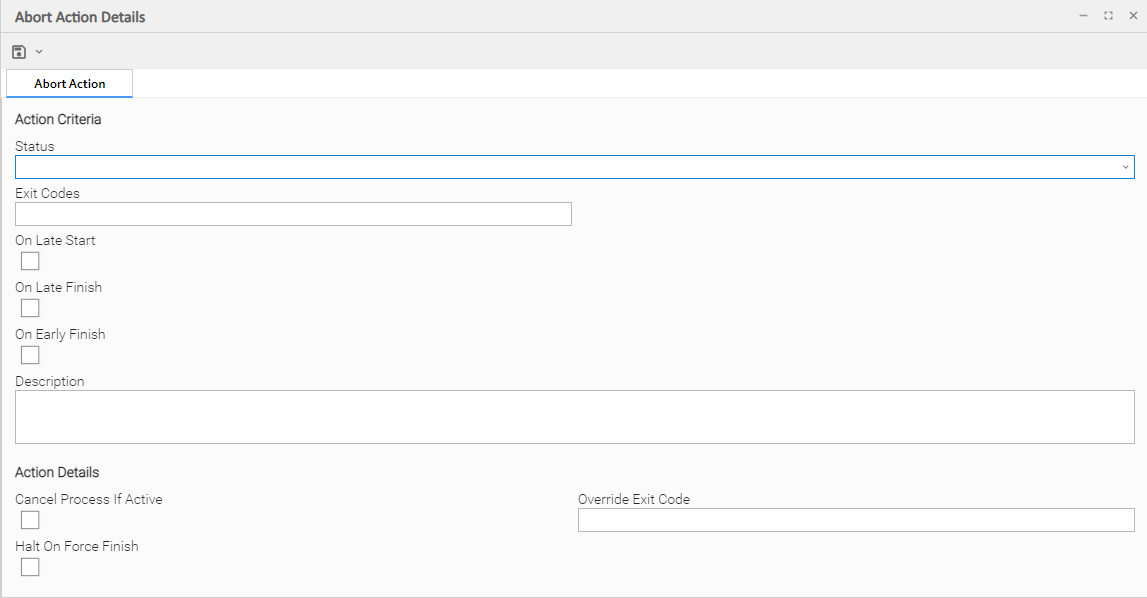Overview
The Abort Action allows you to abort a task instance under the following circumstances:
- If a task instance is in a status less than Queued (40), the task instance is eligible for being skipped, and an Abort Action will skip that task instance.
- If a task instance is in a status greater than or equal to Queued (40) and less than Skipped (180), the task instance is not eligible for being skipped, and an Abort Action will Force Finish the task instance (with halt and cancel options configurable).
(For more details on the statuses and their numerical ordering, see Task Instance Status Types.)
Additionally, for running task instances, the Abort Action provides the ability to Force Finish and Cancel by using the Cancel Process if Active option and/or override the exit code of the Force Finished task instance by using the Override Exit Code option.
You can trigger this action based on one or more of the following events associated with the task instance:
- Status or statuses of the task instance
- Exit code(s) generated by the program (along with at least one status)
- Late start
- Early or late finish
You can create one or more Abort Actions for any Universal Controller task. For Workflow tasks, you can also specify whether you want the Abort Action instructions to apply to the workflow itself, the workflow and/or its tasks, or to the tasks only.
Creating an Abort Action
Step 1 | Display the Task Details of the task for which you are creating the Abort Action. |
|---|---|
Step 2 | Click the Actions tab. A list of any defined Actions for that task displays. |
Step 3 | Click the button that displays on the Abort Actions row. The Abort Action Details pop-up displays. |
Step 4 | Using the field descriptions, below, as a guide, complete the fields as needed. |
Step 5 | Click a button to save the record in the Controller database. |
Step 6 | If appropriate, repeat these steps for any additional Abort Actions you want to create. |
Abort Action Details Field Descriptions
The following table describes the fields and buttons that display in the Abort Actions Details.
Field Name | Description |
|---|---|
Action Criteria | This section contains criteria for performing the action. |
Action Inheritance | Unable to render {include} The included page could not be found. |
Status | The status of this task, by itself or together with an exit code, that will trigger the Abort action. You can specify as many statuses as needed. |
Exit Codes | Unable to render {include} The included page could not be found. |
On Late Start | Unable to render {include} The included page could not be found. |
On Late Finish | Unable to render {include} The included page could not be found. |
On Early Finish | Unable to render {include} The included page could not be found. |
On Projected Late | Unable to render {include} The included page could not be found. |
Description | Description of this action. |
Action Details | This section contains additional details about the action. |
Cancel Process if Active | If enabled, instructs the Controller to Cancel the process that was launched by this task before Force Finishing the task. |
Halt On Force Finish | If enabled, instructs the Controller to Force Finish (Halt) a running task instance, rather than just Force Finish. |
Override Exit Code | Overrides the exit code returned by the process with the exit code specified in this field. This enables you to you Force Finish a task instance with a specific exit code so that you can force the workflow to take a conditional path using Conditions. Note If you run the Abort Action against a task that has not yet started, the task will be skipped, and the Override Exit Code is not applicable. |
Buttons | This section identifies the buttons displayed above and below the Action Details that let you perform various actions. |
Save | Saves a new Action record in the Controller database. |
Save & New | Saves a new record in the Controller database and redisplays empty Details so that you can create another new record. |
Save & View | Saves a new record in the Controller database and continues to display that record. |
New | Displays empty (except for default values) Details for creating a new record. |
Update | Unable to render {include} The included page could not be found. |
Delete | Unable to render {include} The included page could not be found. |
Refresh | Refreshes any dynamic data displayed in the Details. |
Close | Closes the Details pop-up of this action. |