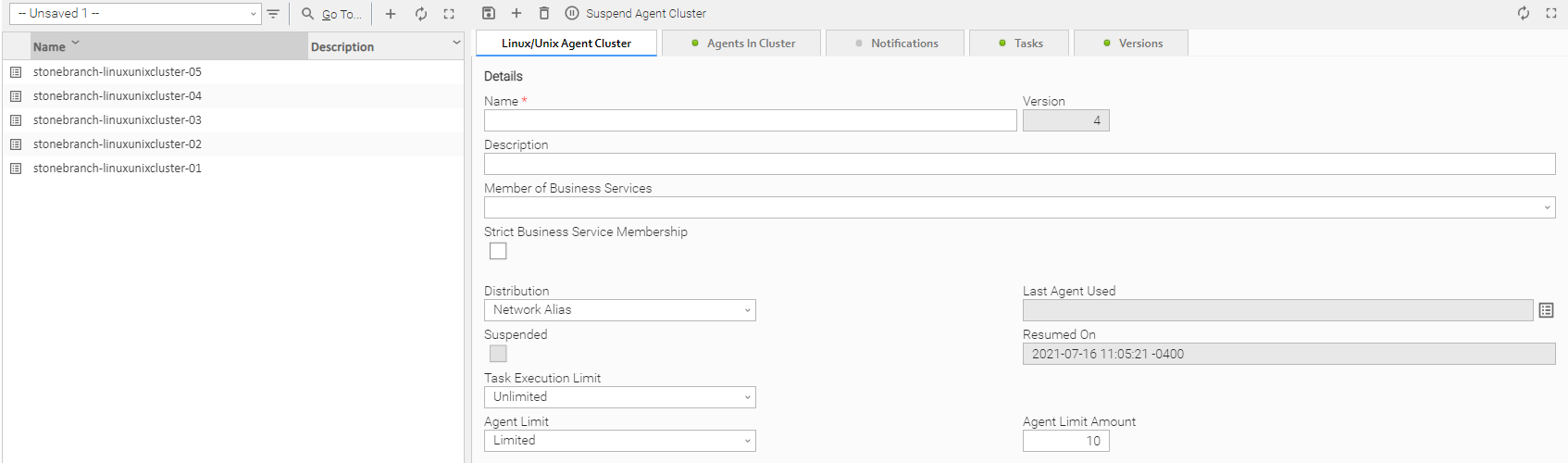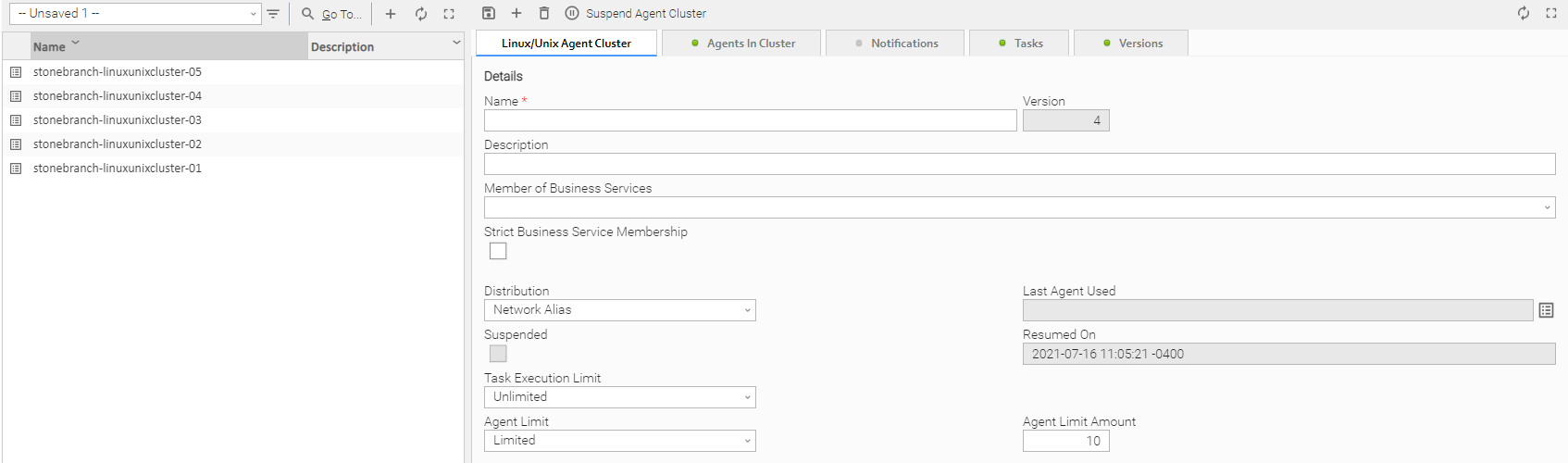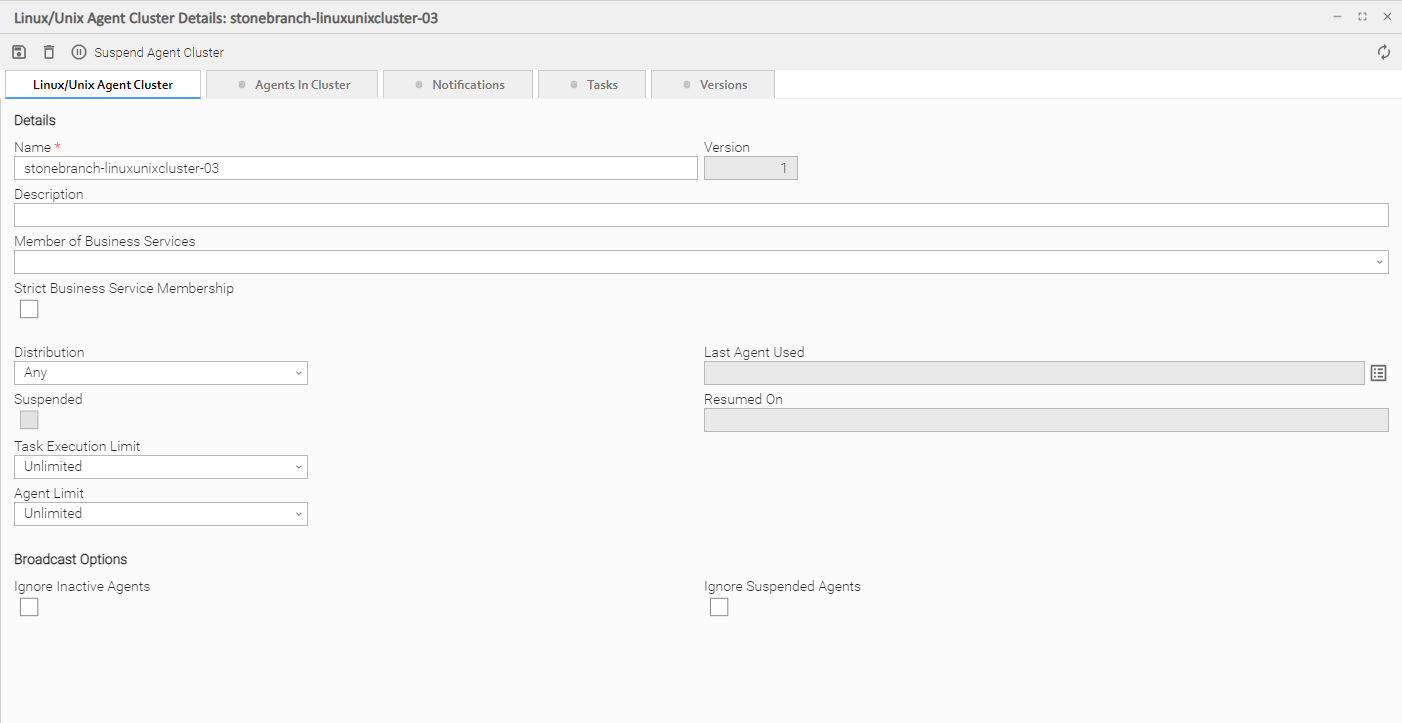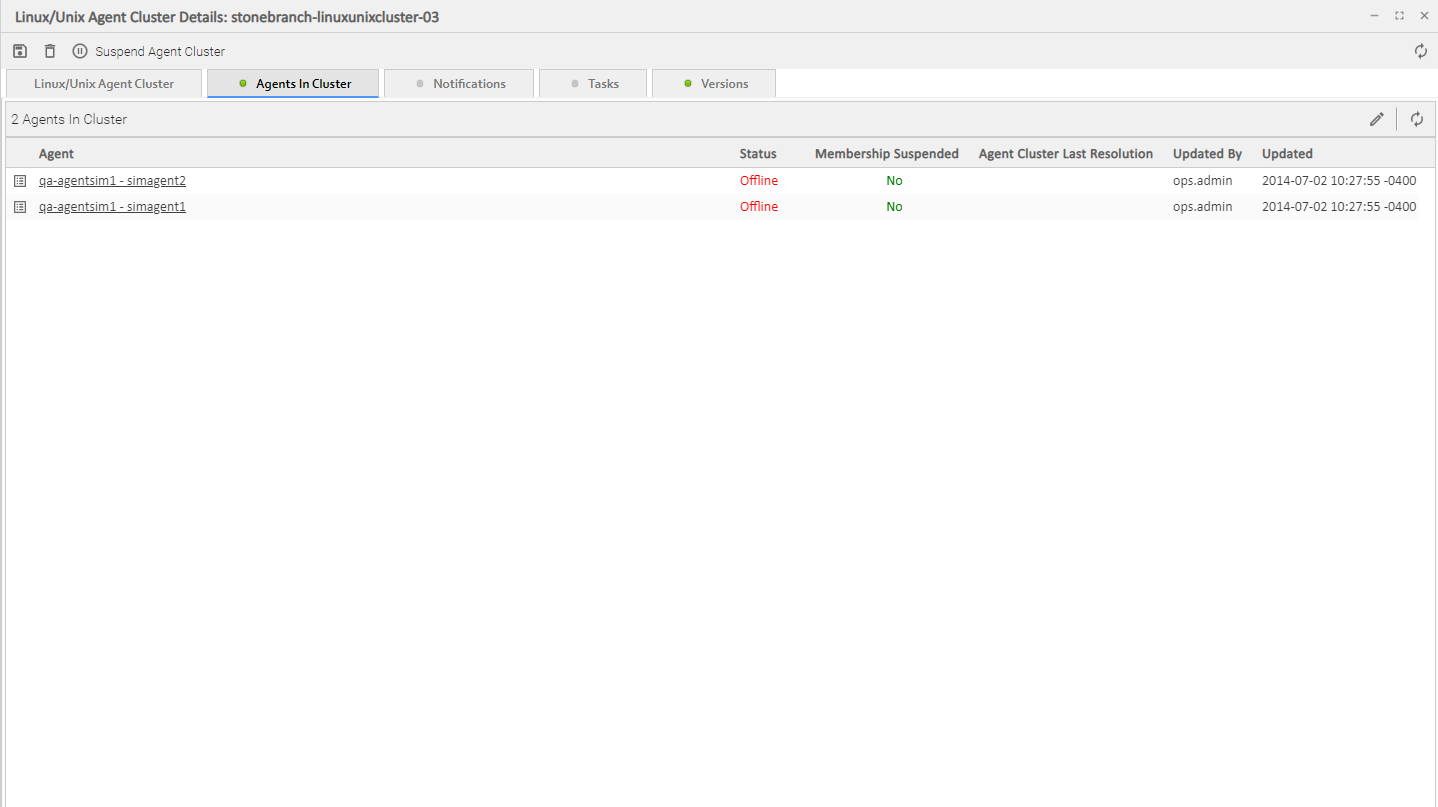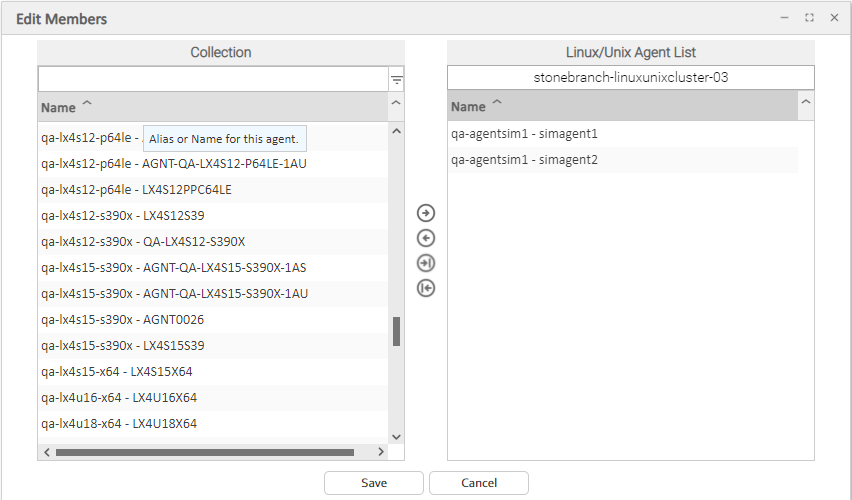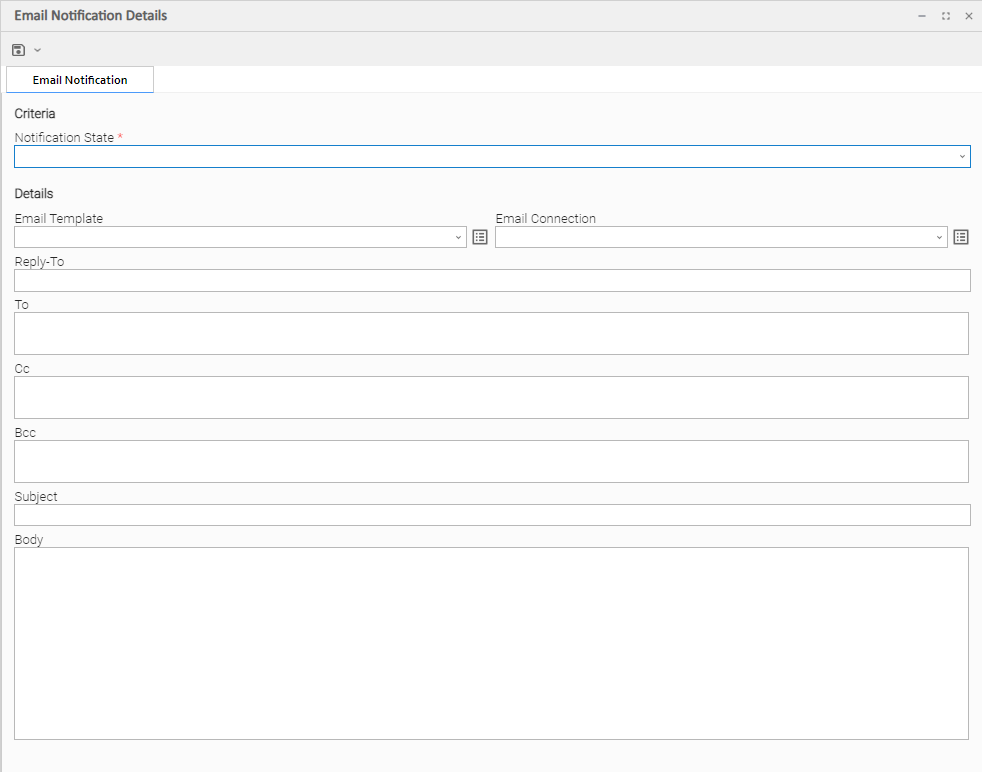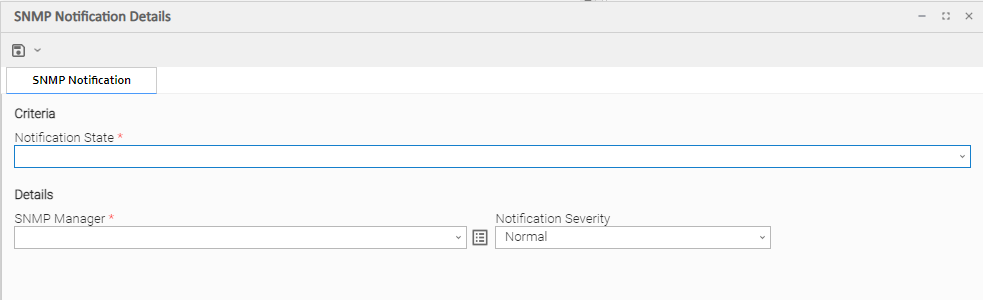Agent Clusters
Overview
For Windows and Linux/Unix Agents only, Universal Controller allows you to create clusters (groups) of Agents.
If you specify an agent cluster in a task, the Controller selects an Agent from the cluster based on the selection method that you specified when you created the cluster. If you specify both an Agent and an agent cluster in a task, the Controller first attempts to run the task on the Agent; if the Agent is unavailable, the Controller selects an Agent from the agent cluster.
Note
The instructions and illustrations, below, for creating Windows agent clusters and Linux/Unix agent clusters, and assigning Agents to those clusters, are the same.
Creating an Agent Cluster
Step 1 | From the Agents & Connections navigation pane, select (for example) Agent Clusters > Linux/Unix Agent Clusters. The Linux/Unix Clusters List displays. |
|---|---|
Step 2 | Enter / select Details for a new agent cluster, using the field descriptions below as a guide.
To display more of the Details fields on the screen, you can either:
|
Step 3 | Click the button. The record is added to the database, and all buttons and tabs in the Agent Cluster Details are enabled. |
Note
To open an existing record on the list, either:
- Click a record in the list to display its record Details below the list. (To clear record Details below the list, click the New button that displays above and below the Details.)
- Clicking the Details icon next to a record name in the list, or right-click a record in the list and then click Open in the Action menu that displays, to display a pop-up version of the record Details.
- Right-click a record in the a list, or open a record and right-click in the record Details, and then click Open In Tab in the Action menu that displays, to display the record Details under a new tab on the record list page (see Record Details as Tabs).
Agent Cluster Details
The following Agent Cluster Details is for an existing Linux/Unix agent cluster (with Network Alias specified as the Distribution method for selecting an Agent). See the field descriptions, below, for a description of all fields that may display in the Agent Cluster Details.
For information on how to access additional details - such as Metadata and complete database Details - for Agent Clusters (or any type of record), see Records.
Agent Cluster Details Field Descriptions
The following table describes the fields, buttons, and tabs in the Agent Cluster Details.
Field Name | Description |
|---|---|
Details | This section contains detailed information about the agent cluster. |
Name |
|
Version | System-supplied; version number of the current record, which is incremented by the Controller every time a user updates a record. Click the #Versions tab to view previous versions. For details, see Record Versioning. |
| Description | Description of this record. Maximum length is 255 characters. |
Member of Business Service | User-defined; Allows you to select one or more Business Services that this record belongs to. (You also can Check All or Uncheck All Business Services for this record.) You can select up to 62 Business Services for any record type, and enter a maximum of 2048 characters for each Business Service. If the Business Service Visibility Restricted Universal Controller system property is set to true, depending on your assigned (or inherited) Permissions or Roles, Business Services available for selection may be restricted. |
| Strict Business Service Membership | Specifies whether to only allow an Agent in the Agent Cluster if the Member of Business Services matches. If enabled, only agents with matched Member of Business Services can be added to the cluster. |
Distribution | Method used to select an Agent.
|
Last Agent Used |
System-supplied; Agent that was selected the last time a task was sent to this agent cluster. |
Suspended |
Indication that the ability for this cluster of Agents to run tasks has been suspended. |
Suspended On | Date and time that an Agent Cluster was suspended from running tasks. |
Resumed On | Date and time that an Agent Cluster suspended from running tasks has been resumed. |
Current Task Count | If Task Execution Limit = Limited; Current number of tasks currently being run by the Agents in this agent cluster. (See Resetting the Current Task Count for information on resetting the current task count.) |
Task Execution Limit |
Specification for whether a Limited or Unlimited number of task instances can be run concurrently by the Agents in this agent cluster. (Default is Unlimited.) For purposes of imposing this task execution limit, running task instances are those in any of these statuses: Cancel Pending, Queued, Received, Running, Submitted, and Started. |
Limit Amount | If Task Execution Limit = Limited; Number of tasks that can be running at the same time by the Agents in this agent cluster. |
Agent Limit | Specification for whether the agent cluster has a Limited or Unlimited number of agents. (Default is Unlimited.) |
Agent Limit Amount | If Agent Limit = Limited; Limit of number of agents in this agent cluster. (Default is 10.) |
Network Alias Details | If Distribution = Network Alias; This section contains information about the Network Alias. |
Network Alias | Network alias (or VIP). If a network alias is not specified, the Name is used as the network alias. |
Agent Port | Network alias (or VIP) port that the Agent Cluster Agent Broker is listening on. If a port is not specified, the default is the value of the Agent Cluster Network Alias Uquery Port Universal Controller system property. |
Last Resolution | Last attempted time of Network Alias resolution. |
Resolution Expiration | Expiration of Network Alias resolution. |
Resolution Status | Status of the last resolution of the Network Alias. |
Resolution Description | Description of the last attempted resolution. |
Broadcast Options | This section contains information about Cluster Broadcasts. |
Ignore Inactive Agents | Specification for whether or not inactive (offline) Agents should be ignored when the agent cluster is used for broadcasting. |
Ignore Suspended Agents | Specification for whether or not suspended Agents should be ignored when the agent cluster is used for broadcasting. |
Metadata | This section contains Metadata information about this record. |
UUID | Universally Unique Identifier of this record. |
Updated By | Name of the user that last updated this record. |
Updated | Date and time that this record was last updated. |
Created By | Name of the user that created this record. |
Created | Date and time that this record was created. |
Buttons | This section identifies the buttons displayed above and below the Agent Cluster Details that let you perform various actions. |
Save | Saves a new task record in the Controller database. |
Save & New | Saves a new Agent Cluster record in the Controller database and redisplays empty Details so that you can create another Agent Cluster. |
Save & View | Saves a new Agent Cluster record in the Controller database and continues to display that record. |
New | Displays empty (except for default values) Details for creating a new record. |
Update |
Saves updates to the record. |
Suspend Agent Cluster |
Suspends the ability for this cluster of Agents to run tasks. |
Resume Agent Cluster |
Resumes the ability for this suspended cluster of Agents to run tasks. |
Resolve Agent Cluster | If Distribution = Network Alias; Resolves the Network Alias for this Agent Cluster. |
Delete |
Deletes the current record. |
Refresh | Refreshes any dynamic data displayed in the Details. |
Close | For pop-up view only; closes the pop-up view of this task. |
Tabs | This section identifies the tabs across the top of the Agent Cluster Details that provide access to additional information about the agent cluster. |
Agents in Cluster |
List of Agents assigned to this cluster. |
Notifications | Lists all notifications that have been defined for this agent cluster. |
Tasks | Lists all tasks, according to task type, that currently are being dispatched to this agent cluster. |
Versions |
Note
Additionally, if you restore Agent Cluster Details to a previous version, values for those fields are preserved; they do not revert to their values from the selected previous version. |
Assigning Agents to the Cluster
Step 1 | On the Linux/Unix Clusters list (for example), select the cluster to which you want to assign one or more existing Agents. |
|---|---|
Step 2 | Click the Agents in Cluster tab to display a list of Agents currently assigned to the cluster. |
Step 3 | Click the button. The Edit Members dialog displays: |
Step 4 | The Agents in the Collection window are existing Agents of the current type that do not belong to this cluster. The Agents in the Linux/Unix Agents List window are Agents that belong to this cluster. |
Step 5 | To add to or remove Agents from the Linux/Unix Agents List:
|
Step 6 | When you are finished, click Save. |
Suspending Agent Clusters and Agent Cluster Memberships
You can temporarily suspend the ability for an agent cluster to run tasks, and you can temporarily suspend the agent cluster membership of any Agent in an agent cluster.
For information on how to implement these suspensions, see Suspending Agents, Agent Clusters, and Agent Cluster Memberships.
Sending Notifications on Status of an Agent Cluster
You can configure an Agent Cluster to send a notification via email or SNMP if an available, non-expired Agent in the Agent Cluster goes down (Offline) or then when it comes back up (Active).
Step 1 | From the Agents & Connections navigation pane, select Agent Clusters > <type of agent cluster>. An Agent Clusters list displays. |
|---|---|
Step 2 | Click the icon next to the Name of an Agent Cluster, or click anywhere in the Agent Cluster row, to display Details about the Agent Cluster. |
Step 3 | Click the Notifications tab to display a list of any Email and SNMP notifications configured for the Agent Cluster. |
Step 4 | Select the type of notification you want the Agent Cluster to send, and then click New. Notification Details for a new Notification displays (See Email Notification Details and SNMP Notification Details, below. |
Step 5 | Complete the fields as needed (see Email Notification Details Field Descriptions and SNMP Notification Details Field Descriptions, below). Note Agent built-in variables are available to pass data about the Agent Cluster into the notification. (User-defined variables, including Global variables, are not available for use in Agent Cluster email notifications). |
Step 6 | Click the Save button to save the record. |
Email Notification Details
Email Notification Details Field Descriptions
The following table describes the fields and buttons on Email Notification Details.
Field Name | Description |
|---|---|
Criteria | This section contains criteria for sending the notification. |
Notification State |
Criteria (one or more states) for which the notification will be delivered:
|
Details | This section contains assorted detailed information about the notification. |
Email Template | Name of an Email template defined in an Email Template Details. An Email template allows you to specify standard recipients and text for outgoing emails. Enter the name of an existing Email template, select an Email template from the drop-down list, or click the Details icon to create a new Email template. Every Email template specifies an Email connection. If you do not specify an Email template in this field, you must specify an Email connection in the Email Connection field. If you specify both an Email template (in this field) and an Email Connection, the Email server specified in the Email Connection field overrides the Email server specified in this field. (Any information specified in an Email task overrides what is specified in an Email template.) |
Email Connection | Required if an Email Template is not specified in the Email Template field; Name of an outgoing Email Connection (Type = Outgoing). An Email Connection specifies information about an outgoing or incoming email server. Enter the name of an existing outgoing Email Connection, select an existing outgoing Email Connection from the drop-down list, or clear the Email Connection field and click the Details icon to create a new Email Connection (Outgoing will be pre-selected in the Type field). If you specify both an Email Template and an Email Connection (in this field), the Email Connection specified in this field overrides the Email Connection specified in the Email Template field. |
Reply-To |
|
To |
|
CC |
|
BCC |
|
Subject |
|
Body | Text of the email message. Variables and functions supported. Note If both the Email Template and the Email Task (or Email Notification) contain text in the Body, the text in the Email Template is appended to the text in the Email Task (or Email Notification). |
Buttons | This section identifies the buttons displayed above and below the Notification Details that let you perform various actions. |
Save | Submits the new record to the database. |
Save & New | Saves a new record in the Controller database and redisplays empty Details so that you can create another new record. |
Save & View | Saves a new record in the Controller database and continues to display that record. |
Update |
Saves updates to the record. |
Delete |
Deletes the current record. |
Refresh | Refreshes any dynamic data displayed in the Details. |
Close | For pop-up view only; closes the pop-up view of this notification. |
SNMP Notification Details
SNMP Notification Details Field Descriptions
The following table describes the fields and buttons on SNMP Notification Details.
Field Name | Description |
|---|---|
Criteria | This section contains criteria for sending the notification. |
Notification State |
Criteria (one or more states) for which the notification will be delivered:
|
Details | This section contains assorted detailed information about the notification. |
SNMP Manager |
The SNMP Manager that will receive the SNMP notification. Enter the name of an existing SNMP Manager, select an existing SNMP Manager from the drop-down list, or clear the SNMP Manager field and click the Details icon to create a new SNMP Manager. |
Notification Severity |
Severity of this notification.
|
Buttons | This section identifies the buttons displayed above and below the Notification Details that let you perform various actions. |
Save | Submits the new record to the database. |
Save & New | Saves a new record in the Controller database and redisplays empty Details so that you can create another new record. |
Save & View | Saves a new record in the Controller database and continues to display that record. |
Update |
Saves updates to the record. |
Delete |
Deletes the current record. |
Refresh | Refreshes any dynamic data displayed in the Details. |
Close | For pop-up view only; closes the pop-up view of this notification. |
Network Alias
The Network Alias method of agent selection (Distribution = Network Alias) accepts an IP address or DNS name of an External Load Balancer, such as an F5, or a Virtual IP address. When it has been specified, the Universal Controller performs a periodic query to the alias to determine the Universal Agent Qname to use for running workloads.
The system administrator (ops_admin) role will be able to specify a cache retention time as a system property, meaning that a previously resolved and looked up UA Qname may, optionally, be reused for a specified period. This negates the need to perform the query lookup for every task that is launched. The cache retention will be specified in minutes via the Agent Cluster Network Alias Cache Retention In Minutes Universal Controller system property.
This feature allows the user to specify an "alias" (or VIP) as a task destination for Windows or Linux/Unix tasks in order to support workload execution on Windows or UNIX/Linux Universal Agents via external load balancing and clustering mechanisms such as Reverse Proxy Load balancers, Virtual IP Addresses, MS Clusters, IBM HACMP, etc.
If you want to leverage load balancing for Windows and Linux/Unix workloads (including Universal Tasks) via reverse proxy load balancers (such as F5 devices), or direct workloads to a VIP (virtual IP address), can do so by configuring agent clusters with the Network Alias distribution.
The Network Alias distribution type will specify the network alias or VIP and will initiate a UQuery, which will be directed to the target agent based on the load balancers criteria (or to the server assigned to the VIP). The server (if an active Universal Agent is available) will return the Universal Agent QName and associate that agent with the Agent Cluster.