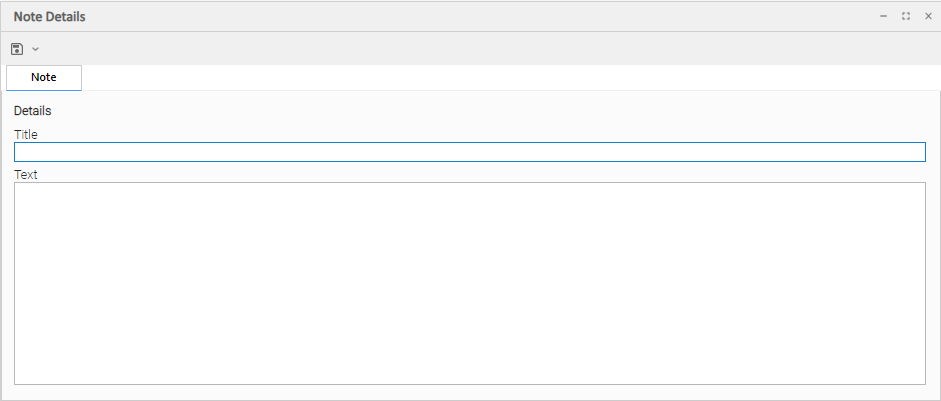Creating Notes
Introduction
You can create a note for any Universal Controller task or script. The note can consist of information needed by operations personnel or other instructions or tips.
Adding a Note
Step 1 | Open the task or script to which you want to attach a note. |
|---|---|
Step 2 | Click the Notes tab. The Notes list displays a list of notes (if any) that have been created for this task or script. |
Step 3 | Click the New button. The Note Details displays. |
Step 4 | Enter a Title and Text for the note. |
Step 5 | Click a Save button to save the record in the Controller database. |
Note Details Field Descriptions
Field Name | Description |
|---|---|
Details | This section contains detailed information about the note. |
Title |
Title of this note. Displays in the Title column on the Notes list. |
Text |
Text of the note. |
Buttons | This section identifies the buttons displayed above and below the Note Details that let you perform various actions. |
Save | Saves a new record in the Controller database. |
Save & New | Saves a new record in the Controller database and redisplays empty Details so that you can create another new record. |
Save & View | Saves a new record in the Controller database and continues to display that record. |
New | Displays empty (except for default values) Details for creating a new record. |
Update |
Saves updates to the record. |
Refresh | Refreshes any dynamic data displayed in the Details. |
Delete |
Deletes the current record. |
Close | For pop-up view only; closes the pop-up view of this task. |
Deleting a Note
To delete a note, either:
- Right-click the note in the Notes list and then click Delete.
- Open the note you want to delete and click the Delete button.