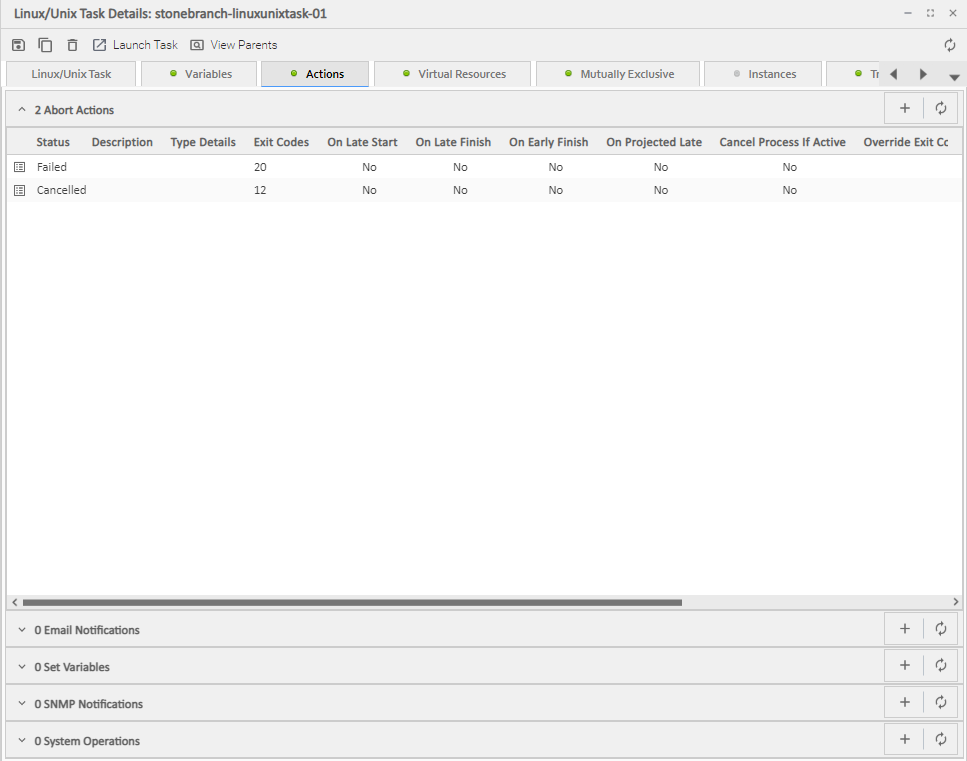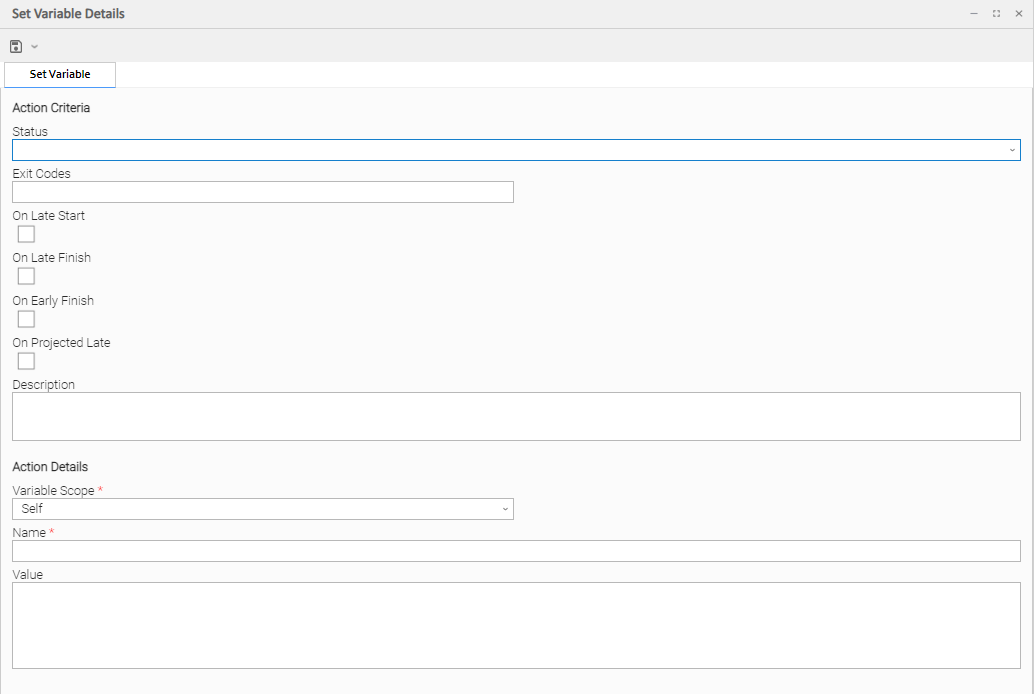Creating a Set Variable Action within a Task or Workflow
Overview
The Set Variable action allows you to set a variable to a specific value for a task or workflow, and to select a scope (level of usage) for that variable (see Variables and Variable Scope, below). Unless you set the scope of the variable to GLOBAL, which specifies that the variable can be accessed at any time by any task, workflow, or trigger, the value exists in memory only for the time that the task or workflow is running, or until another Set Variable action sets the variable to another value.
Note
Variables with a Variable Scope set to GLOBAL are added to the list of global variables on the Variables list (Automation Center > Other > Variables) after the task or workflow is run.
You can use the Set Variable action to create a new variable or modify an existing variable.
When creating a Set Variable action, you can trigger the Set Variable action based on one or more of the following:
- Status
- Exit codes
- Late start
- Late or early finish
Variables and Variable Scope
A variable defined for a task under the Variables tab for that task is used only by that task.
A variable defined for a workflow under the Variables tab for that workflow is available for any task in that workflow; a task will use the variable value defined for the workflow unless the variable is defined for that task.
A variable defined for a task or workflow in the Set Variable Action Details lets you specify, in the Variable Scope field, the scope of that variable. You can specify that a variable be available for:
- Only the task where it is set.
- All tasks within the task's parent (immediate) workflow.
- All tasks within the task's top-level parent workflow.
- All tasks and workflow instances.
For example, if you set a variable for a task to be available within the scope of its parent workflow, the value of that variable is propagated up to the parent workflow level. As each task in the workflow is run, that value is available for that task.
Creating a Set Variable Action
Step 1 | Display the Task Details of the task for which you are creating the Set Variable action. |
|---|---|
Step 2 | Click the Actions tab. A list of any defined Actions for that task displays. |
Step 3 | Click the button that displays on the Set Variables row. The Set Variable Details pop-up displays. |
Step 4 | Using the field descriptions below as a guide, complete the fields as needed. |
Step 5 | Click a button to save the record in the Controller database. |
Step 6 | If appropriate, repeat these steps for any additional Set Variable actions you want to create. |
Set Variable Details Field Descriptions
The table below describes the fields and buttons in the Set Variable Details.
Field Name | Description | |||||||||||||||
|---|---|---|---|---|---|---|---|---|---|---|---|---|---|---|---|---|
Action Criteria | This section contains criteria for performing the action. | |||||||||||||||
Type Details | Displays - on the Set Variables actions list - the Variable Scope, Name, and Value for this action. | |||||||||||||||
Action Inheritance | For Workflow tasks only; the records that this action applies to. Options:
| |||||||||||||||
Status | The status of the task, by itself or together with an exit code, that will trigger this Set Variable action. You can specify as many statuses as needed. | |||||||||||||||
Exit Codes |
Specifies one or more exit codes that will trigger the event. If you specify an exit code, you must also specify at least one status. Use commas to separate multiple exit codes; use a hyphen to specify a range. Example: 1, 5, 22-30. | |||||||||||||||
On Late Start |
Generates the action or notification if the task started late, based on the Late Start Time specified in the task. | |||||||||||||||
On Late Finish |
Generates the action or notification if the task finishes late, based on the Late Finish time specified in the task. | |||||||||||||||
On Early Finish |
Generates the action or notification if the task finishes early, based on the Early Finish Time specified in the task. | |||||||||||||||
On Projected Late | Execute the Action when the task instance is projected to be late based on critical path projected end times. Only applicable when a Late Start Time, Late Start Duration, or Late Finish Time is specified for the task instance. Note This field displays in the Details only if the Controller is configured for critical path calculations with an enabled Critical Path Calculations Permitted Universal Controller system property. | |||||||||||||||
Description | Description of this action. | |||||||||||||||
Action Details | This section contains additional details about the action. | |||||||||||||||
Variable Scope |
Applies to variables associated with a task in a workflow.
| |||||||||||||||
System Notification | If Variable Scope = Global; Status of the Set Variable action that will trigger a system notification.
Note The Controller must be configured for system notifications in order for system notifications to be triggered. | |||||||||||||||
Name | Name of the variable. Up to 128 alphanumerics. The name must begin with an alphabetic character and can consist of: alphas (a-z, A-Z), numerics 0-9, _ (underscore). White spaces are not permitted; names are not case-sensitive. Do not define variables with the prefix ops_. The ops_ prefix is reserved for built-in variables. If the specified variable name contains an embedded variable or function, the above restrictions will not be validated until runtime. | |||||||||||||||
Value | Value of the variable. Note While a global variable value can never exceed 25000 characters, a task instance variable value assigned dynamically at run time (for example, using a function to assign a variable value to Self, Parent, or Top Level Parent, using the Set Variable Action, can exceed the 25000 character limit. Keep in mind, however, that the Maximum Nested Variable Expansion Universal Controller system property prevents unlimited variable value expansion. | |||||||||||||||
Metadata | This section contains Metadata information about this record. | |||||||||||||||
UUID | Universally Unique Identifier of this record. | |||||||||||||||
Updated By | Name of the user that last updated this record. | |||||||||||||||
Updated | Date and time that this record was last updated. | |||||||||||||||
Created By | Name of the user that created this record. | |||||||||||||||
Created | Date and time that this record was created. | |||||||||||||||
Buttons | This section identifies the buttons displayed above and below the Action Details that let you perform various actions. | |||||||||||||||
Save | Saves a new Action record in the Controller database. | |||||||||||||||
Save & New | Saves a new record in the Controller database and redisplays empty Details so that you can create another new record. | |||||||||||||||
Save & View | Saves a new record in the Controller database and continues to display that record. | |||||||||||||||
New | Displays empty (except for default values) Details for creating a new record. | |||||||||||||||
Update |
Saves updates to the record. | |||||||||||||||
Delete |
Deletes the current record. | |||||||||||||||
Refresh | Refreshes any dynamic data displayed in the Details. | |||||||||||||||
Close | Closes the Details pop-up of this action. |