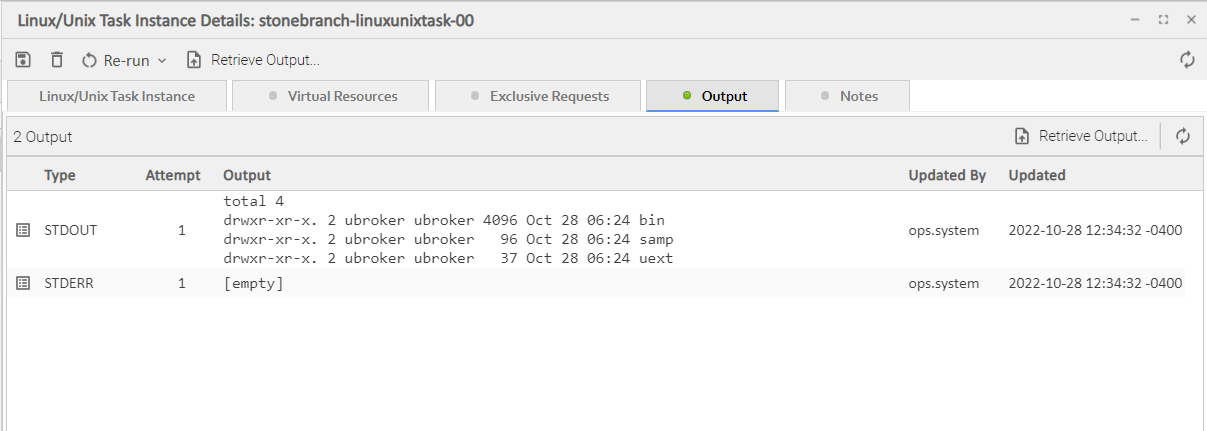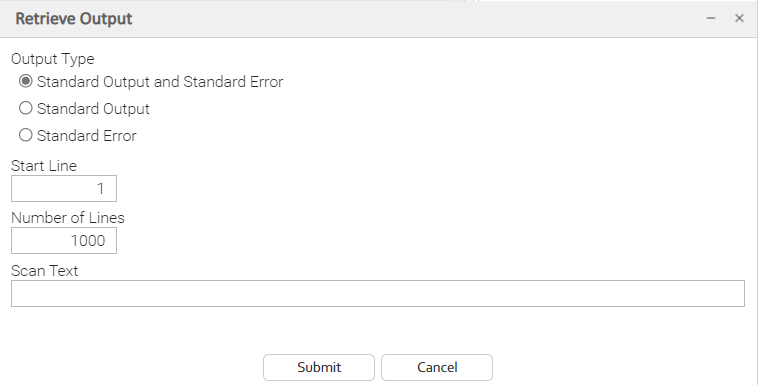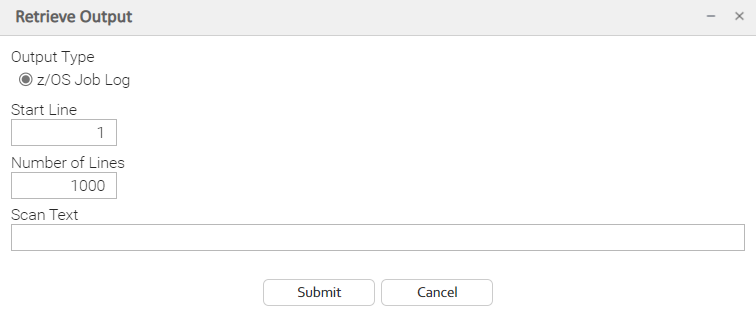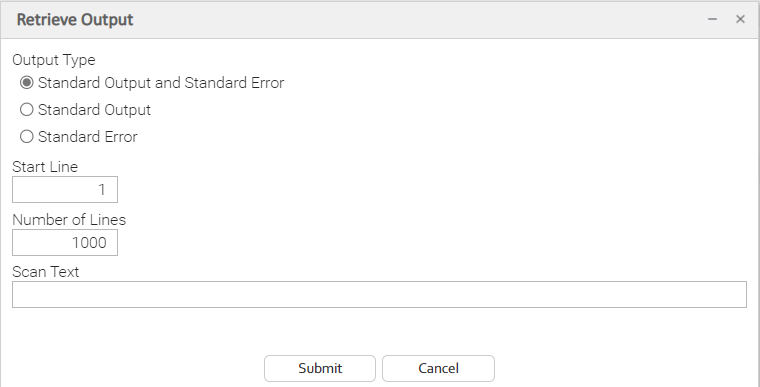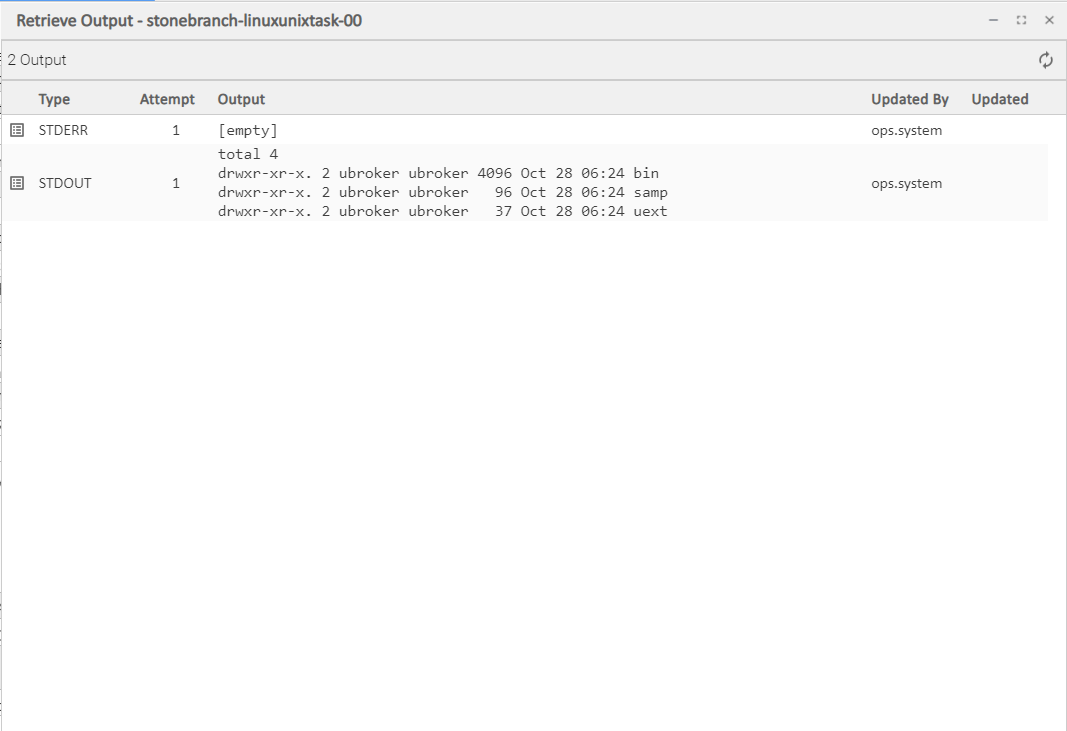Retrieving Output
Overview
For some Agent-based task instances where output has been generated (see Task Instance Output, below), you can choose to have the output retrieved automatically or manually.
Task Instance Output
The following table identifies the types of Agent-based tasks whose task instances generate output, and the type of output they generate:
|
Task Type |
Standard Output |
Standard Error |
z/OS Job Log |
|---|---|---|---|
|
Linux/UNIX |
|
|
|
|
Windows |
|
|
|
|
z/OS |
|
|
|
|
Universal Command |
|
|
|
|
SAP |
|
|
|
|
PeopleSoft |
|
|
|
|
File Transfer |
|
|
|
|
Remote File Monitor |
|
|
|
|
Universal |
|
|
|
Note
For File Transfer tasks, you cannot choose to select automatic or manual output retrieval. The Controller always retrieves its output automatically.
Similarly, although Web Service tasks are not Agent-based tasks, Web Service task instances always produce output, which the Controller always retrieves automatically.
Retrieving Output Automatically
You can specify that Universal Controller automatically retrieves output from an Agent-based task instance after it has completed running.
|
Step 1 |
Specify Automatic Output Retrieval for a task (in its Automatic Output Retrieval field). |
|---|---|
|
Step 2 |
Run the task; the Controller automatically retrieves that type of output for the task instance. |
|
Step 3 |
From the Automation Center navigation pane, select Task Instances > Activity or Task Instances > Task Instances to display the Activity Monitor or Task Instances list. |
|
Step 4 |
Open the task instance. The Output tab displays a green icon, indicating that output has been retrieved automatically. |
|
Step 5 |
Click the Output tab to view the output that you specified to be automatically retrieved. |
|
Step 6 |
You can click the Retrieve Output... button to display the Retrieve Output dialog, which lets you select different, or additional, output to retrieve. |
|
Step 7 |
Using the field descriptions below as a guide, make your selection. Positioning can be accomplished by using
Start Line or
Scan Text fields to see the
Number of Lines both before and after the first match of text. Note If you want to retrieve data starting at the end of a file, enter -1 in the Start Line field and the number of lines to retrieve in the Number of Lines field. |
Retrieving Output Manually
You can choose to retrieve output manually from a task instance while it is running or after it has completed running.
|
Step 1 |
From the Automation Center navigation pane, select Task Instances > Activity or Task Instances > Task Instances to display the Activity Monitor or Task Instances list. |
|---|---|
|
Step 2 |
Open the task instance from which you want to retrieve output. The Output tab displays a gray icon, indicating that output has not been retrieved automatically. |
|
Step 3 |
Click the Retrieve Output button to display the Retrieve Output dialog. |
|
Step 4 |
Using the field descriptions below as a guide, make your selection. Positioning can be accomplished by using
Start Line or
Scan Text fields to see the
Number of Lines both before and after the first match of text. Note If you want to retrieve data starting at the end of a file, enter -1 in the Start Line field and the number of lines to retrieve in the Number of Lines field. |
|
Step 5 |
Click the Submit button. The Controller retrieves the output you specified and displays a Retrieve Output list containing the requested type of output. |
|
Step 6 |
If you now click the Output tab with the gray icon on the task instance Details, the icon becomes green, and the retrieved output displays. |
|
Step 7 |
You can again click the Retrieve Output... button to display the Retrieve Output dialog, which lets you select different, or additional, output to retrieve. |
Retrieve Output Field Descriptions
|
Field Name |
Description |
|---|---|
|
Standard Output and Standard Error |
Retrieve both standard output and standard error information returned by the program. |
|
Standard Output |
Retrieve standard output only. |
|
Standard Error |
Retrieve standard error output only. |
|
z/OS Job Log |
z/OS tasks only; Retrieve information from the z/OS Job Log. |
|
Start Line |
Retrieve data beginning at the line indicated.
|
|
Number of Lines |
Limit the retrieved data to the Number of Lines value in the task instance Details. If a Number of Lines value is not specified, default is the value of the Retrieve Output Default Number Of Lines Universal Controller system property. |
|
Scan Text: |
Regex pattern that the Controller will search for a match for in STDOUT/STDERR (or z/OS Job Log). The Controller will include the Number of Lines above and below the first line matched. |