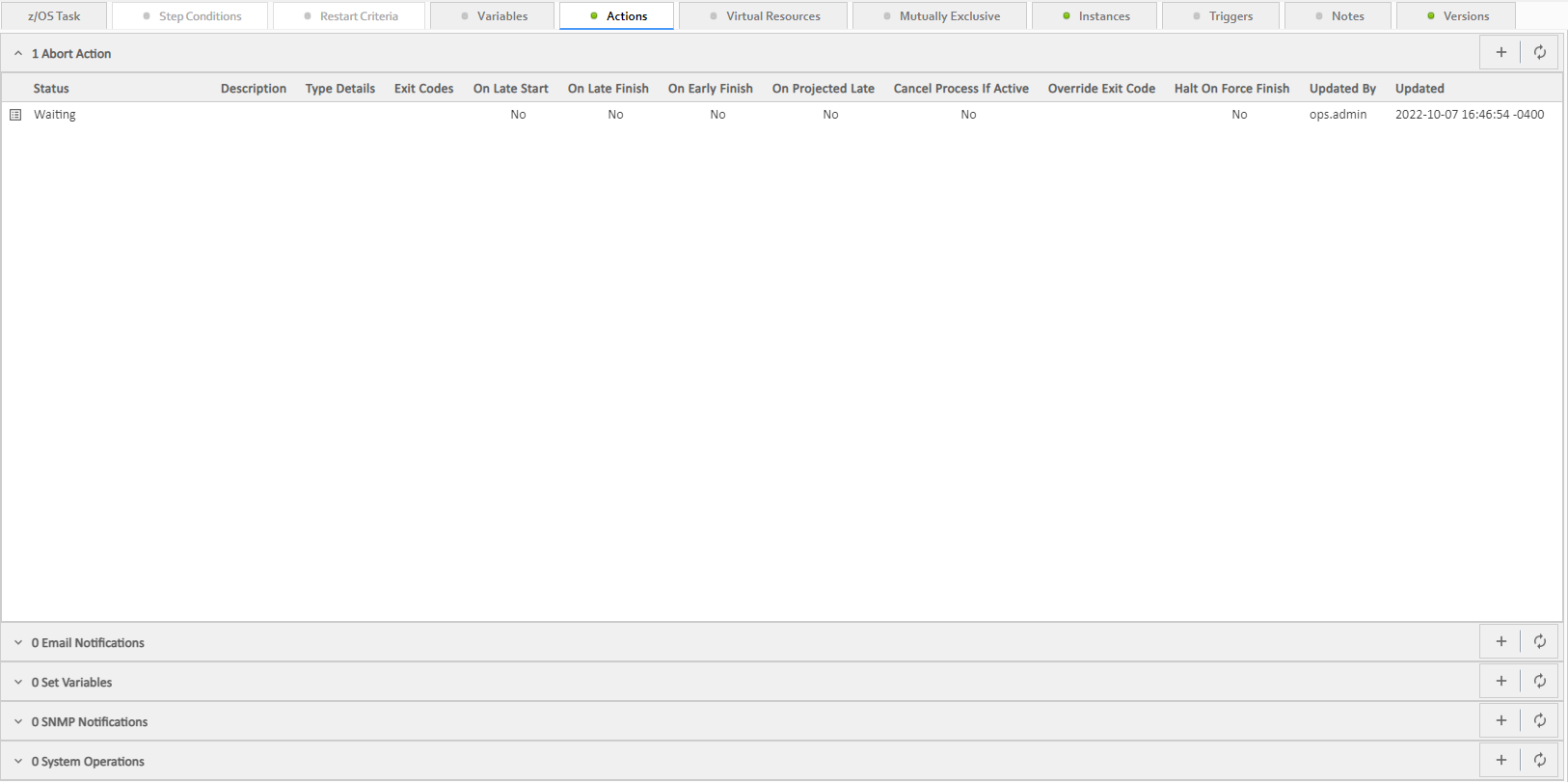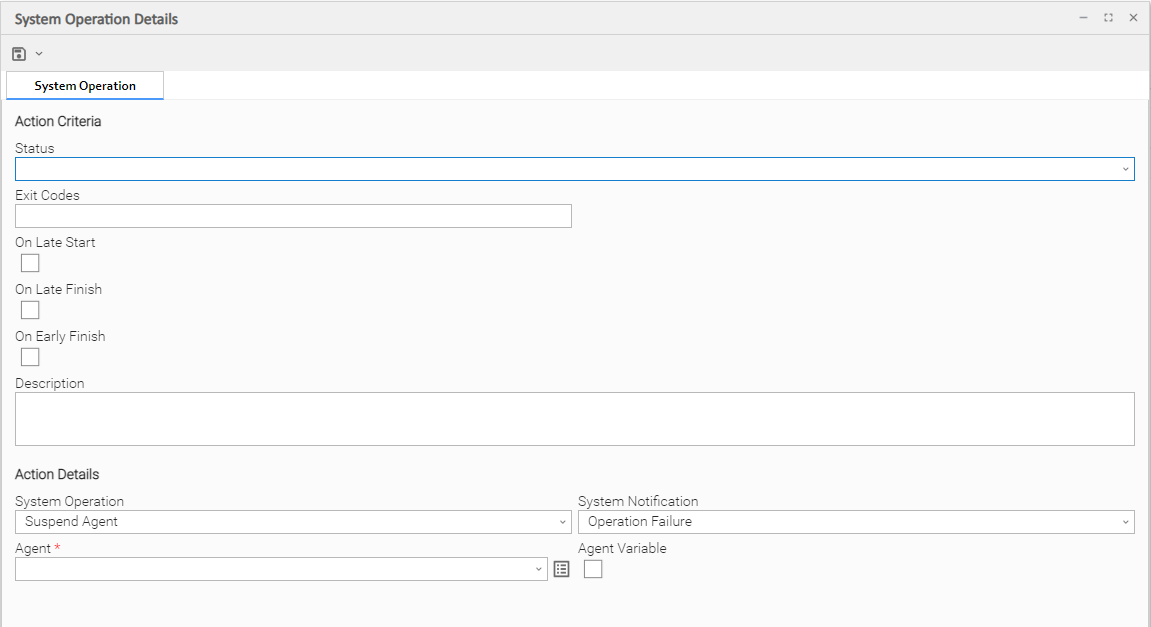System Operation Actions
Overview
A System Operation allows you to run a Universal Controller system operation based on specified conditions.
You can trigger the operation based on one or more of the following events associated with the task instance:
- Status or statuses of the task instance
- Exit code(s) generated by the program (along with at least one status)
- Late start
- Early or late finish
You can create one or more System Operations for any Controller task. For Workflow tasks, you can also specify whether you want a System Operation action to apply to the workflow itself, the workflow and/or its tasks, or to the tasks only.
System Operations will run under the security context of the of the task instance Execution User, which must have the appropriate privileges for the specified Operation Type; otherwise, the System Operation will be prohibited.
Creating a System Operation
Step 1 | Display the Task Details of the task for which you are creating the System Operation. |
|---|---|
Step 2 | Click the Actions tab. A list of any defined Actions for that task displays. For example, the following Actions list shows that one Abort Actions have been created for this task. |
Step 3 | Click the button that displays on the System Operations row. The System Operation Details pop-up displays. |
Step 4 | Using the field descriptions, below, as a guide, complete the fields as needed. |
Step 5 | Click the button to save the record in the Controller database. |
Step 6 | If appropriate, repeat these steps for any additional System Operations you want to create. |
System Operation Details Field Descriptions
The table below describes the fields and buttons that display in the System Operation Details.
Field Name | Description |
|---|---|
Action Criteria | This section contains criteria for performing the action. |
Action Inheritance | For Workflow tasks only; the records that this action applies to. Options:
|
Status | The status of this task, by itself or together with an exit code, that will trigger this System Operation action. You can specify as many statuses as needed. |
Exit Codes |
Specifies one or more exit codes that will trigger the event. If you specify an exit code, you must also specify at least one status. Use commas to separate multiple exit codes; use a hyphen to specify a range. Example: 1, 5, 22-30. |
On Late Start |
Generates the action or notification if the task started late, based on the Late Start Time specified in the task. |
On Late Finish |
Generates the action or notification if the task finishes late, based on the Late Finish time specified in the task. |
On Early Finish |
Generates the action or notification if the task finishes early, based on the Early Finish Time specified in the task. |
On Projected Late | Execute the Action when the task instance is projected to be late based on critical path projected end times. Only applicable when a Late Start Time, Late Start Duration, or Late Finish Time is specified for the task instance. Note This field displays in the Details only if the Controller is configured for critical path calculations with an enabled Critical Path Calculations Permitted Universal Controller system property. |
Description | Description of this action. |
Action Details | This section contains additional details about the action. |
System Operation | Specific system operation to perform.
Note For the Suspend Agent and Resume Agent operations, the user must have the following Agent permissions:
For the Suspend Agent Cluster, Resume Agent Cluster, Suspend Agent Cluster Membership, and Resume Agent Cluster Membership operations, the user must have the following Agent Cluster permissions:
|
System Notification | Status of the specified system operation (see above) that will trigger a system notification.
Note The Controller must be configured for system notifications in order for system notifications to be triggered. |
Agent | If System Operation is Suspend Agent, Resume Agent, Suspend Cluster Membership, Resume Cluster Membership, or Set Agent Task Execution Limit; Agent for which the system operation is to be performed. |
Agent Variable | If System Operation is Suspend Agent, Resume Agent, Suspend Cluster Membership, Resume Cluster Membership, or Set Agent Task Execution Limit: |
Agent Cluster | If System Operation is Suspend Agent Cluster, Resume Agent Cluster, Suspend Cluster Membership, Resume Cluster Membership, or Set Cluster Task Execution Limit; Agent Cluster for which the system operation is to be performed. |
Agent Cluster Variable | If System Operation is Suspend Agent Cluster, Resume Agent Cluster, Suspend Cluster Membership, Resume Cluster Membership, or Set Cluster Task Execution Limit;
The variable must be a supported type as described in Variables and Functions. |
Task Execution Limit | If System Operation is Set Agent Task Execution Limit or Set Cluster Task Execution Limit; Specification for whether a Limited or Unlimited number of task instances can be run concurrently on the specified Agent / Agent Cluster. (Default is Unlimited.) |
Virtual Resource | If System Operation is Set Virtual Resource Limit; Virtual resource for which a virtual resource limit is to be set. Note If the Strict Business Service Membership Read Constraints Universal Controller system property is true, the drop-down list displays only Virtual Resources for which the user has explicit Read permission. |
Virtual Resource Variable | If System Operation is Set Virtual Resource Limit; the Virtual Resource field (if enabled) converts from a reference field (where you browse and select a record) into a text field that allows you to enter a variable. Use the format:
The variable must be a supported type as described in Variables and Functions. |
Limit | If System Operation is Set Agent Task Execution Limit or Set Cluster Task Execution Limit, and Task Execution Limit is Limited; Number of tasks that can be run concurrently by the specified Agent / Agent Cluster. |
Command | If System Operation is Run Task Instance Command; Type of task instance command to run.
|
Workflow Instance Name Condition | If System Operation is Run Task Instance Command; Optional. Type of condition for the name of the parent workflow task instance that contains the task on which to perform the specified action.
For the selected condition (the default is Equals), a corresponding field displays (see below) that allows you to enter a value for that condition. |
Workflow Instance Name Equals | If Workflow Instance Name Condition = Equals; Exact name of a parent workflow task instance containing the task. Variables are supported. |
Workflow Instance Name Starts With | If Workflow Instance Name Condition = Starts With; Character string at the start of the name of a parent workflow task instance containing the task. Variables are supported. |
Workflow Instance Name Contains | If Workflow Instance Name Condition = Contains; Character string in the name of a parent workflow task instance containing the task. Variables are supported. |
Workflow Instance Name Ends With | If Workflow Instance Name Condition = Ends With; Character string at the end of the name of a parent workflow task instance containing the task. Variables are supported. |
Instance Lookup Option | If System Operation is Run Task Instance Command; Specification for how to search for the task instance to run a command against.
|
Instance Name | If Instance Lookup Option is Instance Name or Instance Name/Task; Required. Name of the task instance to run the command against. Variables supported. |
Instance Criteria | If Instance Lookup Option is Instance Name, Instance Name/Task, or Task; Additional criteria for selecting a specific task instance if multiple task instances have matching names.
(An Active task instance is an instance that is not in any of these statuses: Skipped, Finished, Success.) |
Task Reference |
|
Task Reference Variable | If Instance Lookup Option is Instance Name/Task or Task, or if System Operation is Launch Task; the Task field (above) converts from a reference field (where you browse and select a record) into a text field that allows you to enter a variable. Use the format: ${variable name}. The variable must be a supported type as described in Variables and Functions. |
Instance Id | If Instance Lookup Option is Instance Id; ID of task instance to run the command against. The instance Id (sysid) is a 32-character universally unique identifier. You can use the ${ops_task_id} variable or ${_siblingid('mytask')} function to get the instance Id. |
Trigger Reference | If System Operation is Trigger Now, Enable Trigger, or Disable Trigger; Name of the trigger. |
Trigger Reference Variable | If System Operation is Trigger Now, Enable Trigger, or Disable Trigger; Indication of whether the Trigger Reference field is a reference field for selecting a specific Trigger (unchecked) or is a text field for specifying the trigger as a variable (checked). For a variable, use the format: |
Override Variables | If System Operation is Launch Task or Trigger Now; Variables to override. |
Override Variables Resolution Disabled | If System Operation is Launch Task or Trigger Now; Indication of whether or not Override Variables resolution should be disabled to allow for passing unresolved variable values.
|
Override Trigger Date/Time | If System Operation is Trigger Now, Indication of whether or not to override the date/time of the trigger. |
| Override Date Offset | If Override Trigger Date Time is selected; Override date offset. |
| Override Time | If Override Trigger Date Time is selected; Override time. |
Buttons | This section identifies the buttons displayed above and below the Action Details that let you perform various actions. |
Save | Saves a new Action record in the Controller database. |
Save & New | Saves a new record in the Controller database and redisplays empty Details so that you can create another new record. |
Save & View | Saves a new record in the Controller database and continues to display that record. |
New | Displays empty (except for default values) Details for creating a new record. |
Update |
Saves updates to the record. |
Delete |
Deletes the current record. |
Refresh | Refreshes any dynamic data displayed in the Details. |
Close | Closes the Details pop-up of this action. |