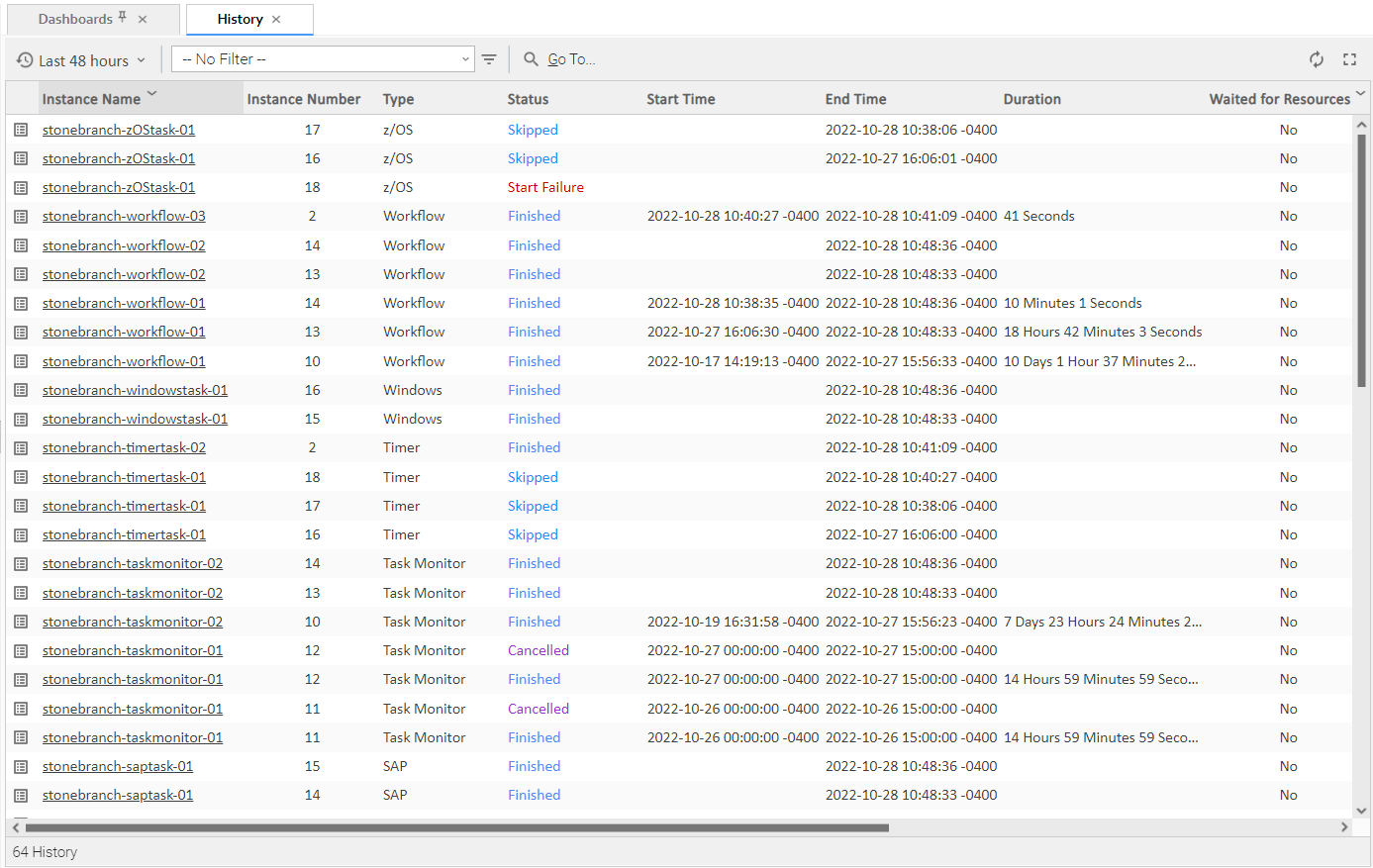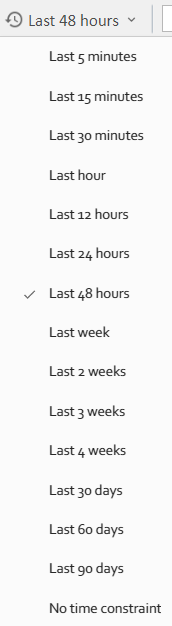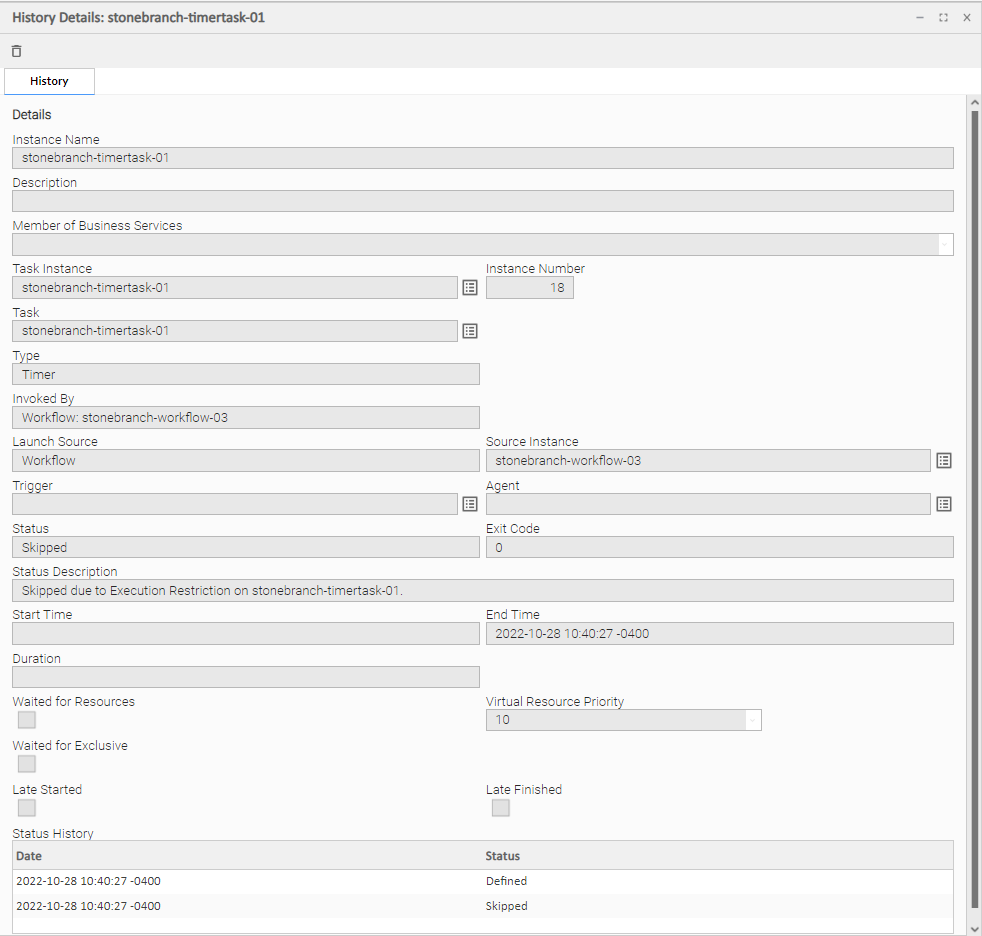Monitoring Activity History
Overview
The History list (ops_history) provides an historical display of all completed task activity. Only task instances with a status in an "end state" (SUCCESS, FINISHED, FAILED, CANCELLED, START FAILURE, SKIPPED) display in the History list.
The list allows you to track information about specific task instances, including multiple runs. For example, Task A may have failed and then was re-run by a user. This task instance will display twice on the History list, first for the time that it ran and failed and again for the time it was re-run to success.
Note
If you want to display task activity for all tasks, for task instances in any status, and issue commands against those task instances, see the Activity Monitor and/or Task Instances list
If you want to display task activity for a specific task, for task instances in any status, and issue commands against those task instances, see the Viewing Task Instances for a Specific Task.
Displaying the History List
|
Step 1 |
From the Automation Center navigation pane, select Task Instances > History. The History list displays. |
|---|---|
|
Step 2 |
You can modify the display by filtering, sorting, adding, and removing columns (see Record Lists). |
History List Task Bar
A History List task bar displays across the top of the History list, which allows you to select which task instances display on the list.
Time Constraint
The Time Constraint drop-down list in the History List Selections task bar allows you to select a time frame for which you want task instances to display on the list.
The default time constraint, as specified by the History Time Constraint user preference, is 48 hours.
Filtering
The Filter field and Filter icon in the History List Selections task bar allows you to filter the list so that only task instances matching the specified criteria within the selected time constraint display on the list.
See Filters for detailed information an applying and saving filters.
Displaying History Details
To display execution details about any task instance on the History list, either:
- Click anywhere in the task instance row to display the Details for that task instance below the list.
- Click the icon next to any Instance Name to display a pop-up version of the Details.
History Details Field Descriptions
The following table describes the fields that display in History Details.
|
Field Name |
Description |
|---|---|
|
Instance Name |
Text field; Name of this task instance. |
|
Description |
Description of this record. Maximum length is 255 characters. |
|
Member of Business Services |
User-defined; Allows you to select one or more Business Services that this record belongs to. (You also can Check All or Uncheck All Business Services for this record.) You can select up to 62 Business Services for any record type, and enter a maximum of 2048 characters for each Business Service. If the Business Service Visibility Restricted Universal Controller system property is set to true, depending on your assigned (or inherited) Permissions or Roles, Business Services available for selection may be restricted. |
|
Task Instance |
Reference field; Name of this task instance. If the task instance is deleted, this field is empty. |
|
Instance Number |
Sequentially assigned number, maintained per task, representing the creation order of the instance. |
|
Task |
Name of the task that was run to create this task instance. Click the icon to display Task Details for the task. |
|
Type |
Type of task that was run to create this task instance. |
|
Universal Template |
If Type = Universal; Name of the Universal Template on which the Universal Task Type is based. |
|
Invoked by |
System-supplied; how the task instance was launched. Options:
|
|
Launch Source |
Source from where this task instance's task was launched. |
| Source Instance |
Task instance of the source task that launched this task instance's task. Note Only task instances with Launch Source = Recurring will have a value for this field; otherwise, the field is hidden. |
|
Trigger |
Name of the trigger that launched this task. |
|
Agent |
Name of the Agent resource that identifies the machine where the operation will run. If you do not specify an Agent, you must specify an Agent Cluster or Cluster Broadcast. |
|
Status |
|
|
Exit Code |
System-supplied; the exit code captured by the Agent when executing the task (for example, a command or script). |
|
Status Description |
System-supplied; additional information, if any, about the status of the task instance. |
|
Start Time |
System-supplied; Date and time the task instance started. |
|
End Time |
System-supplied; Date and time the task instance completed. |
|
Duration |
System-supplied; amount of time the task instance took to run. |
|
Waited for Resources |
Indication of whether or not the task instance ran only after it waited for a resource to become available. |
| Virtual Resource Priority |
Priority for acquiring a resource when two or more tasks are waiting for the resource. This priority applies to all resources required by the task. Options: 1 (high) - 100 (low). Default is 10. |
|
Waited for Exclusive |
Indication of whether or not the task instance ran only after it waited for one or more tasks with which it was mutually exclusive to finish. |
| Late Started |
If checked, the task started later than the time specified in the Late Start fields. |
| Late Finished |
If checked, the task finished later than the time or duration specified in the Late Finish fields. |
|
Status History |
History of statuses for this task instance. |