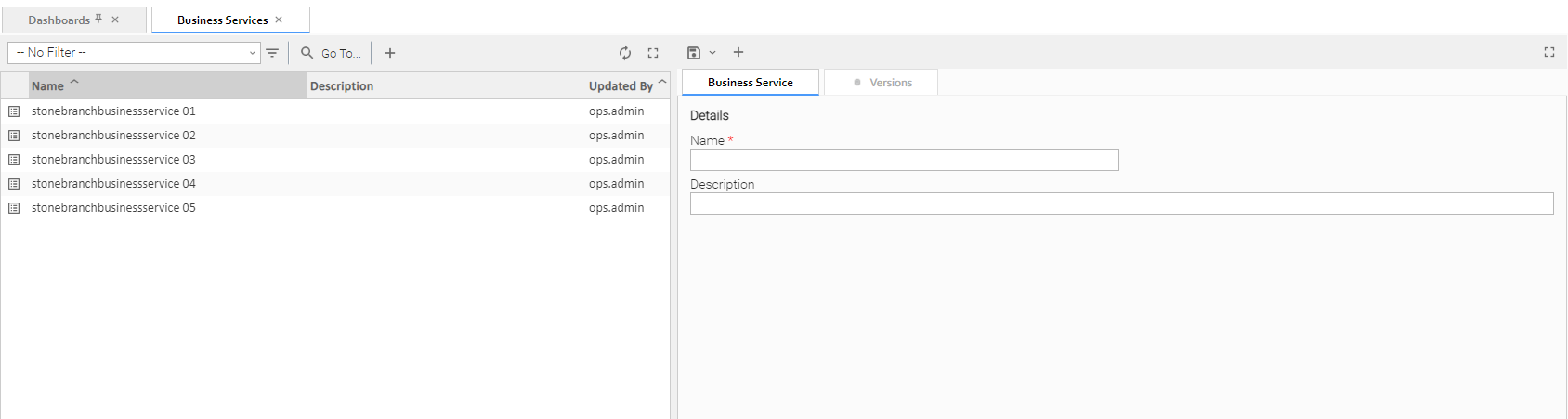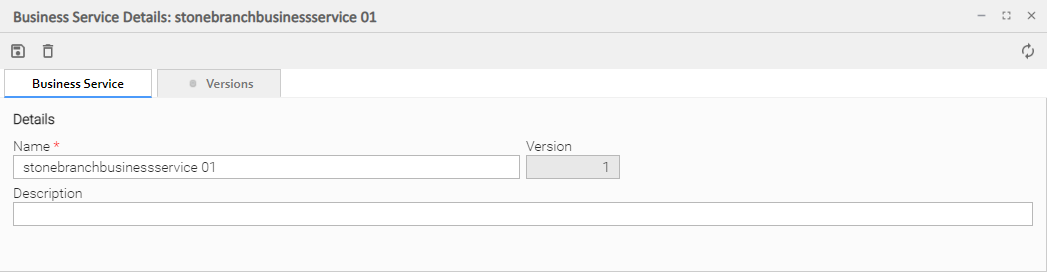Business Services
Overview
The Universal Controller Business Services feature allows you to organize your data into groups of related information.
You can create Business Services that represent your organization and assign individual records of different record types to each Business Service. You can then sort and filter the lists of these record types based on the Business Services, as well as generate reports.
For example, you may want to place all records of different record types related to accounting in a Business Service named Accounting.
You also can take advantage of Business Services when you set up security by assigning permissions to users and groups for records that are members of specific Business Services.
You also can promote Bundles that include records from one or more specific Business Services.
Record Types for Business Services
You can assign any record of the following record types to one or more Business Services:
- Agent
- Agent Cluster
- Application
- Calendar
- Credential
- Database Connection
- Email Connection
- Email Template
- PeopleSoft Connection
- SAP Connection
- Script
- SNMP Manager
- Task
- Task Instance
- Trigger
- Variable
- Virtual Resource
Creating Business Services
Note
You must be assigned the ops_admin role in order to perform this procedure.
Step 1 | From the Administration navigation pane, select Security > Business Services. The Business Services list displays. |
|---|---|
Step 2 | Enter/select Details for a new Business Service, using the field descriptions below as a guide.
To display more of the Details fields on the screen, you can either:
|
Step 3 | Click a Save button. The Business Service is added to the database, and all buttons and tabs in the Business Service Details are enabled. |
Note
To open an existing record on the list, either:
- Click a record in the list to display its record Details below the list. (To clear record Details below the list, click the New button that displays above and below the Details.)
- Clicking the Details icon next to a record name in the list, or right-click a record in the list and then click Open in the Action menu that displays, to display a pop-up version of the record Details.
- Right-click a record in the a list, or open a record and right-click in the record Details, and then click Open In Tab in the Action menu that displays, to display the record Details under a new tab on the record list page (see Record Details as Tabs).
Business Service Details
The following Business Service Details is for an existing Business Service. See the field descriptions below for a description of the fields that display in the Business Service Details.
For information on how to access additional details - such as Metadata and complete database Details - for Business Services (or any type of record), see Records.
Business Service Details Field Descriptions
The following table describes the fields, buttons, and tabs that display in the Business Service Details.
Field Name | Description |
|---|---|
Details | This section contains detailed information about the Business Service. |
Name | Name used within the Controller to identify this Business Service. It can contain a maximum of 40 alphanumerics. |
Version | System-supplied; version number of the current record, which is incremented by the Controller every time a user updates a record. Click the Versions tab to view previous versions. For details, see Record Versioning. |
Description | Description of this record. Maximum length is 255 characters. |
Metadata | This section contains Metadata information about this record. |
UUID | Universally Unique Identifier of this record. |
Updated By | Name of the user that last updated this record. |
Updated | Date and time that this record was last updated. |
Created By | Name of the user that created this record. |
Created | Date and time that this record was created. |
Buttons | This section identifies the buttons displayed above and below the Task Details that let you perform various actions. |
Save | Saves a new task record in the Controller database. |
Save & New | Saves a new record in the Controller database and redisplays empty Details so that you can create another new record. |
Save & View | Saves a record in the Controller database and continues to display that record. |
New | Displays empty (except for default values) Details for creating a new record. |
Update |
Saves updates to the record. |
Delete |
Deletes the current record. Note You cannot delete a Business Service if it has been assigned to one or more records. |
Refresh | Refreshes any dynamic data displayed in the Details. |
Close | For pop-up view only; closes the pop-up view of this task. |
Tabs | This section identifies the tabs across the top of the Task Details that provide access to additional information about the task. |
Versions |
|
Business Service Membership Considerations for Create, Read, Update, Delete, and Execute
When creating or updating a record, use the Member of Business Services field to select one or more Business Services for that record. This, in effect, assigns the record to that Business Service.
You cannot perform an operation (create, read, update, or delete) or issue a command (such as copy) on a record that is a member of a Business Service if you do not have a Permission defined for that record type that includes that operation/command and Business Service membership.
Create
When creating a record that is a member of one or more Business Services, the user must have Create permission that applies for each Business Service that the record is becoming a member of; otherwise, the operation will be prohibited.
Read
When reading/viewing a record (for example, a list or record Details), the user needs only Read permission for one of the Business Services that the record is a member of.
Note
Depending on the value of the Strict Business Service Membership Read Constraints system property, users may be granted implicit Read permission for specific record types. Refer to the property for more details.
Update
When updating a record, the user must have Update permission for both the original record and the updated record.
As long as an update is not changing the Business Service memberships of a record, the user needs only Update permission for one of the Business Services that the record is a member of.
If the update is adding or removing Business Service membership, further security constraints apply:
- For any added Business Service, the user must have Update permission for the modified record that applies explicitly for the Business Service being added.
- For any removed Business Service, the user must have Update permission for the original record that applies explicitly for the Business Service being removed.
Delete
When deleting a record that is a member of one or more Business Services, the user must have Delete permission that applies for each Business Service the record is a member of; otherwise, the operation will be prohibited.
Execute
At task instance run time, the task instance Execution User requires Execute permission, or Read permission if Execute permission is not applicable, for the following record type dependencies.
Tasks needing to read a Global Variable | Execution User requires Read permission for that Global Variable. |
|---|---|
| Tasks requiring a Connection | Execution User requires Execute permission for that required Connection (Email Connection, Database Connection, SAP Connection, PeopleSoft Connection, SNMP Manager). |
Tasks requiring a Credential | Execution User requires Execute permission for that Credential. (References to Credentials can exist for both non agent-based and agent-based task types. Furthermore, agents can specify default Credentials, even if the Credentials are not directly defined on the task.) |
| Tasks requiring an Email Template | Execution User requires Read permission for that Email Template. |
Tasks requiring a Virtual Resource | Execution User requires Execute permission for that Virtual Resource. |
Tasks running a Script | Execution User requires Execute permission for that Script. |
Tasks running on an Agent | Execution User requires Execute permission for that Agent. |