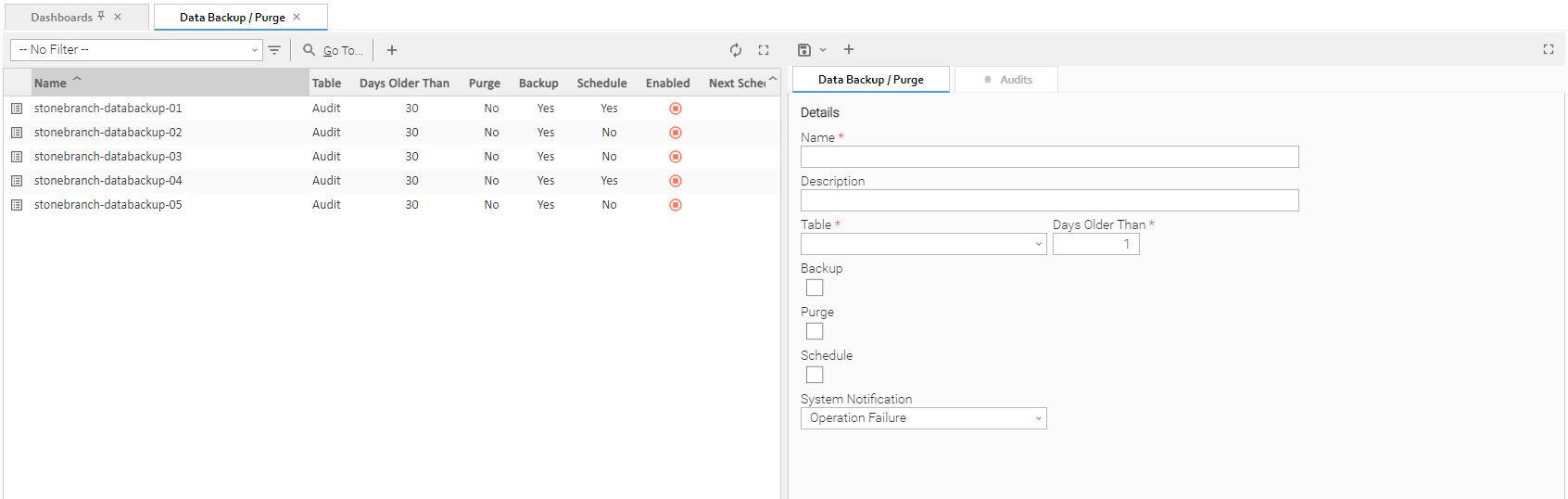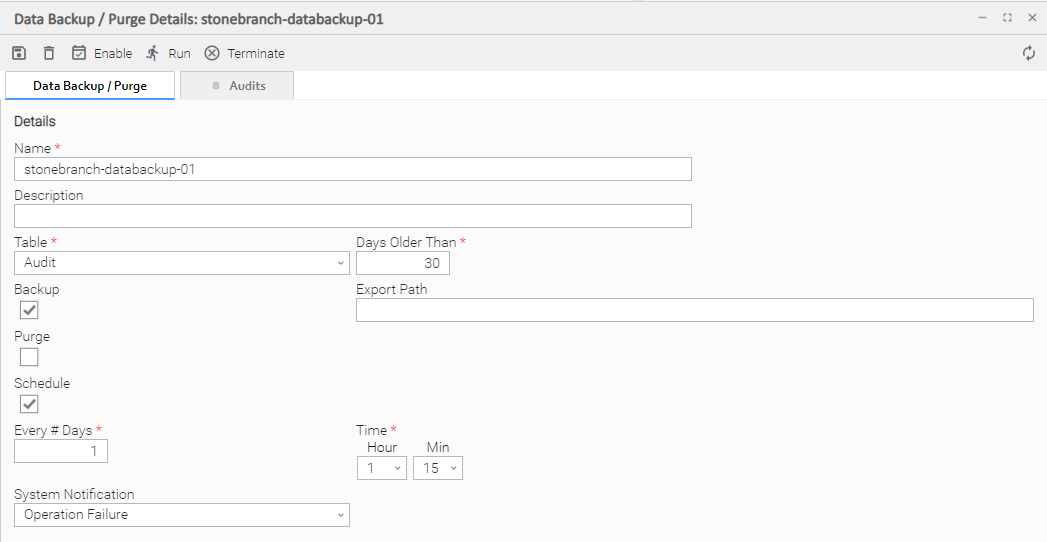Data Backup - Purge
Overview
Universal Controller maintains a record of all system activity, including:
The Data Backup / Purge feature allows you to configure automatic backups and/or purges of some or all of the Controller activity data. Depending on your organization's needs, you should schedule regular data backups. Depending on the volume of your installation, the amount of data in your Controller database could become unwieldy if you do not schedule regular purges of old data.
The data is written to XML files in the directory you specify.
Note
For instructions on how to purge user-created Controller records, see Purging Old Versions of Records.
Purge Rules for Task Instances
The following rules apply for the purging of task instances.
Task Instance Status
A task instance (including a workflow task instance) can be purged only if it is in a status greater than 99:
- 110 (In Doubt)
- 120 (Start Failure)
- 125 (Confirmation Required)
- 130 (Cancelled)
- 140 (Failed)
- 180 (Skipped)
- 190 (Finished)
- 200 (Success)
A task instance within a workflow cannot be purged until its workflow task instance has been purged.
A workflow task instance cannot be purged if one or more of its task instances is in a status other than Skipped, Finished, or Success, because that will cause the workflow to be in a status which will not qualify it to be purged (for example: Running, Running/Problems), and therefore none of the task instances within the workflow will qualify for purge.
Purging by Retention Duration
If Purge By Retention Duration has been specified for a trigger or a task, and the Purge By Retention Duration checkbox has been selected in the Data Backup / Purge Details, all task instances launched by the trigger or task are eligible to be purged from the database as soon as the retention duration time specified in the trigger or task has been met.
When a purge is run, any task instances eligible to be purged by retention duration will be purged regardless of the Days Older Than value specified in the Purge Details.
Note
The Trigger Level (Purge By Retention Duration) feature is used for selectively purging instances earlier than the System Level (Days Older Than) purge and not intended for retaining instances longer than the System Level purge. The System Level purge will not take into consideration the Retention Duration and, therefore, setting a trigger Retention Duration longer than the configured System Level purge will not retain those instances longer.
Creating a Data Backup / Purge Record
Step 1 | From the Administration navigation pane, select Configuration > Data Backup / Purge. The Data Backup / Purge list displays. |
|---|---|
Step 2 | Enter / select Details for a new Data Backup / Purge record, using the field descriptions below as a guide.
To display more of the Details fields on the screen, you can either:
|
Step 3 | If you want the backup / purge to run automatically, enable the Schedule field and specify how often and what time it should run. Otherwise, you can run it manually. |
Step 4 | Click a button to save the record. The record is added to the database, and all buttons and tabs in the Data Backup / Purge Details are enabled. |
Note
To open an existing record on the list, either:
- Click a record in the list to display its record Details below the list. (To clear record Details below the list, click the button that displays above and below the Details.)
- Clicking the Details icon next to a record name in the list, or right-click a record in the list and then click Open in the Action menu that displays, to display a pop-up version of the record Details.
- Right-click a record in the a list, or open a record and right-click in the record Details, and then click Open In Tab in the Action menu that displays, to display the record Details under a new tab on the record list page (see Record Details as Tabs).
Data Backup / Purge Details
The following Data Backup / Purge Details is for an existing Data Backup / Purge record.
Depending on the values that you enter / select for these fields, more (or less) fields may display. See the field descriptions, below, for a description of all fields that may display in the Data Backup / Purge Details.
For information on how to access additional details - such as Metadata and complete database Details - for Data Backup / Purge records (or any type of record), see Records.
Data Backup / Purge Details Field Descriptions
The following table describes the fields, buttons, and tabs that display in the Data Backup / Purge Details.
Field Name | Description |
|---|---|
Details | This section contains detailed information about the record. |
Name |
Name of this backup specification. |
| Description | Description of this record. Maximum length is 255 characters. |
Table | Specifies which records you want to back up and/or purge:
|
Days Older Than |
Allows you to specify the minimum number of days you wish to retain data. The process will run according to the schedule you specify, only processing data that is older than the number of days you specify in this field. |
Backup |
If enabled, the process will write all the selected data to XML files. |
Export Path | If Backup is enabled, specifies the path to the directory to which you want the backed up data written. The data must be backed up to a location on the server's file system. It is written to a separate XML file for each record type, as shown in the following examples: Note If no path is specified, the system default path (opswise_backups under the Tomcat directory) is used, unless an alternate path is specified in the Universal Controller system property Data Backup/Purge Export Path. If a path is specified but does not exist as an "absolute" path, it will be assumed to be a "relative" path from Tomcat home. |
Purge |
If enabled, the process will purge the selected data from your Universal Controller database. |
Purge By Retention Duration |
Specification for whether task instances qualifying to be purged by retention duration should be purged. |
Schedule |
If enabled, displays additional fields that allow you to specify an automated backup and/or purge schedule. If you do not select schedule, you must manually run the backup / purge process. |
Next Scheduled Time |
System-supplied; If Data Backup/Purge is enabled; the next scheduled time the that backup / purge process will run, based on the specifications in your schedule. |
Every # Days | If Schedule is enabled, specifies the frequency (in number of days) of the backup / purge process. Default is 1. |
Time | If Schedule is enabled, specifies the time of the backup / purge. Use 24:00 hour time. Note When enabling a Data Backup / Purge, or updating the Time for an enabled Data Backup / Purge, the backup / purge process will be scheduled for the specified Time on the current day if the current time is on or before the specified Time. Otherwise, the backup / purge process will be scheduled for the specified Time on the next day. |
System Notification | Specification for whether or not to receive system notifications for Data Backup / Purge operations.
Note In order to receive system notifications, you must provide an email address in the Administrator Email Address system property and select the Use for System Notifications field on an Email Connection. |
Metadata | This section contains Metadata information about this record. |
UUID | Universally Unique Identifier of this record. |
Updated By | Name of the user that last updated this record. |
Updated | Date and time that this record was last updated. |
Created By | Name of the user that created this record. |
Created | Date and time that this record was created. |
Buttons | This section identifies the buttons displayed above and below the Data Backup / Purge Details that let you perform various actions. |
Save | Saves a new record in the Controller database. |
Save & New | Saves a new Data Backup/Purge record in the Controller database and redisplays empty Details so that you can create another Data Backup/Purge record. |
Save & View | Saves a new Data Backup/Purge record in the Controller database and continues to display that record. |
New | Displays empty (except for default values) Details for creating a new record. |
Update |
Saves updates to the record. |
Enable |
Enables these Backup / Purge instructions so that they will be processed by the Controller. |
Disable |
Disables these backup / purge instructions so they will not be processed by the Controller. |
Run |
Manually runs the backup / purge instructions. |
Terminate | Terminates a running Data Backup/Purge operation. |
Delete |
Deletes the current record. |
Refresh | Refreshes any dynamic data displayed in the Details. |
Close | For pop-up view only; closes the pop-up view of this record. |
Tabs | This section identifies the tabs across the top of the Data Backup / Purge Details that provide access to additional information about the record. |
Audits | Lists audits created for all scheduled runs of this data backup / purge operation. |
Running a Data Backup / Purge Manually
If you want to manually run a data backup or purge, either:
- On the Backups list, right-click the Name of the Data Backup / Purge that you want to run and click Run.
- Display the Details of the Data Backup / Purge that you want to run and click the Run button.
Importing Backed Up / Purged Data into the Controller
If you want to import any of the XML files created by a Data Backup / Purge, you can copy the XML file(s) into the bulk export output path and run bulk import. See Running an Import.
Returning Virtual Resources for Purged Task Instances in Failure Status
Task instances that have their Hold Resources on Failure field enabled will hold their renewable virtual resources if the task instance is in Failed status.
However, when these task instances are purged, the virtual resources are returned.