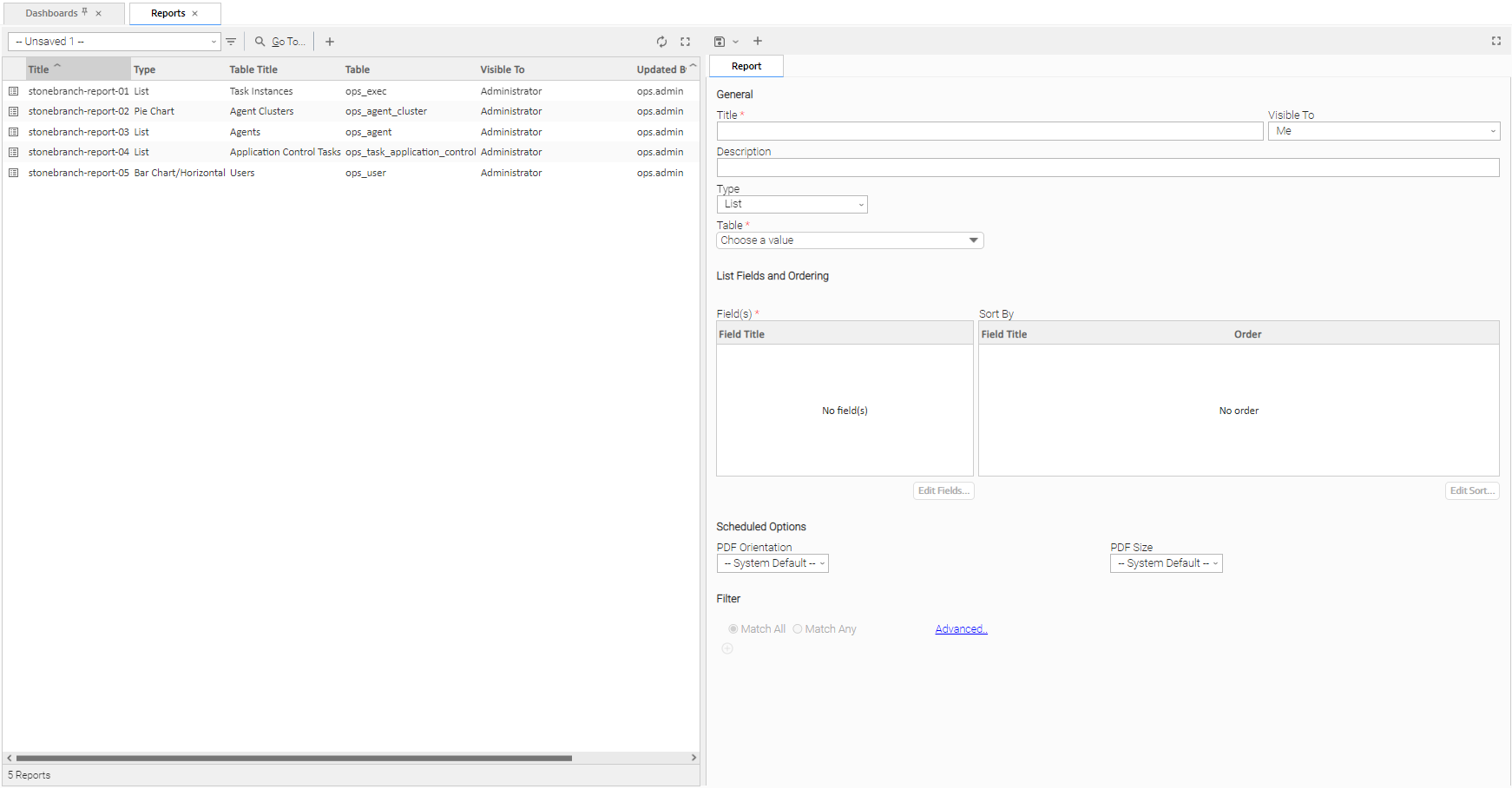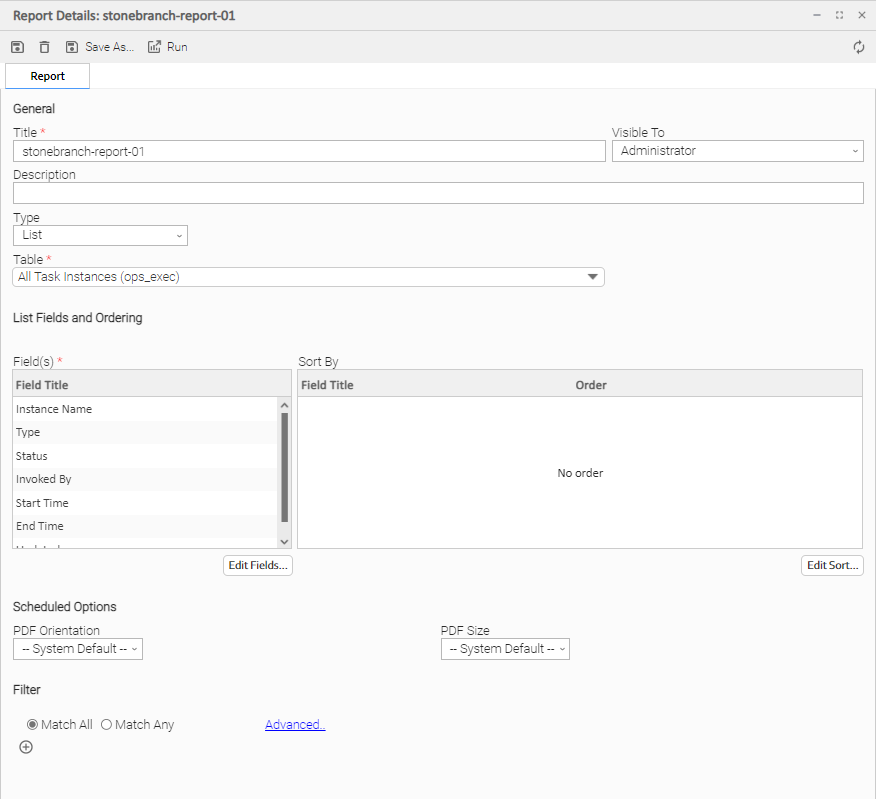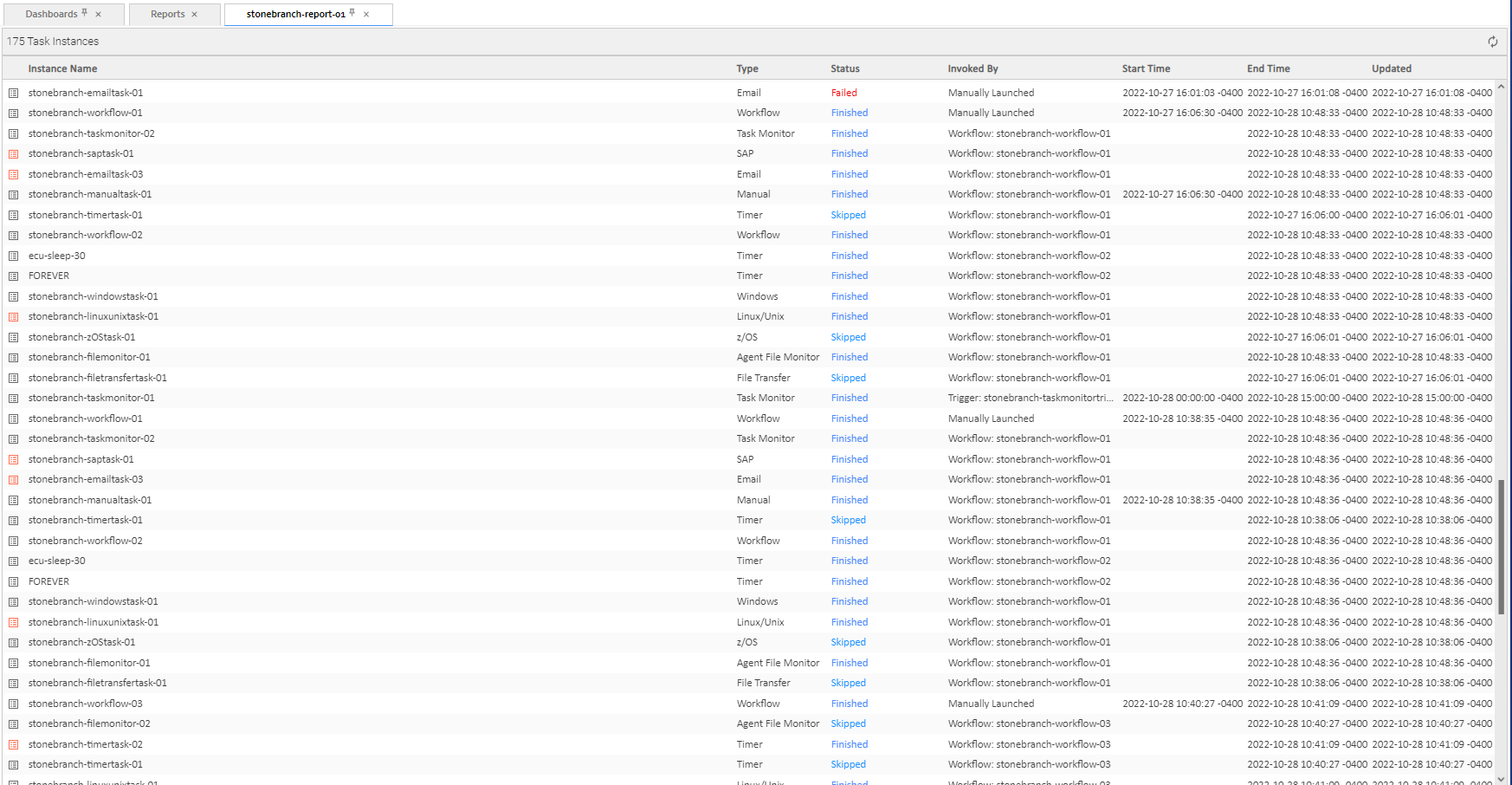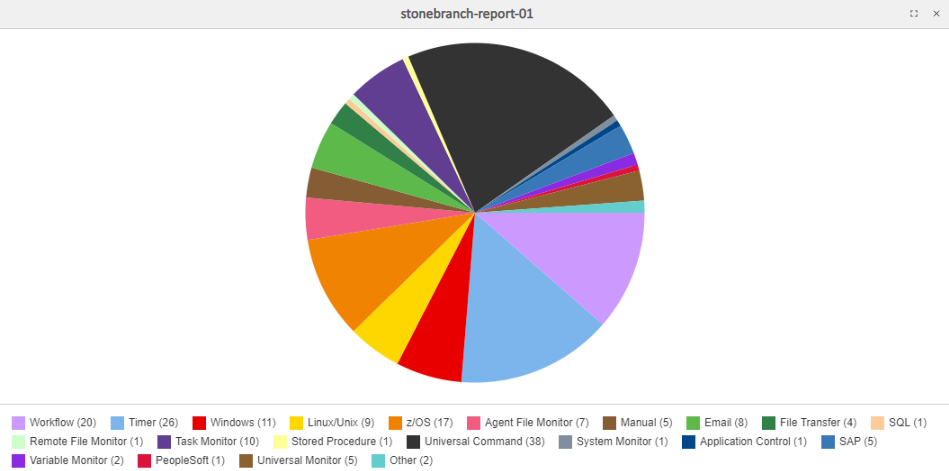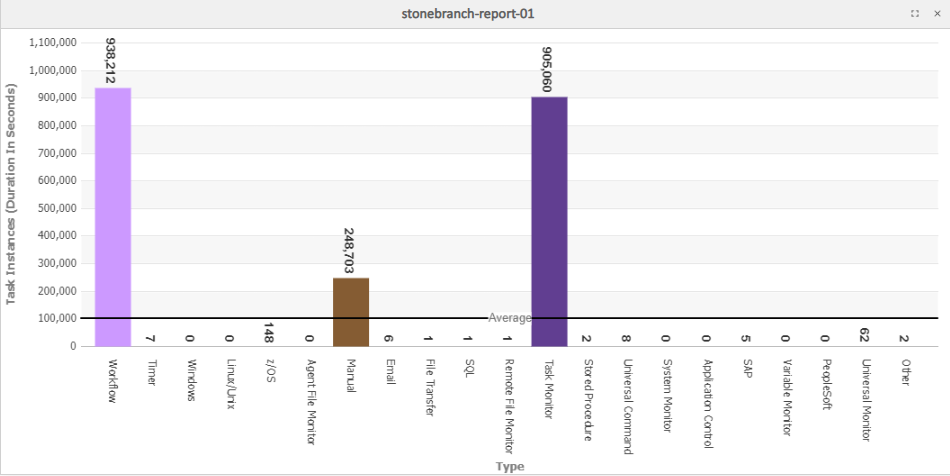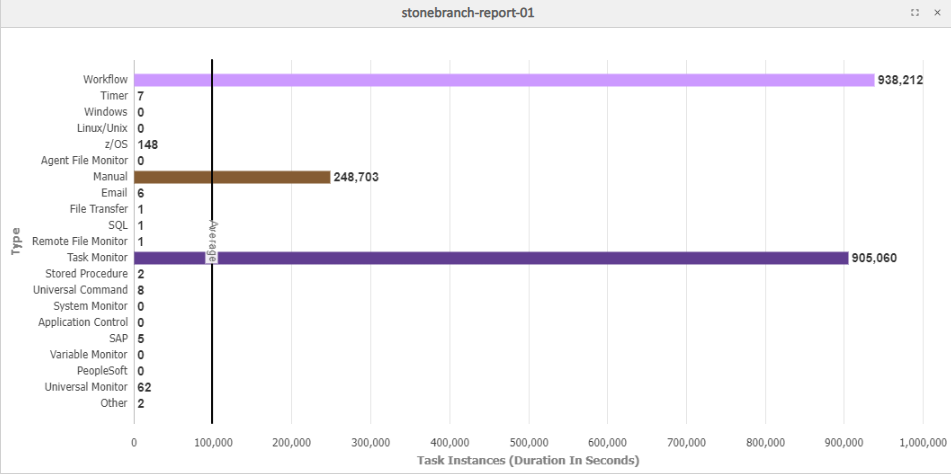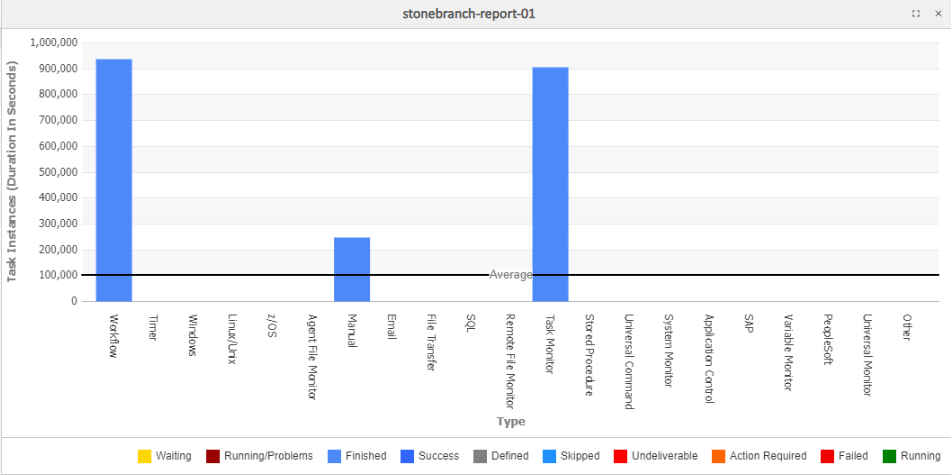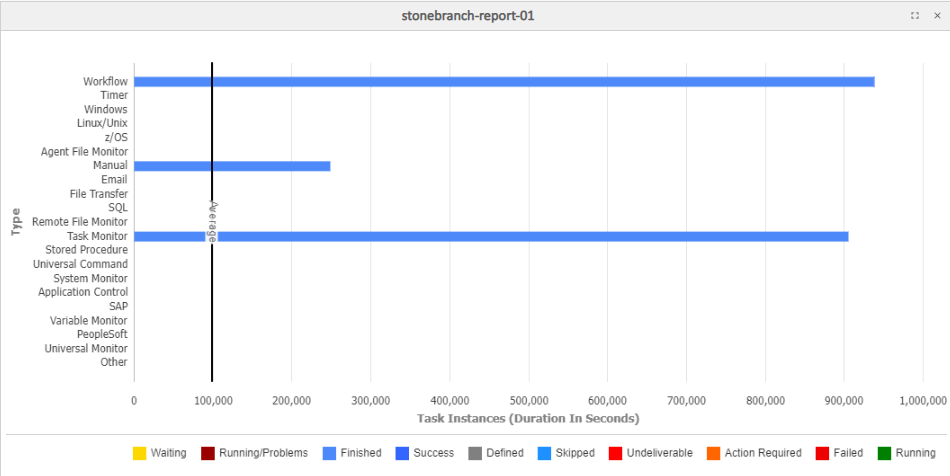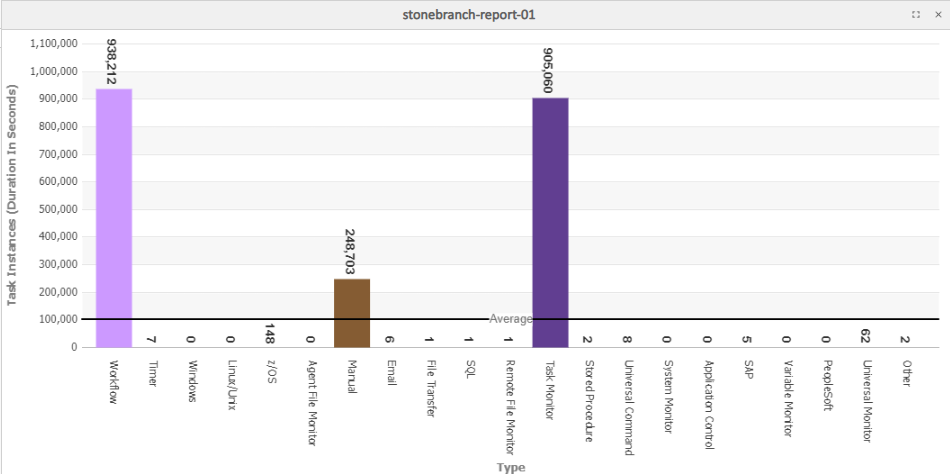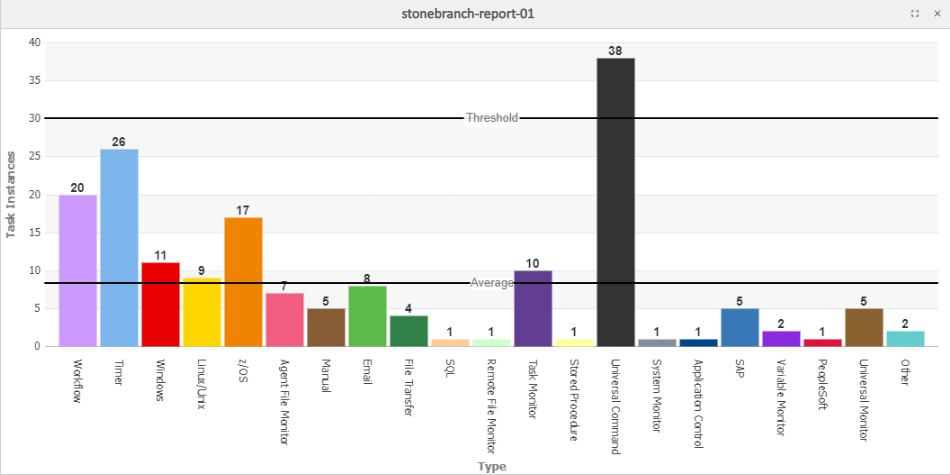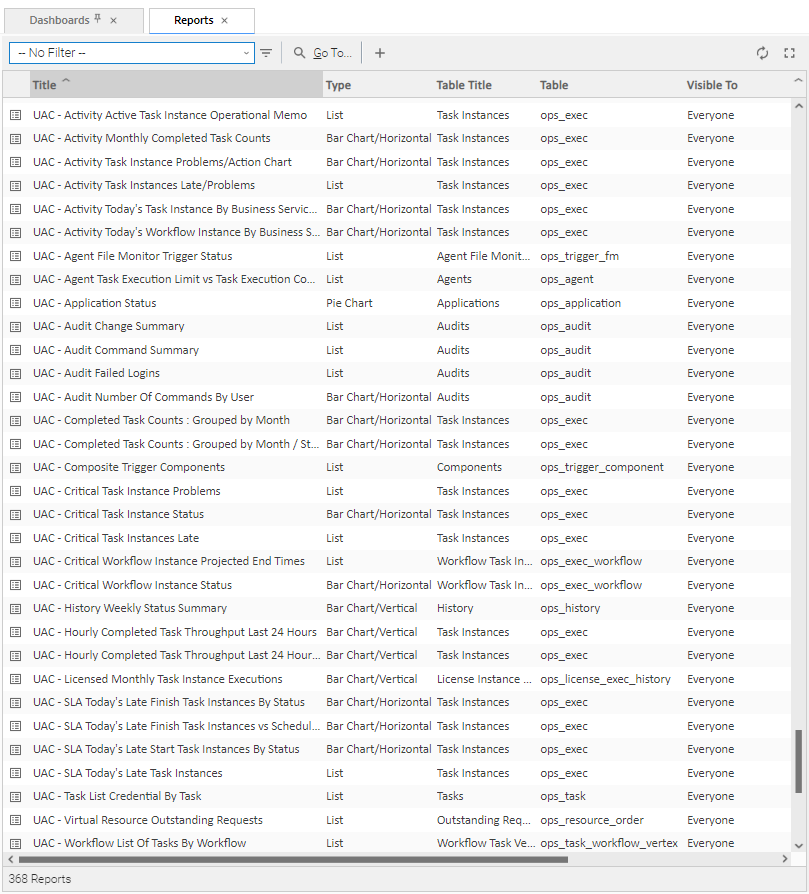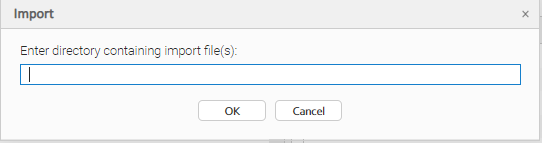Report Details
Overview
Reports are based on the Reportable tables in the Universal Controller database.
To create a report, you create a Report Details record and select a single Reportable table containing the data that you want to include in the report output. You can create a report as a list of table records or as a graphic.
To generate report output, you run the report either:
- Manually
- Automatically, as a Widget on any Dashboard. (If you delete a report from which a Widget was created, the Widget will no longer function.)
- On schedule, by attaching the report to an Email Task or Email Notification action for any task type, and then defining a trigger for that task. When the task is triggered, the report is run.
Note
Some reports require specific roles; Reportable Tables identifies these tables.
Creating a Report
Step 1 | From the Reporting navigation pane, select Reports. The Reports list displays a list of all existing reports. |
|---|---|
Step 2 | Enter/select Details for a new Report, using the field descriptions below as a guide.
To display more of the Details fields on the screen, you can temporarily hide the list. Note If you view Report Details for an existing Report by clicking a Report in the list, and then want to create a new Report, you must click the New button that displays above and below the Details. |
Step 3 | Click a button. The Report is added to the database, and all buttons and tabs in the Report Details are enabled. |
Report Details
The following Report Details is for an existing Report.
Depending on the values that you enter / select for these fields, more (or less) fields may display. See the field descriptions, below, for a description of all fields that may display in the Report Details.
Report Details Field Descriptions
The following table describes the fields and buttons that display in the Report Details.
Field Name | Description |
|---|---|
General | This section contains general information about the Report. |
Title | Title (name) of the Report.
Reports visible to Me, Everyone, and any Group can have the same title. For example, there can be multiple Reports titled Report #1 as long as only one is visible to Me, one is visible to Everyone, and one is visible to any specific Group. |
Description | Description of this record. Maximum length is 255 characters. |
Type | Type of Report (see Report Output).
|
Table | Universal Controller Reportable table in the Controller database on which the Report is based. |
Visible To | Users that will be able to view this report.
|
List Fields and Ordering | For List reports; this section allows you to select and arrange fields for the report based on the selected Universal Controller table. |
Field(s) | Fields in the selected Universal Controller table that you want displayed on the report. |
Sort By: | Specifications for how you want fields in the Report to be sorted (see Sorting). |
Chart Options | For Chart reports; this section allows you design the chart for the report based on the selected Universal Controller table. |
Chart Size | Size of the displayed report.
|
Group By | Field in the selected Universal Controller table by which you want to group the fields in the report. |
Group Threshold | Maximum number of groups to display on the chart, specified by the Report Group Threshold Universal Controller system property. All groups above the threshold will be displayed in one group named Other. |
Group Order | Sequence of the groups shown in the key below the chart graphic.
|
Group Date/Time Format | Formatting of the Group By field value when grouping by a Date/Time field (such as Created or Updated).
Group Date/Time Format is applicable (and visible) only when selecting a Date/Time field as the Group By field. |
Stack By | Field in the selected Universal Controller table by which you want to sort records within each Group. |
Sum Field | Sum of the integers in the field in the selected Universal Controller table by which you want to group the fields in the report. |
Bar Thickness | Thickness of the bars on the chart. |
| Show Average | Indication of whether or not to display the average line on the bar chart. |
| Average Color | If Show Average is checked; Hexadecimal color of the average line. If an average color is not specified, the color is determined by the Report Average Color Universal Controller system property. |
| Show Threshold | Indication of whether or not to display the threshold line on the bar chart. |
| Threshold Color | If Show Threshold is checked; Hexadecimal color of the threshold line. If a threshold color is not specified, the color is determined by the Report Threshold Color Universal Controller system property. |
| Threshold Value | If Show Threshold is checked; Integer value for the threshold line. |
| Threshold Label | If Show Threshold is checked; Label for the threshold line. If a threshold label is not specified, the label will be Threshold. |
Scheduled Options | This section allows you to override the values of Universal Controller System Properties for scheduled reports. |
PDF Orientation | If Type is List; Orientation of the scheduled report PDF.
|
PDF Size | If Type is List; Size of the scheduled report PDF.
|
Image Width | If Type is Bar Chart/Horizontal, Bar Chart/Vertical, Pie Chart; Width (in pixels) of the scheduled chart report (overrides Scheduled Report Image Width system property). |
Image Height | If Type is Bar Chart/Horizontal, Bar Chart/Vertical, Pie Chart; Height (in pixels) of the scheduled chart report (overrides Scheduled Report Image Height system property). |
Filter | This section allows you filter entries displayed in the Report (see Filters). If you are filtering on date-related fields using the between (inclusive) comparison operator (SQL BETWEEN condition), the database query can produce unexpected results when the later date is specified before the earlier date. |
Metadata | This section contains Metadata information about this record. |
UUID | Universally Unique Identifier of this record. |
Updated By | Name of the user that last updated this record. |
Updated | Date and time that this record was last updated. |
Created By | Name of the user that created this record. |
Created | Date and time that this record was created. |
Buttons | This section identifies the buttons displayed above and below the Report Details that let you perform various actions. |
Save | Saves a new Report record in the Controller database. |
Save & New | Saves a new record in the Controller database and redisplays empty Details so that you can create another new record. |
Save & View | Saves a new record in the Controller database and continues to display that record. |
New | Displays empty (except for default values) Details for creating a new record. |
Save As... | Saves the Report under a different Title and/or as being visible to different users. |
Update |
Saves updates to the record. |
Run | Generates the report and displays it on a new tab. (Clicking Run does not save any new data entered for the report.) |
Delete |
Deletes the current record. |
Refresh | Refreshes any dynamic data displayed in the Details. |
Report Output
Report output can be created in either of four types, as specified by the Type field in the Report Details:
- List
- Pie Chart
- Bar Chart/Horizontal
- Bar Chart/Vertical
The following sample report outputs for each type were created from the same Universal Controller Reportable Database table: All tasks (ops_task).
List Report Output
List reports are output under a new tab.
By default, entries in List reports are not sorted; you must specify a sort method in the Sort By field in the Report Details.
Chart Report Output
Chart reports are output as pop-up graphics.
Chart reports entries are grouped by Type. You can see what percent of report entries are in each type by hovering your cursor over the graphic for that type.
List Report
Pie Chart Report
Bar Charts Reports - Horizontal and Vertical
The following Bar Chart reports show horizontal and vertical types both with and without an average line and a threshold line.
Vertical Bar Chart: Group By with Average Line
Horizontal Bar Chart: Group By with Average Line
Vertical Bar Chart: Group By and Stack By with Average Line
Horizontal Bar Chart: Group By and Stack By with Average Line
Vertical Bar Chart: Sum Field with Average Line
Vertical Bar Chart: Average Line and Threshold Line
Built-In Reports
The Controller provides a series of built-in reports that are base on various Reportable Tables.
The title of each built-in report is preceded by UAC -.
Built-in reports are not editable, but you can use Save As to create a renamed copy of a built-in report, and then edit that report.
Exporting and Importing Reports
If you want to maintain the same reports across several environments (for example: Development, Staging, and Production), you can export Reports from any Controller cluster node and import those same Reports into any Controller cluster node.
Since every Report is visible to a specific user, a specific group, or Everyone (all users and groups), make sure that for every Report being exported which is visible to a specific user or group, that same user or group also exists on the cluster node(s) to which the Report will be imported.
Exporting Reports
From the Reports list, you can export one Report, multiple Reports, or all Reports. To select specific Reports to be exported, apply a filter prior to exporting.
Each report is exported as an individual XML file to the cluster node location specified in the Export Path Universal Controller system property.
Note
You cannot select Reports on a list to indicate which are to be exported; you must filter the list.
To run the export:
Step 1 | Display the Reports list. |
|---|---|
Step 2 | If you do not want to export all Reports, apply a filter. |
Step 3 | Right-click in any column header of the list to display an Action menu. |
Step 4 | Select Export > XML. |
Step 5 | When the export is complete, an Exported message displays above the list, indicating that the export is complete. |
Importing Reports
You can import Reports, using the XML files created via a Reports list export, by using the Import action that is available from the Reports list (and from any list where the record type can be imported).
Note
Reports from Controller 5.x and earlier are not supported in Controller 6.x.
To run the import:
Step 1 | Display the Reports list. |
|---|---|
Step 2 | Right-click in any column header of the list to display an Action menu. |
Step 3 | Select Import. An Import pop-up displays. |
Step 4 | Enter the directory containing the Report XML file(s) to be imported and click OK. |
Step 5 | Refresh the Reports list to view the imported reports. |
The import performs a pre-validation on the XML files; if any files are found to be invalid, a warning displays on the Console and the import operation is aborted. Any invalid XML files should be fixed or removed from that location.
Scheduling a Report
To schedule a Report:
- Select a Report or Report Variable in an Email Task or an Email Notification action for any task type.
- Select a method of running the task.
When the task is run and the task instance has been created, an email is sent with the Report output attached.
Report Specifications
The Controller provides system properties that let you specify the layout and content of scheduled reports.
You can override some of these system properties in the Scheduled Options section of the Report Details.
Methods
To run a task that generates an email with an attached report, you can:
- Create a stand-alone trigger that will send the email according to a schedule defined in the trigger.
- Create an Email Task / Email Notification within a workflow that will send the email based on some dependencies in that workflow.
- Create an Email Notification for a task that will send the email based on events associated with the task instance.
You also can trigger or launch, on demand, an Email Task (or any Task with an Email Notification) to generate an email with an attached report.
Security
All scheduled Reports run under the security context of the task instance Execution User.
An Email Task Instance that attempts to run a report that the Execution User does not have permission to view will terminate with a Start Failure status and the following status description:
Report with name <report-name> and id <report-id> not visible to execution user <execution-user>.
An Email Notification task instance that attempts to run a report that the Execution User does not have permission to view will include the following statement in the body of the email:
Report with name <report-name> and id <report-id> not visible to execution user <execution-user>.
Bundling and Promotion
Universal Controller supports report promotion. However, if Follow References = false or Promotion Follow Report References = false for a promotion, Any report required by a promoted task must already be available on the target system.
For details on how the Controller resolves tasks that include scheduled Reports, see Preparing Bundles for Promotion / Reports.
List Import / Export
Since an Email Task or Email Notification Task can include a report, these reports must be included as output in a List Export if the export is following references: XML (Export References).
When records are being imported by a List Import, the import queries the database for a record with the same (unique) display name to allow for performing UUID mapping where necessary. However, Reports are not unique by display name (Title), so the import must use both the Title and visibility information to perform such a query to facilitate UUID mapping when necessary. If a report with the same UUID already exists in the database, or a report by the same Title/visibility does not exist in the database, then no such UUID mapping will be performed.
Reportable Tables
The following table provides the name, table ID, and description of the Universal Controller database tables that are available for creating reports.
Note
Any user can create reports based on any of these tables. However, some reports - as identified below - can be run only if the user has been assigned a specific role.
Table | Table Name | Category | Description |
|---|---|---|---|
Abort Actions | ops_abort_action | Actions | Contains details about Abort actions. |
Advanced Criteria | ops_task_email_criteria | Tasks | Contains details about Email Monitor task Advanced Criteria. |
Advanced Criteria | ops_exec_email_criteria | Task Instances | Contains details about Email Monitor task instances Advanced Criteria. |
Agent File Monitor Components | ops_trigger_component_fm | Triggers | Contains details about Agent File Monitor components of Composite Triggers. |
Agent File Monitor Task Instances | ops_exec_file_monitor | All Task Instances | Contains details about Agent File Monitor task instances. |
Agent File Monitor Tasks | ops_task_file_monitor | Tasks | Contains details about Agent File Monitor tasks. |
Agent File Monitor Triggers | ops_trigger_fm | All Triggers | Contains details about Agent File Monitor triggers. |
All Actions | ops_notification | Actions | Contains details about all task actions: Abort Action, Email Notifications, Set Variable, SNMP Notification, and System Operation. |
All Agent Clusters | ops_agent_cluster | Agent Clusters | Contains details about Agent Clusters. |
All Agents | ops_agent | Agents | Displays a list of Agents Overview. |
All Components | ops_trigger_component | Triggers | Contains details about all Composite trigger components. |
All Step Actions | ops_zos_step_action | Step Actions | Contains details about z/OS step actions. |
ops_exec | All Task Instances | Task instance activity (running tasks). | |
All Tasks | ops_task | Tasks | Contains details about tasks of every type, along with associated Task Instance information. |
All Triggers | ops_trigger | All Triggers | Contains details about triggers of every type. |
Application Control Tasks | ops_task_application_control | Tasks | Contains details about Application Control tasks. |
Application Control Task Instances | ops_exec_application_control | All Task Instances | Contains details about Application Control task instances. |
Application Monitor Triggers | ops_trigger_appl_monitor | All Triggers | Contains details about Application Monitor triggers. |
Applications | ops_application | Shows a list of Application resources. | |
Audits | ops_audit | Security | Contains details of events being written to the Audit history. (Requires ops_audit_view role to run this report.) |
Business Services | ops_generic_group | Security | Contains details about Business Services. |
Calendar Custom Days | ops_cal_cust_join | Calendars | Contains details about which Custom Days are associated with which Calendar records. |
Calendars | ops_calendar | Calendars | Contains details about Calendar records. |
Cluster Nodes | ops_cluster_node | Provides details about cluster nodes. | |
Composite Triggers | ops_trigger_composite | Triggers | Contains details about Composite trigger records. |
Credentials | ops_credentials | Login credentials used by the Controller to access remote machines. | |
Cron Triggers | ops_trigger_cron | All Triggers | Contains details about Cron trigger records. |
Currently In Use By | ops_resource_usage | Virtual Resources | Contains details about Virtual resource usage, as displayed in the Currently In Use By tab. |
Custom Days | ops_custom_day | Calendars | Contains details about defined Custom Days. |
Database Connections | ops_database_connection | Connections | Contains details about Database Connections defined in the Controller database. |
Email Connections | ops_email_connection | Connections | Contains details about Email Connections resources. |
Email Monitor Components | ops_trigger_component_em | Triggers | Contains details about Email Monitor components of Composite Triggers. |
Email Monitor Task Instances | ops_exec_email_monitor | All Task Instances | Contains details about Email Monitor task instances. |
Email Monitor Tasks | ops_task_email_monitor | Tasks | Contains details about Email Monitor tasks. |
Email Monitor Triggers | ops_trigger_em | All Triggers | Contains details about Email Monitor triggers. |
Email Notifications | ops_email_notification | Actions | Contains details about Email Notifications associated with tasks. |
Email Task Instances | ops_exec_email | All Task Instances | Contains details about Email task instances. |
Email Tasks | ops_task_email | Tasks | Contains details about Email tasks. |
Email Templates | ops_email_template | Contains details about Email templates. | |
Exclusive Requests | ops_exclusive_order | Mutually Exclusive | Contains any requests to run exclusively by a task instance. |
File Transfer Task Instances | ops_exec_ftp | All Task Instances | Contains details about File Transfer task instances. |
File Transfer Tasks | ops_task_ftp | Tasks | Contains details about File Transfer tasks. |
Forecasts | ops_trigger_forecast | Contains details about trigger forecasts. | |
Group Members | ops_user_grmember | Security | Contains relationship information between Universal Controller User Groups and Universal Controller Users; that is, which Users belong to which Groups. (Requires ops_admin or ops_user_admin role to run this report.) |
Group Roles | ops_group_has_role | Security | Contains relationship information between Universal Controller User Groups and Roles; that is, which Groups have been assigned which Roles. (Requires ops_admin or ops_user_admin role to run this report.) |
Groups | ops_user_group | Security | Contains details about Universal Controller User Groups. (Requires ops_admin or ops_user_admin role to run this report.) |
History | ops_history | Contains a history of task activity. | |
| License Instance History | ops_license_exec_history | Contains statistics relating to the number of task instance executions. | |
Linux/Unix Agent Clusters | ops_unix_agent_cluster | Agent Clusters | Contains details about Linux/Unix agent clusters. |
Linux/Unix Agents | ops_unix_agent | Agents | Contains details about Linux/Unix agent resources. |
Linux/Unix Agents In Cluster | ops_unix_agent_cluster_join | Agent Clusters | Shows relationship information between Unix agents and Unix agent clusters; that is, which agents belong to which clusters. |
Linux/Unix Task Instances | ops_exec_unix | All Task Instances | Contains details about Linux/Unix task instances. |
Linux/Unix Tasks | ops_task_unix | Tasks | Contains details about Linux/Unix tasks. |
Local Custom Days | ops_local_custom_day | Calendars | Contains details about defined Local Custom Days. |
Local Variables | ops_local_variable | Variables | Contains details about task and trigger variables (also called local variables), entered into the Variables tab on a task or trigger record. |
Manual Task Instances | ops_exec_manual | All Task Instances | Contains details about Manual task instances. |
Manual Tasks | ops_task_manual | Tasks | Contains details about Manual tasks. |
Manual Triggers | ops_trigger_manual | All Triggers | Contains Manual trigger records. |
Mutually Exclusive | ops_task_to_exclusive | Mutually Exclusive | Contains relationship information between tasks and mutually exclusive tasks; that is, which tasks are mutually exclusive with each other. |
Notes | ops_note | Contains details about Notes attached to Controller records. | |
OMS Servers | ops_oms_server | Connections | Provides details about OMS Servers. |
Output | ops_exec_output | Task Instances > Other | Contains any output (such as STDOUT) attached to task instances. |
Outstanding Requests | ops_resource_order | Virtual Resources | Contains any outstanding requests for a resource by a task instance. |
PeopleSoft Connections | ops_peoplesoft_connection | Connections | Contains PeopleSoft Connections records. |
PeopleSoft Parameters | ops_exec_peoplesoft_rt_param | Task Instances > Other | Contains Parameter records associated with PeopleSoft task instances. |
PeopleSoft Parameters | ops_task_peoplesoft_rt_param | Tasks > Other | Contains Parameter records associated with PeopleSoft tasks. |
PeopleSoft Task Instances | ops_exec_peoplesoft | All Task Instances | Contains details about PeopleSoft task instances. |
PeopleSoft Tasks | ops_task_peoplesoft | Tasks | Contains details about PeopleSoft tasks. |
Permissions | ops_permission | Security | Contains details about Universal Controller Permissions assigned to Universal Controller Users and Groups. (Requires ops_admin or ops_user_admin role to run this report.) |
Recurring Task Instances | ops_exec_recurring | All Task Instances | Contains details about Recurring task instances. |
Recurring Tasks | ops_task_recurring | Tasks | Contains details about Recurring tasks. |
Remote File Monitor Task Instances | ops_exec_ftp_file_monitor | All Task Instances | Contains details about Remote File Monitor task instances. |
Remote File Monitor Tasks | ops_task_ftp_file_monitor | Tasks | Contains details about Remote File Monitor tasks. |
Restartable Job Steps | ops_exec_zos_jobstepsui | Task Instances > Other | Contains details about restartable job steps in a z/OS task. |
Restart Criteria | ops_exec_zos_rstrt_criteria | Task Instances > Other | Contain information about z/OS task restart criteria. |
Restart Criteria | ops_task_zos_rstrt_criteria | Tasks > Other | Contain information about z/OS task restart criteria. |
SAP Connections | ops_sap_connection | Connections | Contains SAP Connections records. |
SAP Task Instances | ops_exec_sap | All Task Instances | Contains details about SAP task instances. |
SAP Tasks | ops_task_sap | Tasks | Contains details about SAP tasks. |
Scripts | ops_script | Contains Script records. | |
Set Variables | ops_variable_action | Actions | Contains details about Set Variable actions. |
SNMP Managers | ops_snmp_connection | Connections | Contains SNMP Managers records. |
SNMP Notifications | ops_snmp_notification | Actions | Contains SNMP notifications defined for Tasks. |
SQL Task Instances | ops_exec_sql | All Task Instances | Contains details about SQL task instances. |
SQL Tasks | ops_task_sql | Tasks | Contains details about SQL tasks. |
Step Conditions | ops_exec_zos_stepcond | Task Instances > Other | Contains details about z/OS task instance step conditions. |
Step Conditions | ops_task_zos_stepcond | Tasks > Other | Contains details about z/OS task step conditions |
Stored Procedure Parameters | ops_exec_stored_proc_param | Task Instances > Other | Contains Parameter records associated with Stored Procedure task instances. |
Stored Procedure Parameters | ops_stored_proc_param | Tasks > Other | Contains Parameter records associated with Stored Procedure tasks. |
Stored Procedure Task Instances | ops_exec_stored_proc | All Task Instances | Contains details about Stored Procedure task instances. |
Stored Procedure Tasks | ops_task_stored_proc | Tasks | Contains details about Stored Procedure tasks. |
System Monitor Task Instances | ops_exec_system_monitor | All Task Instances | Contains details about System Monitor task instances. |
System Monitors | ops_task_system_monitor | Tasks | Contains details about System Monitor tasks. |
System Operations | ops_zos_step_action_sysop | Step Actions | Contains details about z/OS System Operation step actions. |
System Operations | ops_system_operation | Actions | Contains details about System Operation actions. |
Task Instance Run Criteria | ops_exec_run_criteria | Task Instances > Other | Contains run criteria information for task instances within Workflows. |
Task Instance Virtual Resources | ops_exec_to_resource | Virtual Resources | Contains relationship information between Virtual resources and task instances; that is, which task instances are assigned to which Virtual Resources. |
Task Monitor Components | ops_trigger_component_tm | Triggers | Contains details about Task Monitor components of Composite Triggers. |
Task Monitor Task Instances | ops_exec_monitor | All Task Instances | Contains details about Task Monitor task instances. |
Task Monitor Tasks | ops_task_monitor | Tasks | Contains details about Task Monitor tasks. |
Task Monitor Triggers | ops_trigger_tm | All Triggers | Contains details about Task Monitor triggers. |
Task Run Criteria | ops_task_run_criteria | Tasks > Other | Contains run criteria information for tasks within Workflows. |
Task Virtual Resources | ops_task_to_resource | Virtual Resources | Contains relationship information between Virtual resources and tasks; that is, which tasks are assigned to which Virtual Resources. |
Temporary Triggers | ops_trigger_temp | All Triggers | Contains details about Temporary triggers. |
Time Components | ops_trigger_component_time | Triggers | Contains details about Time components of Composite Triggers. |
Time Triggers | ops_trigger_time | All Triggers | Contains details about Time triggers. |
Timer Task Instances | ops_exec_sleep | All Task Instances | Contains details about Timer task instances. |
Timer Tasks | ops_task_sleep | Tasks | Contains details about Timer tasks. |
Universal Command Task Instances | ops_exec_indesca | All Task Instances | Contains details about Universal Command task instances. |
Universal Command Tasks | ops_task_indesca | Tasks | Contains details about Universal Command tasks. |
Universal Task Instances | ops_exec_universal | All Task Instances | Contains details about Universal task instances. |
Universal Tasks | ops_task_universal | Tasks | Contains details about Universal tasks. |
Universal Template Field Choices | ops_unv_tmplt_field_choice | Universal Templates | Contains details about Universal Template Field Choices. (Requires ops_admin, ops_universal_template_admin, or ops_universal_template_view role to run this report.) |
Universal Template Fields | ops_unv_tmplt_field | Universal Templates | Contains details about Universal Template Fields. (Requires ops_admin, ops_universal_template_admin, or ops_universal_template_view role to run this report.) |
Universal Templates | ops_unv_tmplt | Universal Templates | Contains details about Universal Templates. (Requires ops_admin, ops_universal_template_admin, or ops_universal_template_view role to run this report.) |
User Roles | ops_user_has_role | Security | Contains details about Users and Roles, including which Users have which Roles. (Requires ops_admin or ops_user_admin role to run this report.) |
Users | ops_user | Security | Contains details about User records. (Requires ops_admin or ops_user_admin role to run this report.) |
Variable Monitor Components | ops_trigger_component_vm | Triggers | Contains details about Variable Monitor components of Composite Triggers. |
Variable Monitor Task Instances | ops_exec_variable_monitor | All Task Instances | Contains details about Variable Monitor task instances. |
Variable Monitor Tasks | ops_task_variable_monitor | Tasks | Contains details about Variable Monitor tasks. |
Variable Monitor Triggers | ops_trigger_vm | All Triggers | Contains details about Variable Monitor triggers. |
Variables | ops_variable | Variables | Contains details about Global variables, entered by selecting Variables from the Navigator. |
Virtual Resources | ops_virtual_resource | Virtual Resources | Contains details about Virtual resource records. |
Web Service Task Instances | ops_exec_web_service | All Task Instances | Contains details about Web Service task instances. |
Web Service Tasks | ops_task_web_service | Tasks | Contains details about Web Service tasks. |
Widgets | ops_widget | Contains details about Widgets. | |
Windows Agent Clusters | ops_windows_agent_cluster | Agent Clusters | Contains details about Windows agent clusters. |
Windows Agents | ops_windows_agent | Agents | Contains details about Windows agents. |
Windows Agents In Cluster | ops_win_agent_cluster_join | Agent Clusters | Shows relationship information between Windows agents and Windows agent clusters; that is, which agents belong to which clusters. |
Windows Task Instances | ops_exec_windows | All Task Instances | Contains details about Windows task instances. |
Windows Tasks | ops_task_windows | Tasks | Contains details about Windows tasks. |
Workflow Task Dependencies | ops_task_workflow_edge | Tasks > Other | Contains information about the conditions specified between tasks within workflows. |
Workflow Task Instance Dependencies | ops_exec_workflow_edge | Task Instances > Other | Contains information about the conditions specified between task instances within workflows. |
Workflow Task Instances | ops_exec_workflow | All Task Instances | Contains details about Workflow task instances. |
Workflow Task Instance Vertices | ops_exec_workflow_vertex | Task Instances > Other | Contains relationship information between workflows instances and task instances; that is, which tasks are running in which workflows. |
Workflow Task Vertices | ops_task_workflow_vertex | Tasks > Other | Contains relationship information between tasks and workflows; that is, which tasks are in which workflows. |
Workflow Tasks | ops_task_workflow | Tasks | Contains details about Workflow tasks. |
z/OS Agents | ops_zos_agent | Agents | Contains details about z/OS agents. |
z/OS Task Instances | ops_exec_zos | All Task Instances | Contains details about z/OS task instances. |
z/OS Tasks | ops_task_zos | Tasks | Contains details about z/OS tasks. |
All Task Instances Table (ops_exec)
The Universal Controller All Task Instances table (ops_exec) contains all available data about executed task instances.
Field Name | Description | ||||||||||||||||||
|---|---|---|---|---|---|---|---|---|---|---|---|---|---|---|---|---|---|---|---|
Agent |
For Agent-based tasks, the name of the Agent. | ||||||||||||||||||
Agent Acquired | System-supplied; For internal processing only. | ||||||||||||||||||
Agent Cluster Acquired | System-supplied; For internal processing only. | ||||||||||||||||||
All Dependencies Cleared | |||||||||||||||||||
Attempt |
A counter that keeps track of the number of times this task instance was attempted. | ||||||||||||||||||
Average Estimated End Time | System-supplied. | ||||||||||||||||||
Calendar |
Select a Calendar from the drop-down list of all existing Calendars. To display detailed information about a selected calendar, click the Details icon next to the Calendar field. | ||||||||||||||||||
Class |
Type of task instance, such as Timer task instance or Workflow task instance. | ||||||||||||||||||
CP Duration | Optional; Allows you to override the estimated Critical Path Duration of the task when running in a Workflow; used in conjunction with the CP Duration Unit field. In most cases, this field should be left blank, which implies that the Controller will estimate the Critical Path Duration based on historical executions. Valid values are any integer equal to or greater than 0. Variables and Functions are supported. | ||||||||||||||||||
CP Duration Unit | Type of CP Duration; used in conjunction with the CP Duration field. For example, for a CP Duration of two minutes, specify 2 in the CP Duration field and select Minutes in this field. Options:
Default is Minutes. | ||||||||||||||||||
CPU Time | System-supplied; Amount of CPU time the task took to run. | ||||||||||||||||||
Created |
Date and time when the task instance was created. | ||||||||||||||||||
Created by |
User ID of the user who created the task. | ||||||||||||||||||
Credentials(credentials) | Credentials under which an Agent runs this task. These Credentials override any Credentials provided in the Agent Details for any Agent running this task. | ||||||||||||||||||
Credentials(credentials_var) |
The variable specified in the login credentials field, if enabled. | ||||||||||||||||||
Credentials Variable | Indication of whether the Credentials field is a reference field for selecting a specific Credential (unchecked) or a text field for specifying the Credential as a variable (checked). Use the format: The variable must be a supported type as described in Variables and Functions. Note When updating multiple Tasks, to change from using a Credentials reference to using a Credentials variable, you must change the Credentials Variable field to Yes and specify the Credentials variable in the Credentials Unresolved field. Conversely, to change from using a Credentials variable to using a Credentials reference, you must change the Credentials Variable field to No and specify the Credentials reference in the Credentials field. | ||||||||||||||||||
Critical | If enabled (checked), the Controller calculates the Critical Path of this Workflow and, by default, displays it in the Workflow Monitor. You can toggle between the normal view and the Critical Path view by using the Toggle Critical Path View icon on the Workflow Monitor toolbar. If disabled (unchecked), the Controller does not calculate the Critical Path of this Workflow and display it in the Workflow Monitor, and the Toggle Critical Path View icon on the Workflow Monitor toolbar is disabled. Note This field displays only if the Critical Path Calculations Permitted Universal Controller system property is set to true. | ||||||||||||||||||
Current Retry Count | System-supplied; Displays, only for a running task instance, the current number of times that the Controller has retried the task after it first went to failure status. | ||||||||||||||||||
Delay Duration | Number of days, hours, minutes, and seconds to delay after starting the task. | ||||||||||||||||||
Delay Duration In Seconds | Number of seconds to delay after starting the task. | ||||||||||||||||||
Delay On Start | Amount of time to delay the start of a task, after it has been launched, from the time that it is eligible to start; that is, all dependencies have been met. | ||||||||||||||||||
Duration | System-supplied; Amount of time the task took to run. | ||||||||||||||||||
Duration in Seconds |
Amount of time, in seconds, the task instance took to run. | ||||||||||||||||||
Early Finish | If enabled, and if the task instance finishes before the time or period specified, the task instance is flagged as early. You can specify a time or duration to determine an early finish (see Early Finish Type). To determine whether a task instance finished early, open the task instance and locate the Finished Early field; the field is checked if the instance finished before the specified time or did not last as long as expected. This field only appears on the task instance if the user added Early Finish specifications to the task definition. | ||||||||||||||||||
Early Finish Duration | If Early Finish Type = Duration; Shortest amount of time this task instance should take to run. You can specify any combination of hours, minutes, and seconds. | ||||||||||||||||||
Early Finish Time | If Early Finish Type = Time; Time before which the task finish time is considered early. That is, enter a time at which the task should still be running. Use HH:MM, 24-hour time. | ||||||||||||||||||
Early Finish Type | Required if Early Finish is enabled. Options:
| ||||||||||||||||||
End Time | System-supplied; Date and time the task instance completed | ||||||||||||||||||
Exclude Backup | Specification for whether the task instance can be excluded from a backup when being purged by retention duration. | ||||||||||||||||||
Exclusive State |
Current status of the mutually exclusive request being used by a task instance. The Controller uses the same process each time it launches a task with mutually exclusive requirements and goes through the same series of states:
| ||||||||||||||||||
Execution User | System-supplied; If the task was launched manually, the ID of the user who launched it. | ||||||||||||||||||
Exit Code |
The exit code, if any, returned by the process. | ||||||||||||||||||
Finished Early | System-supplied; This field is flagged if the task finished earlier than the time specified in the Early Finish fields. | ||||||||||||||||||
Finished Late | System-supplied; This field is flagged if the task finished later than the time or duration specified in the Late Finish fields. | ||||||||||||||||||
Forced Finished |
True or False. Indicates whether the task instance was force-finished. | ||||||||||||||||||
Hold Reason |
Information about why the task will be put on hold when it starts. | ||||||||||||||||||
Hold on Start | If enabled, when the task is launched it appears in the Activity Monitor with a status of Held. The task runs when the user releases it. | ||||||||||||||||||
Hold Resources On Failure | If enabled, the task instance will continue to hold Renewable resources if the task instance fails. | ||||||||||||||||||
IO Other |
Total input/output operations for this task. | ||||||||||||||||||
IO Reads |
Total input/output reads for this task. | ||||||||||||||||||
IO Writes |
Total input/output writes for this task. | ||||||||||||||||||
Instance Name | Name of the task instance. | ||||||||||||||||||
Instance Reference Id | System-supplied; the Controller increments this number each time the task is run. | ||||||||||||||||||
Invoked by | System-supplied; How the task instance was launched. One of the following:
| ||||||||||||||||||
Late Finish | If enabled, and if the task instance finishes after the time or period specified, the task instance is flagged as late. You can specify a time or duration to determine a late finish (see Late Finish Type). To determine whether a task instance finished late, open the task instance and locate the Finished Late field; the field is checked if the instance finished after the specified time or lasted longer than expected. This field only appears on the task instance if the user specified a Late Finish in the task definition. | ||||||||||||||||||
Late Finish Duration | If Late Finish Type = Duration; Longest amount of time this task instance should take to run. You can specify any combination of hours, minutes, and seconds. | ||||||||||||||||||
Late Finish Time | If Late Finish Type = Time; Time after which the task finish time is considered late. Use HH:MM, 24-hour time. | ||||||||||||||||||
Late Finish Type | Required if Late Finish is enabled. Options:
| ||||||||||||||||||
Late Start | If enabled, and if the task instance starts after the time or period specified, the task instance is flagged as late. You can specify a time or duration to determine a late start (see Late Start Type). To determine whether a task instance started late, open the task instance and locate the Started Late field; the field is checked if the instance started after the specified time. The Started Late field displays in the task instance Details only if the user specified a Late Start in the task Details. | ||||||||||||||||||
Late Start Duration | If Late Start Type is Duration, use this to specify the longest amount of time this task instance can wait before starting. You can specify any combination of hours, minutes, and seconds. | ||||||||||||||||||
Late Start Time | If Late Start Type = Time; Time after which the task start time is considered late. Use HH:MM, 24-hour time. | ||||||||||||||||||
Late Start Type | Required if Late Start is enabled. Options:
| ||||||||||||||||||
Longest Estimated End Time | System-supplied. | ||||||||||||||||||
Maximum Retries |
User-defined; maximum number of times that the Controller should retry this task after it has started and gone to a failed state. | ||||||||||||||||||
Member of Business Services | User-defined; Allows you to select one or more Business Services that this record belongs to. (You also can Check All or Uncheck All Business Services for this record.) You can select up to 62 Business Services for any record type, and enter a maximum of 2048 characters for each Business Service. If the Business Service Visibility Restricted Universal Controller system property is set to true, depending on your assigned (or inherited) Permissions or Roles, Business Services available for selection may be restricted. | ||||||||||||||||||
Memory Peak |
The peak amount of memory used during the execution of this task instance. | ||||||||||||||||||
Memory Used |
The amount of memory used during the execution of this task instance. | ||||||||||||||||||
Operational Memo | User-defined operational memo. | ||||||||||||||||||
Predecessors Satisfied Time | he time in which all predecessor dependencies have been satisfied for the task instance. | ||||||||||||||||||
Progress | Indicates the workflow progress in terms of completed tasks: success, finished, or skipped. (A sub-workflow within a workflow counts as one task.} For example, 5/10 indicates that 5 of 10 tasks within the workflow have completed. | ||||||||||||||||||
Projected End Time | System-supplied; projected end time of the task instance. | ||||||||||||||||||
Queued Time | System-supplied; the time that the task was queued for processing. | ||||||||||||||||||
Resolve Name Immediately | Instance Name of the task instance that will be resolved immediately at trigger/launch time. | ||||||||||||||||||
Resources Consumed | System-supplied; For internal processing only. | ||||||||||||||||||
Resource State |
Current status of the resource being used by a task instance. The Controller uses the same process each time it launches a task on a resource and the resource goes through the same series of states:
| ||||||||||||||||||
Retention Time | Specification that the task instance launched by a trigger is eligible to be purged from the database as soon as the retention duration time specified in the trigger has been met. | ||||||||||||||||||
Retry Indefinitely | User-defined; indicates whether the Controller should continue trying indefinitely to run this task. If you enable this field, it overrides any value placed in the Maximum Retries field. | ||||||||||||||||||
Retry Interval (Seconds) |
User-defined; number of seconds between each retry. | ||||||||||||||||||
Run Called | (Internal property.) | ||||||||||||||||||
Run Criteria Run Time | Indicates that run-time run criteria was specified for the task. | ||||||||||||||||||
Run Criteria Trigger Time | Indicates that trigger-time run criteria was specified for the task. | ||||||||||||||||||
Security Name | The task name. | ||||||||||||||||||
Shortest Estimated End Time | System-supplied. | ||||||||||||||||||
Start Time | System-supplied; the date and time that the task started. | ||||||||||||||||||
Started Late | System-supplied; This field is flagged if the task started later than the time specified in the Late Start fields. | ||||||||||||||||||
State Changed Time | The last time the task instance changed status. | ||||||||||||||||||
Status | System-supplied; Provides additional information, if any, about the status of the task. | ||||||||||||||||||
Status Description | System-supplied; Provides additional information, if any, about the status of the task. | ||||||||||||||||||
Status History | History of all statuses that the task instance has gone through. | ||||||||||||||||||
Unique system identifier associated with a task instance. | |||||||||||||||||||
Task | User-defined name of this task (Maximum = 255 alphanumeric characters); variables supported. It is the responsibility of the user to develop a workable naming scheme for tasks. | ||||||||||||||||||
Task Description | User-supplied description of this record. | ||||||||||||||||||
Task Priority | Priority of this task instance, as set by the user via the Set Priority command. Options are: High, Medium, Low. | ||||||||||||||||||
Time Wait State |
Current status of the wait/delay options for a task instance. When the Controller launches a task with wait/delay options, the time wait status will transition through a series of states:
| ||||||||||||||||||
Trigger |
| ||||||||||||||||||
Trigger Time | Date and time (current or user-selected) when the trigger launches its tasks. | ||||||||||||||||||
Type |
Type of task instance. | ||||||||||||||||||
Universal Template | If Type = Universal; Name of the Universal Template on which the Universal Task Type is based. | ||||||||||||||||||
Updated |
Date and time this record was last updated. | ||||||||||||||||||
Updated by |
User who last updated this record. | ||||||||||||||||||
Updates |
Number of updates that have been made to the task record. | ||||||||||||||||||
User Defined Field 1 | First of two possible user-defined fields that displays in the General Information section of the task instance Details. | ||||||||||||||||||
User Defined Field 2 | Second of two possible user-defined fields that displays in the General Information section of the task instance Details. | ||||||||||||||||||
User Estimated End Time | System-supplied; If the user entered information into the User Estimated Duration field in the task definition, the Controller uses this information to calculate an end time for the task instance, based on the date/time the task instance started. | ||||||||||||||||||
UUID | Universally Unique Identifier of this task instance. | ||||||||||||||||||
Vertex Id |
Each task within a workflow has a unique vertex ID, which distinguishes it from other tasks of the same name, if any. | ||||||||||||||||||
Virtual Resource Priority | Priority for acquiring a resource for this task instance. | ||||||||||||||||||
Wait Day Constraint | Specification for whether or not to advance the wait time to another day. | ||||||||||||||||||
Wait Duration | Number of days, hours, minutes, and seconds to wait before starting the task. | ||||||||||||||||||
Wait Duration In Seconds | Number of seconds to wait before starting the task. | ||||||||||||||||||
Waited for Exclusive | Indicates that the task instance could not run exclusively immediately and went into an Exclusive Wait state. | ||||||||||||||||||
Waited for Resources | Indicates that the task instance could not get resources immediately and went into a resource wait state. | ||||||||||||||||||
Wait Time (HH:MM) | Number of hours and minutes to wait before starting the task. | ||||||||||||||||||
Wait To Start | Amount of time to wait before starting a task from the time that it was launched. | ||||||||||||||||||
Wait Until Time | Amount of time calculated to wait before the task was started. | ||||||||||||||||||
Workflow | Name of the workflow, if appropriate. | ||||||||||||||||||
Workflow Definition | Name of the parent workflow task definition. | ||||||||||||||||||
Workflow Only | Specification for whether or not to apply the Wait To Start and Delay On Start specifications only if the task is in a Workflow. | ||||||||||||||||||
Workflow Start Time | Start time of the parent workflow task instance. |