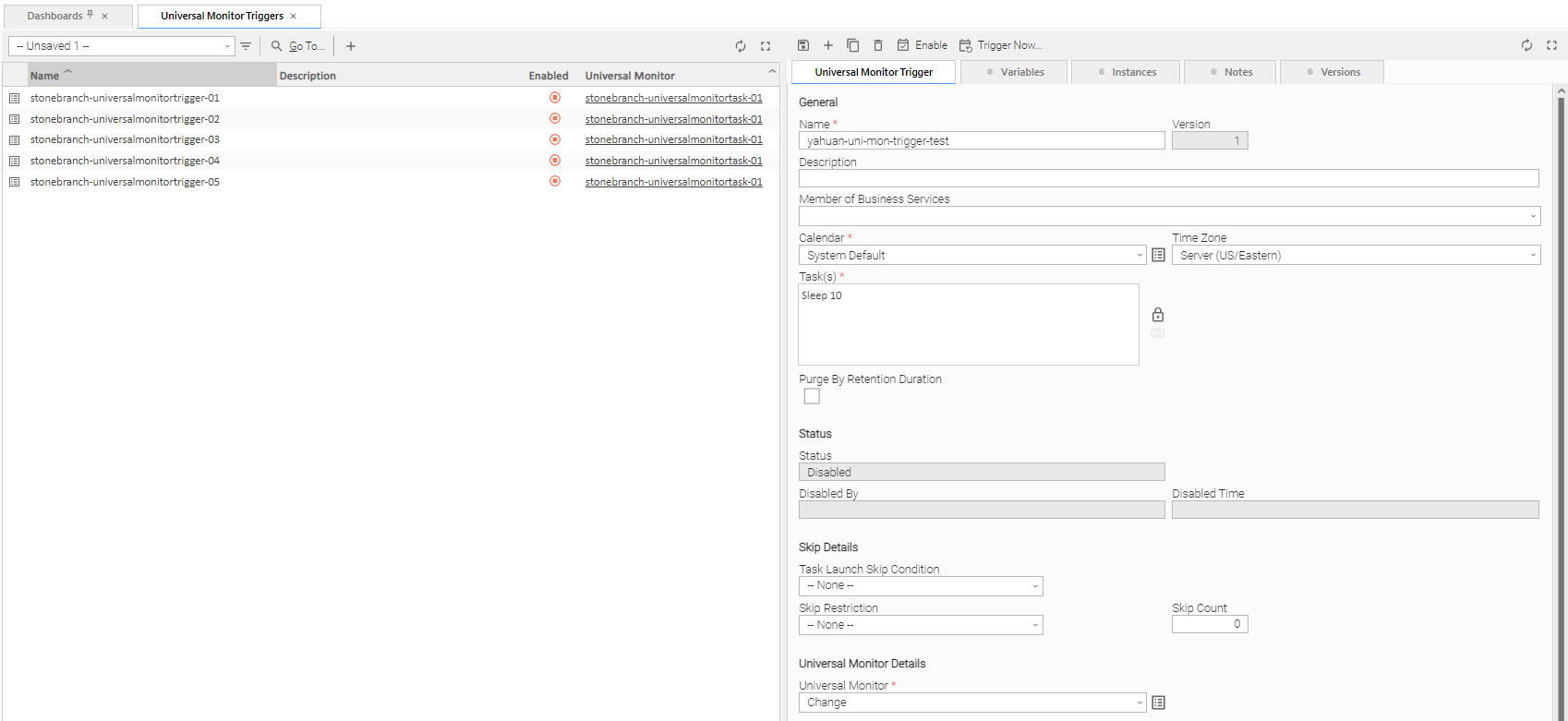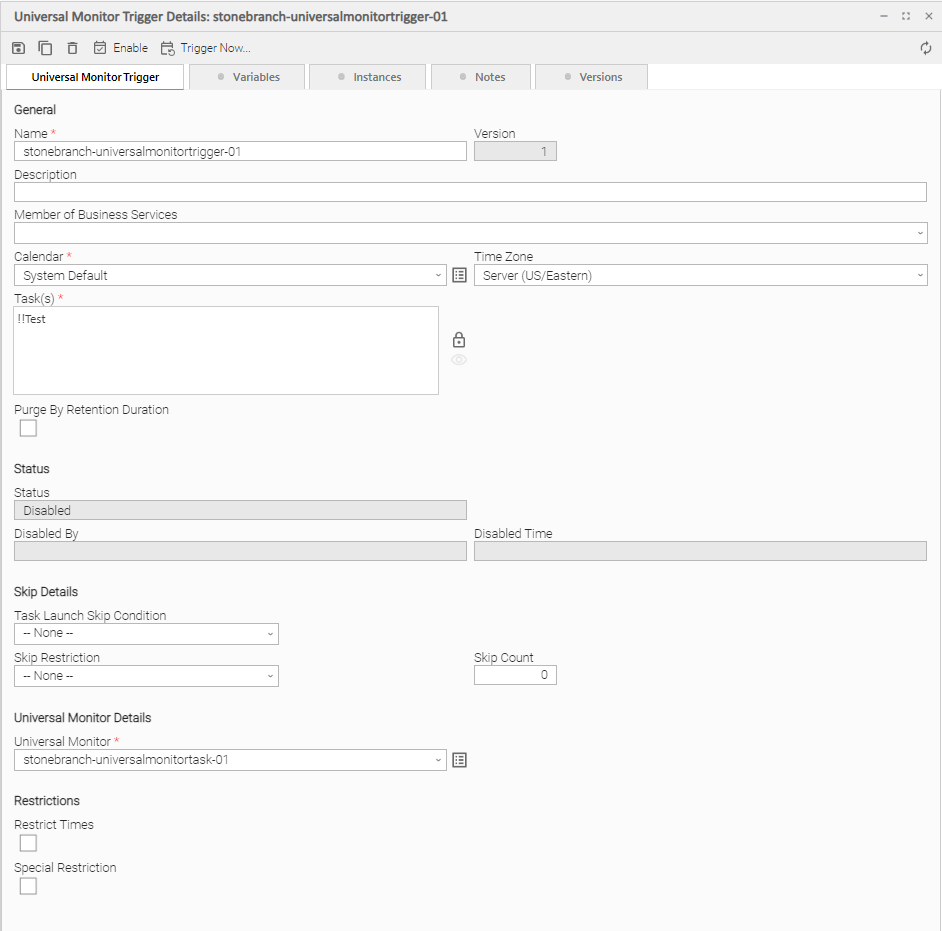Universal Monitor Trigger
Overview
The Universal Monitor trigger allows you to trigger one or more tasks based on the status of published Universal Events, as specified by a selected Universal Monitor task.
Built-In Variables
The built-in variables outlined below can be used to pass data where appropriate:
Prerequisites
Before you can use a Universal Monitor Trigger, you need the following:
- A Windows, Linux/Unix, or z/OS agent, which will execute the Universal Monitor task.
- A Universal Monitor task, which enables monitoring of published Universal Events.
Note
Any changes made to an Universal Monitor task are not recognized by its respective Universal Monitor Triggers until those Triggers are disabled and re-enabled.
Creating a Universal Monitor Trigger
Step 1 | From the Automation Center navigation pane, select Triggers > Universal Monitor Triggers. The Universal Monitor Triggers list displays. |
|---|---|
Step 2 | Enter/select Details for a new Universal Monitor trigger, using the field descriptions below as a guide.
To display more of the Details fields on the screen, you can either:
|
Step 3 | Click a button. The trigger is added to the database, and all buttons and tabs in the Trigger Details are enabled. |
Step 4 | Enable the trigger(s) as desired. |
Note
To open an existing record on the list, either:
- Click a record in the list to display its record Details below the list. (To clear record Details below the list, click the New button that displays above and below the Details.)
- Clicking the Details icon next to a record name in the list, or right-click a record in the list and then click Open in the Action menu that displays, to display a pop-up version of the record Details.
- Right-click a record in the a list, or open a record and right-click in the record Details, and then click Open In Tab in the Action menu that displays, to display the record Details under a new tab on the record list page (see Record Details as Tabs).
Universal Monitor Trigger Details
The following Universal Monitor Trigger Details is for an existing Universal Monitor trigger. See the field descriptions, below, for a description of the fields that display in the Universal Monitor Trigger Details.
Universal Monitor Trigger Details Field Descriptions
The following table describes the fields, buttons, and tabs that display in the Universal Monitor Trigger Details.
Field Name | Description |
|---|---|
General | This section contains general information about the trigger. |
Name |
|
Version | System-supplied; version number of the current record, which is incremented by the system every time a user updates a record. Click the Versions tab to view previous versions. For details, see Record Versioning. |
Description | Description of this record. Maximum length is 255 characters. |
Member of Business Services | User-defined; Allows you to select one or more Business Services that this record belongs to. (You also can Check All or Uncheck All Business Services for this record.) You can select up to 62 Business Services for any record type, and enter a maximum of 2048 characters for each Business Service. If the Business Service Visibility Restricted Universal Controller system property is set to true, depending on your assigned (or inherited) Permissions or Roles, Business Services available for selection may be restricted. |
Calendar |
Select a Calendar from the drop-down list of all existing Calendars. To display detailed information about a selected calendar, click the Details icon next to the Calendar field. |
Time Zone |
User-defined; allows you to specify the time zone that will be applied to the time(s) specified in the trigger. For example, if you specify 23:00 and a time zone of Canada/Central, the task will run at 11:00 p.m. Central Canada time. |
Task(s) |
Name of the task(s) being triggered when this trigger is satisfied. When selecting tasks from the Details, click on the lock icon to unlock the field and select tasks. |
Purge By Retention Duration |
|
Exclude Backup | If Purge By Retention Duration is selected; Specification for whether qualifying task instances can be excluded from the backup when being purged by retention duration. |
Retention Duration | If Purge By Retention Duration is selected; Minimum retention duration for the selected Retention Duration Unit before triggered task instances can qualify for purge. If Retention Duration Unit = Days, valid values are 1 to 366. If Retention Duration Unit = Hours, valid values are 1 to 24. |
Retention Duration Unit | |
Execution User |
|
Status | This section contains information about the current status of the trigger. |
Status | |
Next Scheduled Time | System-supplied; for time-based triggers. If Status = Enabled, the next date and time this trigger will be satisfied. See Displaying Trigger Forecast Information. |
Enabled By | System-supplied. If Status = Enabled, ID of the user who most recently enabled this trigger. |
Disabled By | System-supplied; If Status = Disabled, ID of the user who most recently disabled this trigger. (By default, all new triggers are disabled.) |
Enabled Time | System-supplied. If Status = Enabled, Date and time that the trigger was enabled. |
Disabled Time | System-supplied. If Status = Disabled, Date and time that the trigger was disabled. |
| Skip Details | This section contains detailed information about skipping the trigger. |
Task Launch Skip Condition | User-defined; Controls when launching a task for the trigger will be skipped. Default is the value of the Trigger Task Launch Skip Condition Default Universal Controller system property. Options:
Task Launch Skip Condition is not applicable when using the Trigger Now... command and will be ignored. |
Skip Restriction | User-defined; Specification for when this trigger should skip and not launch the task(s). Options:
Default is - - None - -. |
Skip Count |
User-defined; Allows you to specify that the Controller should skip the next N times this task is triggered. |
Skip Before Date | If Skip Restriction is Before or Span; Date before which the Trigger will skip. |
Skip Before Time | If Skip Restriction is Before or Span; Time before which the Trigger will skip on the specified Skip Before Date. |
Skip After Date | If Skip Restriction is After or Span; Date after which the Trigger will Skip. |
Skip After Time | If Skip Restriction is After or Span; Time after which the Trigger will skip on the specified Skip After Date. |
Skip Date List | If Skip Restriction is On; List of dates on which the trigger will skip. |
Universal Monitor Details | This section contains assorted detailed information about the trigger. |
Universal Monitor | Required; Universal Monitor task being executed. Enter a task name, select a task from the drop-down list, or click the Task Details icon to create a new task. If a task already is specified in this field, click the Task Details icon to view the Details of that task. |
Running Monitor | System-supplied; Name of the currently running task instance of the specified Universal Monitor task that was launched by this enabled trigger. |
Restrictions | This section specifies any restrictions that apply to the trigger. |
Restrict Times | Period during which the trigger is active. Enable this field and specify the start and end times in the Enabled Start and Enabled End fields. |
Enabled Start | If Restrict Times is enabled, allows you to specify the start time of the period during which the trigger should be active. Use 24-hour time. |
Enabled End | If Restrict Times is enabled, allows you to specify the end time of the period during which the trigger should be active. Use 24-hour time. |
Special Restriction | Enable this field in order to specify additional parameters that tell the Controller how to handle exceptions, such as when the trigger is satisfied on a holiday or non-business day. You can specify simple and/or complex restrictions. For example, you can specify a Simple Restriction that disables the trigger if it is satisfied on a holiday identified in the calendar and/or a Complex Restriction that disables the trigger on the last business day of every month. |
Action | If Special Restriction is enabled, allows you to select an action to take on a non-business day or holiday (see Situation field). Options:
|
Simple Restriction | |
Situation | If Simple Restriction is enabled, allows you to select the situation that causes the system to initiate the action specified in the Action field. Options:
|
Complex Restriction | If enabled, allows you to specify a set of parameters that determine one or more situations when this trigger should not be satisfied. Used in conjunction with the following fields: Restriction Mode, Restriction Adjective, Restriction Noun, Restriction Qualifier. For example, you may specify that you do not want to satisfy this trigger on the last business day of the year or the first day of each month. |
Restriction Mode | If both Simple Restriction and Complex Restriction are enabled, specifies whether you want to use both restriction types (AND) or one or the other (OR). Options:
|
Restriction Adjective | If Complex Restriction is enabled, the type of selection. Options:
Example: The last business day of the month. |
Restriction Noun(s) | If Complex Restriction is enabled, the day(s) you want to select. Options:
Example: The last Business Day and Sunday of the month. |
Restriction Qualifier(s) | If Complex Restriction is enabled, the period(s) you are selecting from. Options:
Example: The last Day of Quarter, Year, and January. |
Restriction Nth Amount | If Restriction Adjective is Nth, allows you to specify the value of N. If Restriction Qualifier is Week, Restriction Nth Amount must be <= 7. |
Metadata | This section contains Metadata information about this record. |
UUID | Universally Unique Identifier of this record. |
Updated By | Name of the user that last updated this record. |
Updated | Date and time that this record was last updated. |
Created By | Name of the user that created this record. |
Created | Date and time that this record was created. |
Buttons | This section identifies the buttons displayed above and below the Trigger Details that let you perform various actions. |
Save | Saves a new task record in the Controller database. |
Save & New | Saves a new record in the Controller database and redisplays empty Details so that you can create another new record. |
Save & View | Saves a new record in the Controller database and continues to display that record. |
New | Displays empty (except for default values) Details for creating a new record. |
Update |
Saves updates to the record. |
Enable | Activates this trigger and writes your User ID to the Enabled By field. |
Disable |
Deactivates this trigger. |
Trigger Now... | Immediately triggers all the tasks specified in this trigger.
Note If you click Trigger Now... for an Enabled trigger that does not have an assigned Execution User, the trigger will launch its task(s) under the context of the Enabled By user. |
Copy | Creates a copy of this trigger, which you are prompted to rename. |
Delete |
Deletes the current record. |
Refresh | Refreshes any dynamic data displayed in the Details. |
Close | For pop-up view only; closes the pop-up view of this trigger. |
Tabs | This section identifies the tabs across the top of the Trigger Details that provide access to additional information about the trigger. |
Variables |
|
Instances | Lists all task instances that were triggered directly by this trigger. |
Notes |
|
Versions |
|