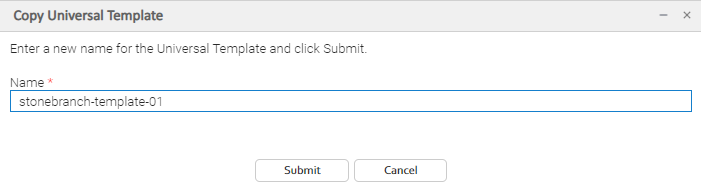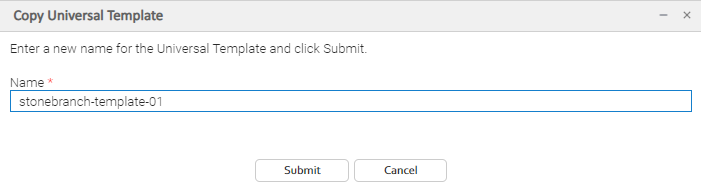Copying Universal Templates
Overview
You can make copies of all Universal Controller records, including Universal Templates, using the standard method for Copying a Record: selecting Insert on the Action menu.
However, you also can use the Copy action on the Universal Template Action menu or the Copy button in the Universal Template Details.
Copying a Universal Template will copy the following:
- Universal Template record.
- Universal Template Field records for the Universal Template parent record.
- Universal Template Field Choice records for the Choice type Universal Template Field parent records.
Copying One or More Universal Templates from a Universal Templates List
Step 1 | From the Administration navigation pane, select Configuration> Universal Templates to display the Universal Templates list. |
|---|---|
Step 2 | Locate the Universal Template(s) you want to copy (see Filtering). |
Step 3 | Copy the Universal Template(s):
|
Copying a Universal Template from the Universal Template Details
Step 1 | Select a Universal Template from the Universal Template list. The Universal Template Details for that Universal Template displays. |
|---|---|
Step 2 | Either:
A Copy Universal Template pop-up dialog displays. |
Step 3 | Enter a new name for the Universal Template. |
Step 4 | Click Submit to create a copy of the Universal Template. |
Copy Permissions
To copy a Universal Template, you must have either the ops_admin or ops_universal_template_admin role.
.