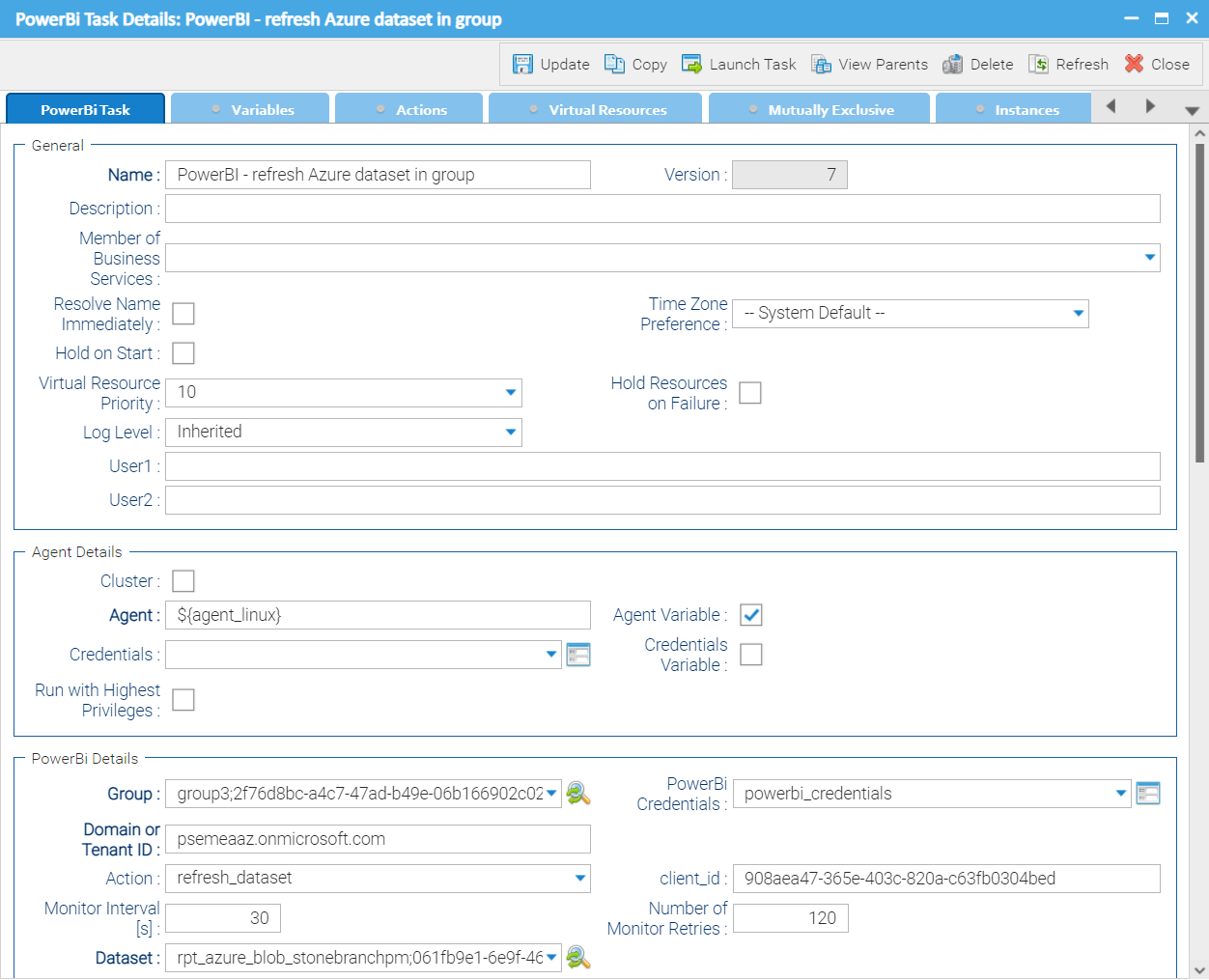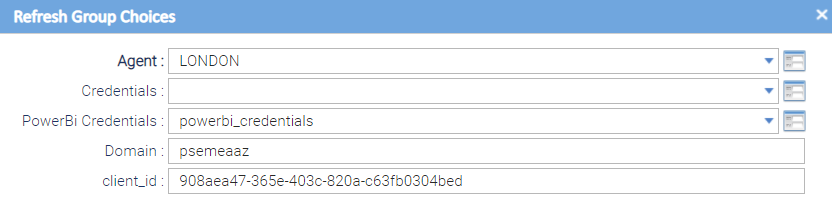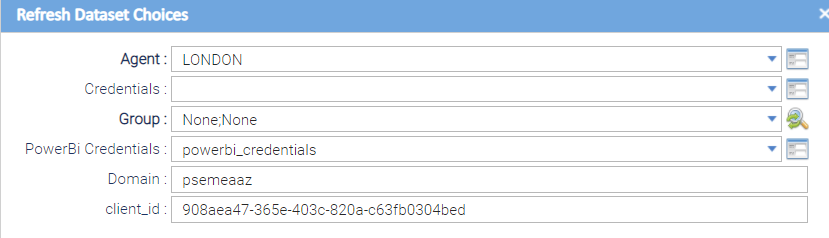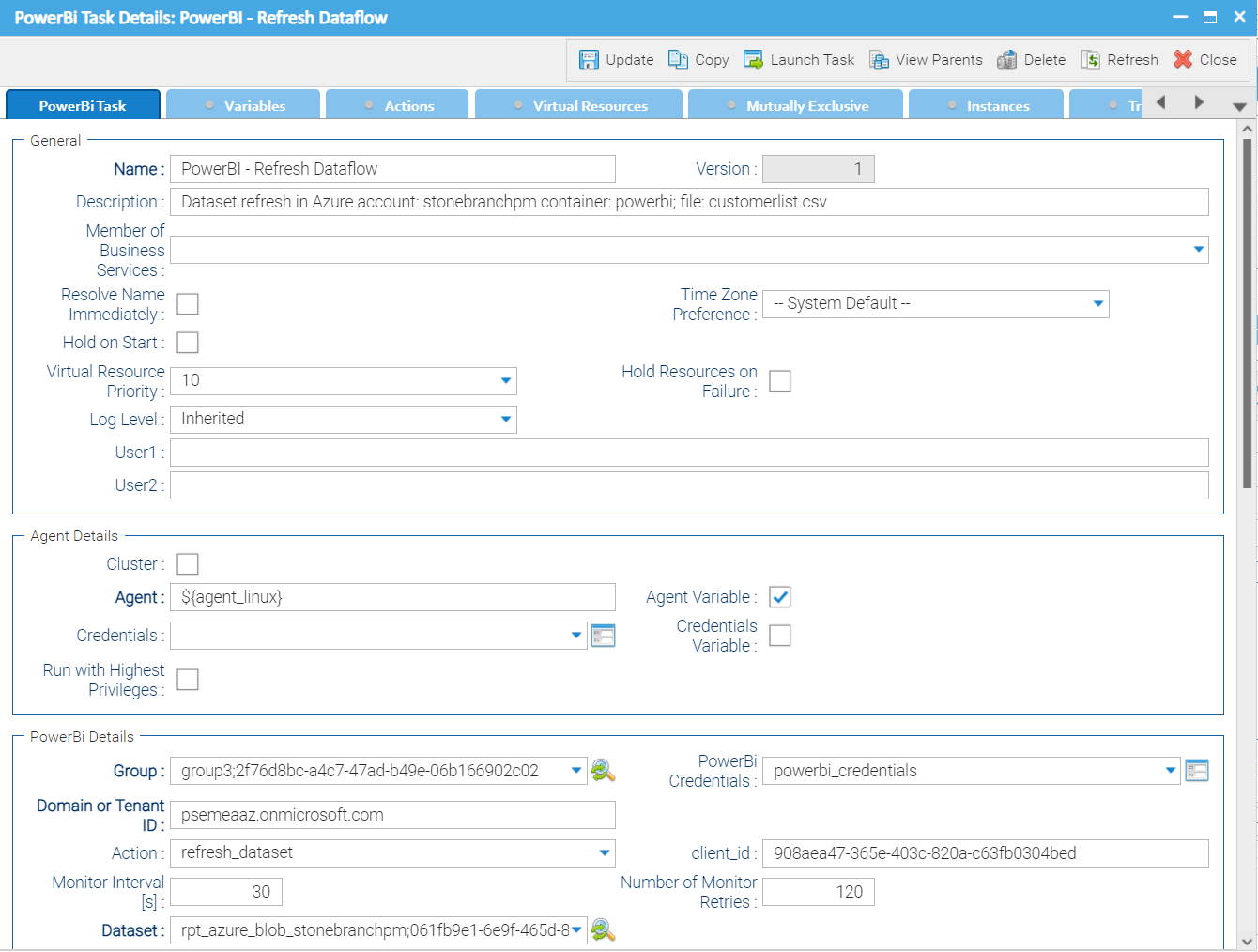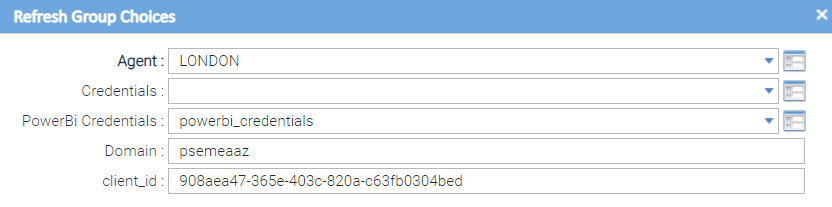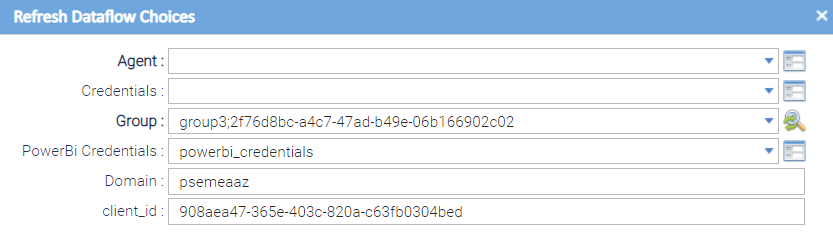Microsoft Power BI: Refresh Business Intelligence
This integration has been sunset
It is replaced by Microsoft Power BI.
Disclaimer
Your use of this download is governed by Stonebranch’s Terms of Use, which are available at https://www.stonebranch.com/integration-hub/Terms-and-Privacy/Terms-of-Use/
Overview
Power BI is a business analytics service by Microsoft.
This Universal Task allows you to refresh datasets and dataflows in Microsoft Power BI Service.
Software Requirements
Software Requirements for Universal Agent
Universal Agent for Linux or Windows Version 7.0.0.0 or later is required.
Universal Agent needs to be installed with python option (--python yes).
Software Requirements for Universal Controller
Universal Controller Version 7.0.0.0 or later is required.
Software Requirements for the Application to be Scheduled
A Microsoft Power BI Service User and Password are required
To use the Power BI REST API, a client application ID must be obtained by registering an application with Azure Active Directory. This registration can be completed via the four-step process at the following portal: Onboarding Embed Tool
Key Features
Some details about Universal Tasks for Power BI:
Refresh a dataset in a group-workspace or in my workspace.
Refresh a dataflow in a group-workspace.
Lookup datasets in a selected Group.
Lookup dataflows in a selected Group.
Connection to PowerBI Service REST API is done via the python MSAL library.
Supports Windows and Linux Universal Agents in order to connect to the PowerBI REST API.
Current Limitations
- When a Power BI dataflow refresh fails, no detailed error description is provided by the current Power BI REST API.
- Canceling of dataflow is not provided by the current Power BI REST API.
- The task will be updated as soon as this feature is available by Microsoft.
- Canceling of a dataset refresh will be provided in the next Version.
Import the Power BI Universal Template
To use the Power BI Universal Template, you first must perform the following steps:
- This Universal Task requires the Resolvable Credentials feature. Check that the Resolvable Credentials Permitted system property has been set to true.
- Download the provided ZIP file.
- In the Universal Controller UI, select Configuration > Universal Templates to display the current list of Universal Templates.
- Click Import Template.
Select the template ZIP file and Import.
When the template has been imported successfully, the Universal Template will appear on the list. Refresh your Navigation Tree to see these tasks in the Automation Center Menu.
Configure Power BI Universal Tasks
For Universal Task Power BI, create a new task and enter the task-specific Details that were created in the Universal Template.
Field Descriptions for Power BI Universal Task - Actions
The Power BI Task provides two different Actions.
refresh dataset
refresh dataflow
For each action the specific fields are described and an example is provided.
refresh dataset - Action
The Action refreshes a dataset in a group-workspace or in the my workspace.
| Field | Description |
Power BI Credentials | Power BI Service User and Password. |
client_id | Power BI Client ID. To use the Power BI REST API, a client application ID must be obtained by registering an application with Azure Active Directory. This registration can be completed via the four-step process at the following portal: Onboarding Embed Tool |
Domain or Tenant ID | Domain name. Go to Microsoft Azure > Azure Active Directory lookup: Primary domain (for example, psemeaaz.onmicrosoft.com) or the Tenant ID. |
Action | [refresh dataset, refresh dataflow] refresh dataset: refresh dataflow: |
Group | In this field, the Group is selected, which contains the dataset to refresh. A Group is a workspace within Power BI. When pressing the magnifier you can dynamically choose the available Groups in your Power BI account (see Select the Group that Contains the dataset to Refresh). To select the My workspace, choose None; None as Group. |
Dataset | Power BI dataset name. Power BI datasets represent a source of data ready for reporting and visualization When pressing the magnifier, you can dynamically choose from the datasets in the Group you pre-selected in the Group field (see Select dataset to Refresh). |
Monitor Interval [s] | Default is 60s. The Monitor Interval is the frequency that the Universal Task checks the current refresh status of the dataset. The Maximum number of checks is defined by the field value Number of Monitor Retries. For example, Monitor Interval 60s and Number of Monitor Retries = 120 means that every 60s, the current refresh status is retrieved from Power BI, but only 120 times (120 x 60s = 2h ). If after 2h, the refresh could not be completed, the Universal Task will go into status failed. |
Number of Monitor Retries | Default is 120 Monitor Retries. The Number of Monitor Retries value is the the Maximum number of refresh status checks. As long as the refresh status is unknown, a retry will be performed with the frequency defined in the Monitor Interval [s] field. If the maximum number is reached the task will go into status failed. (See the Monitor Interval [s] field Description for an example.) |
Log level (default is Inherited) | Universal Task logging settings: [Inherited | Trace | Debug | Info | Warn | Error | Severe] |
Example for Power BI Universal Task - Action: refresh dataset
The following example refreshes a dataset in group.
refresh dataset - Action
Select the Group that Contains the dataset to Refresh
Select dataset to Refresh
refresh dataflow - Action
This Action refreshes a dataflow in group.
| Field | Description |
Power BI Credentials | Power BI Service User and Password. |
client_id | Power BI Client ID. To use the Power BI REST API, a client application ID must be obtained by registering an application with Azure Active Directory. This registration can be completed via the four-step process at the following portal: Onboarding Embed Tool |
Domain or Tenant ID | Domain name. Go to Microsoft Azure > Azure Active Directory lookup: Primary domain (for example, psemeaaz.onmicrosoft.com) or the Tenant ID. |
Action | [refresh dataflow, refresh dataflow] refresh dataflow: refresh dataflow: |
Group | In this field, the Group is selected, which contains the dataflow to refresh. A Group is a workspace within Power BI. When pressing the magnifier you can dynamically choose the available Groups in your Power BI account (see Select the Group that Contains the dataflow to Refresh). To select the My workspace, choose None; None as Group. |
Dataflow | Power BI dataflow name. Power BI dataflows are Power Query processes running in the cloud, with the same set of data preparation functionalities, data source connectors, gateways, and transformations. When pressing the magnifier, you can dynamically choose from the dataflows in the Group you pre-selected in the Group field (see Select dataflow to Refresh). |
Monitor Interval [s] | Default is 60s. The Monitor Interval is the frequency that the Universal Task checks the current refresh status of the dataflow. The Maximum number of checks is defined by the field value Number of Monitor Retries. For example, Monitor Interval 60s and Number of Monitor Retries = 120 means that every 60s, the current refresh status is retrieved from Power BI, but only 120 times (120 x 60s = 2h ). If after 2h, the refresh could not be completed, the Universal Task will go into status failed. |
Number of Monitor Retries | Default is 120 Monitor Retries. The Number of Monitor Retries value is the the Maximum number of refresh status checks. As long as the refresh status is unknown, a retry will be performed with the frequency defined in the Monitor Interval [s] field. If the maximum number is reached the task will go into status failed. (See the Monitor Interval [s] field Description for an example.) |
Log level (default is Inherited) | Universal Task logging settings: [Inherited | Trace | Debug | Info | Warn | Error | Severe] |
Example for Power BI Universal Task - Action: refresh dataflow
This example shows how a dataflow in a Group is refreshed,