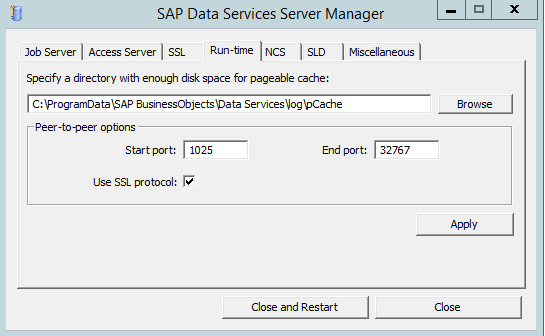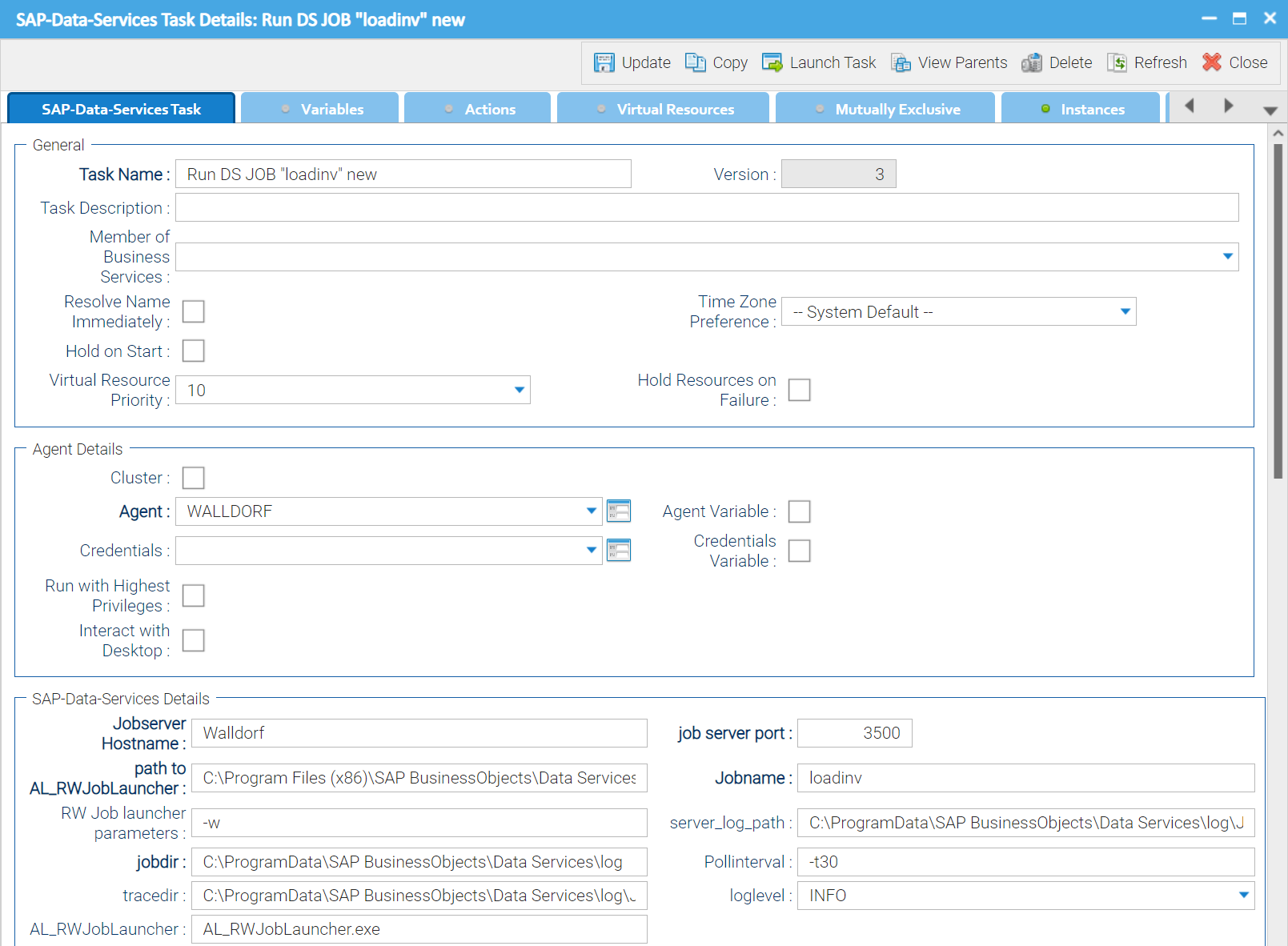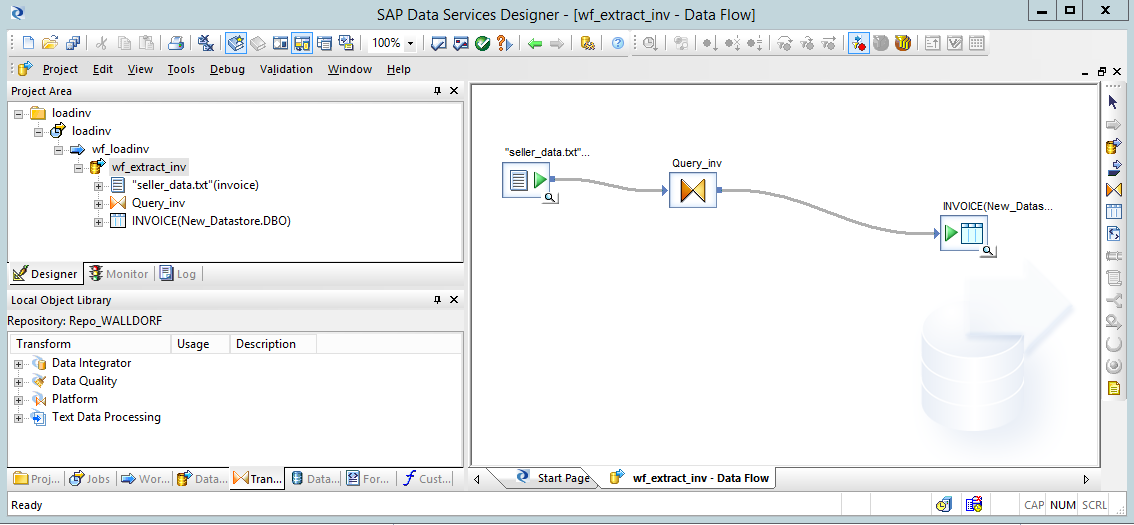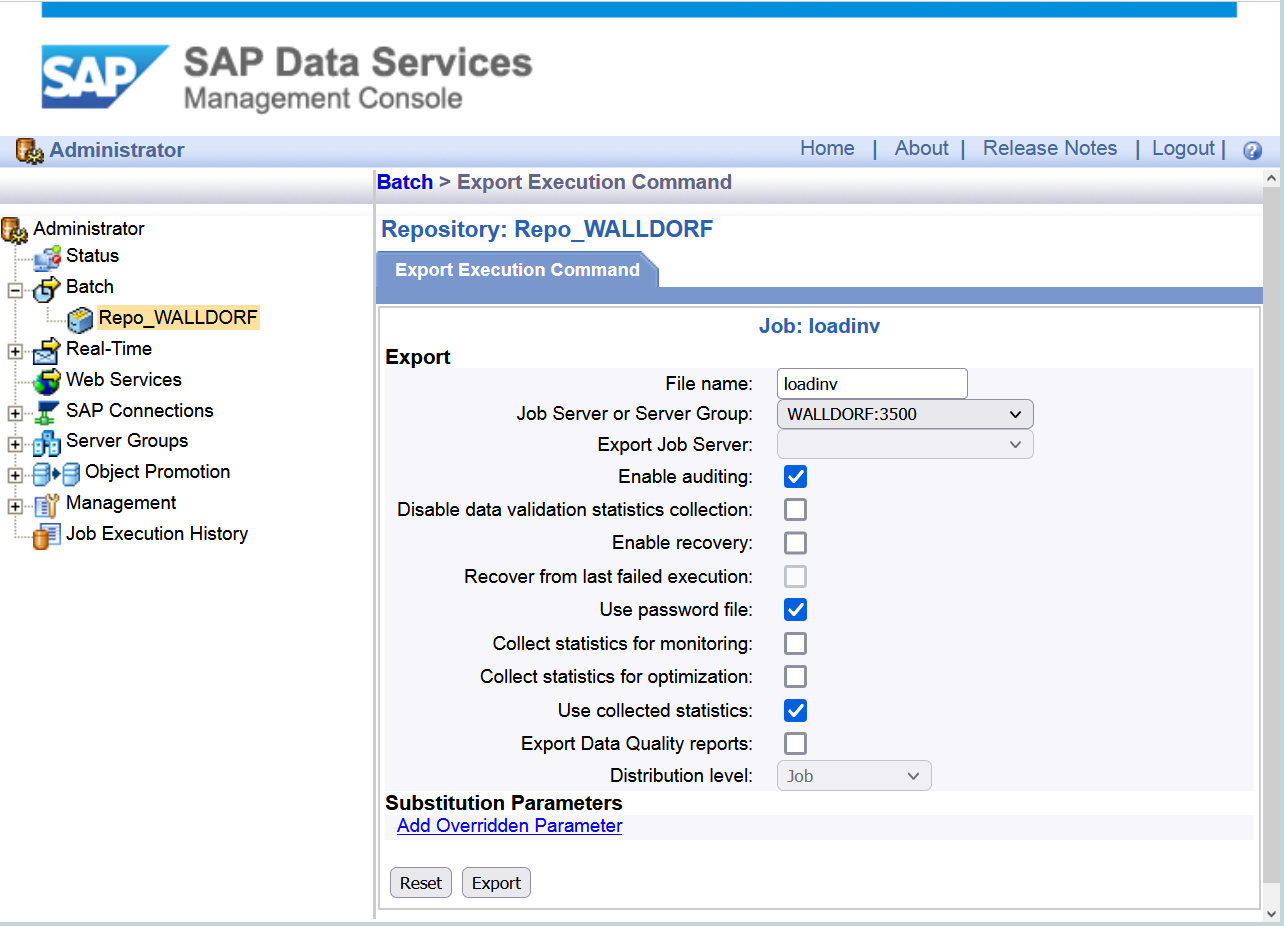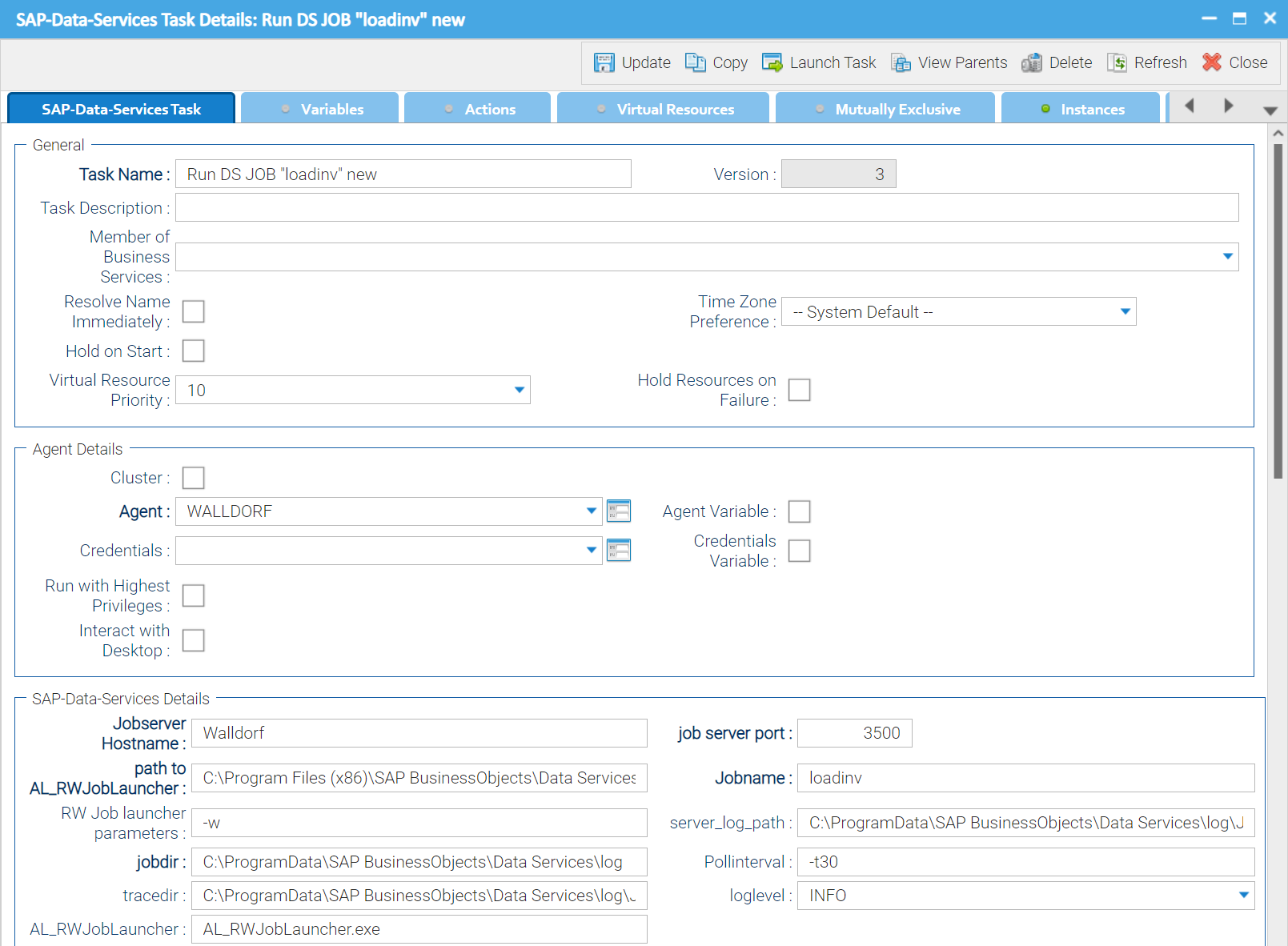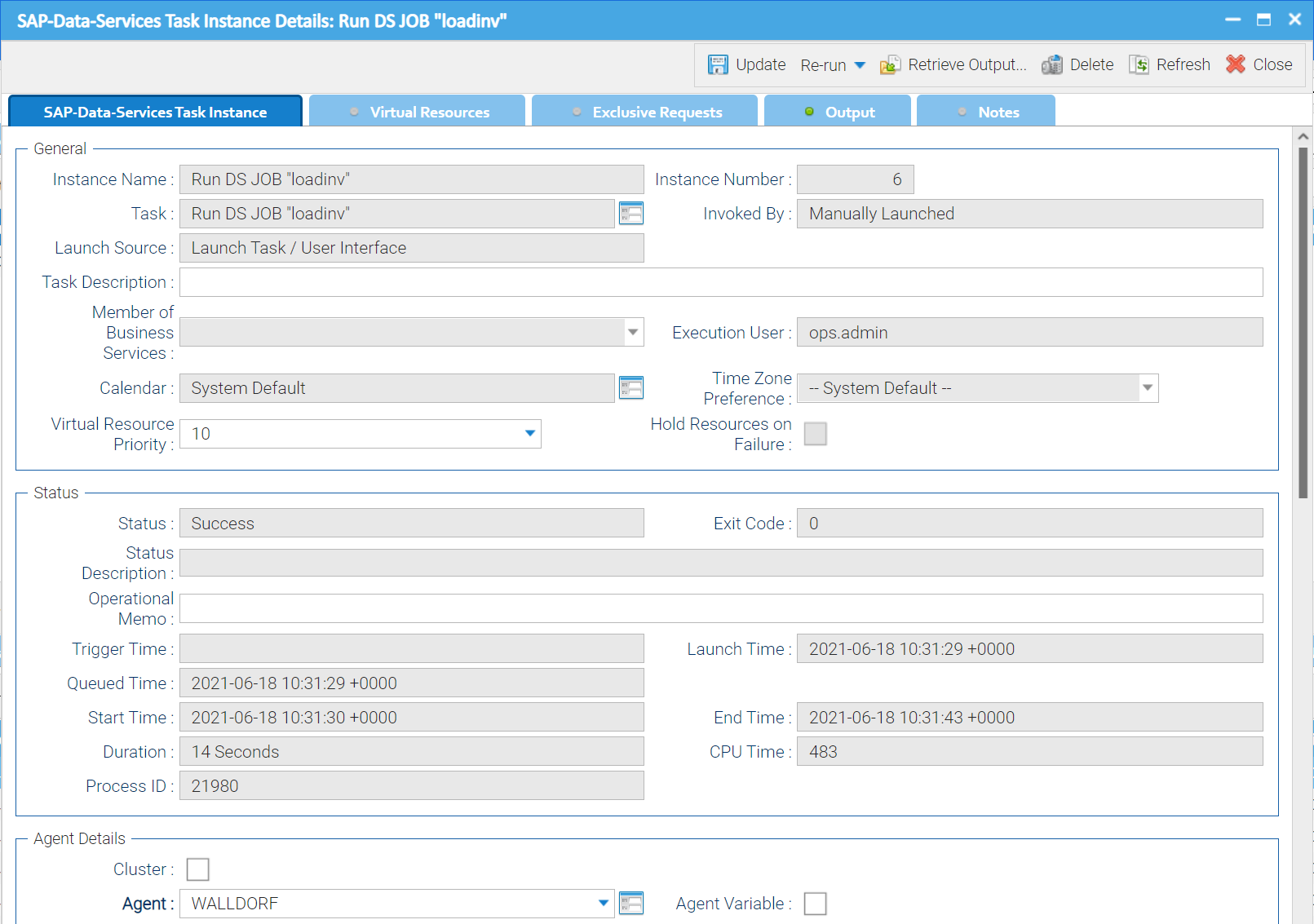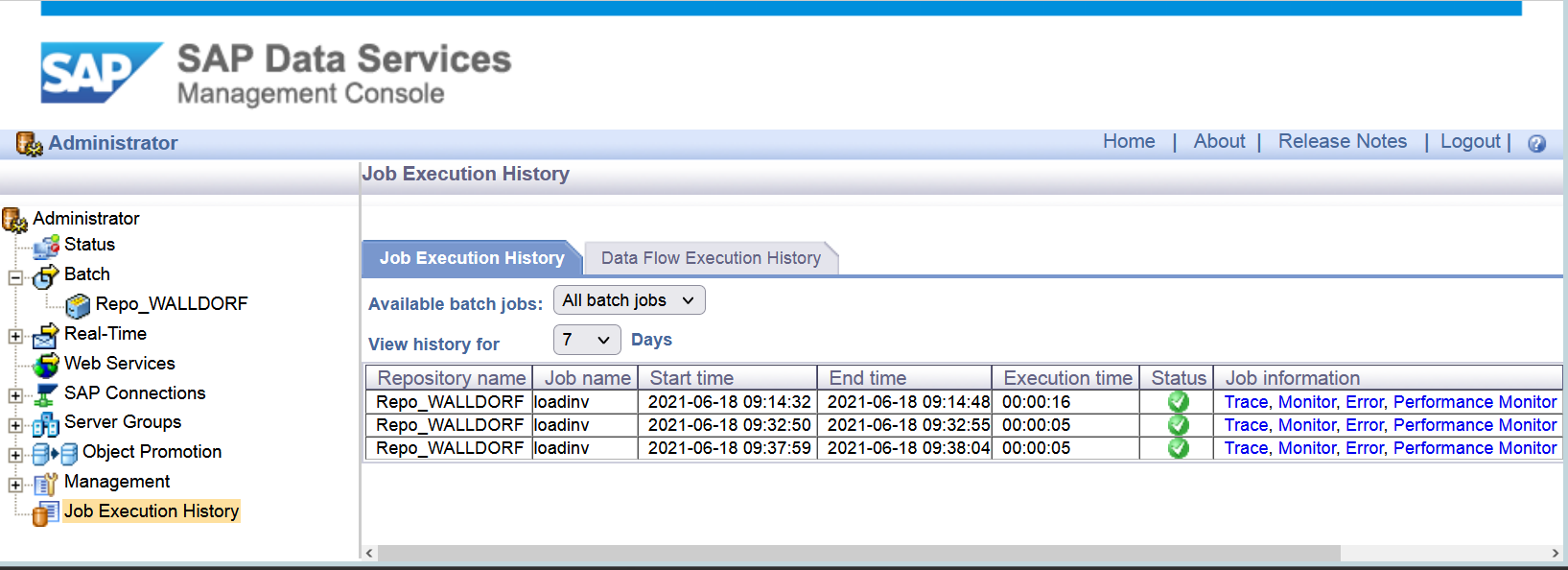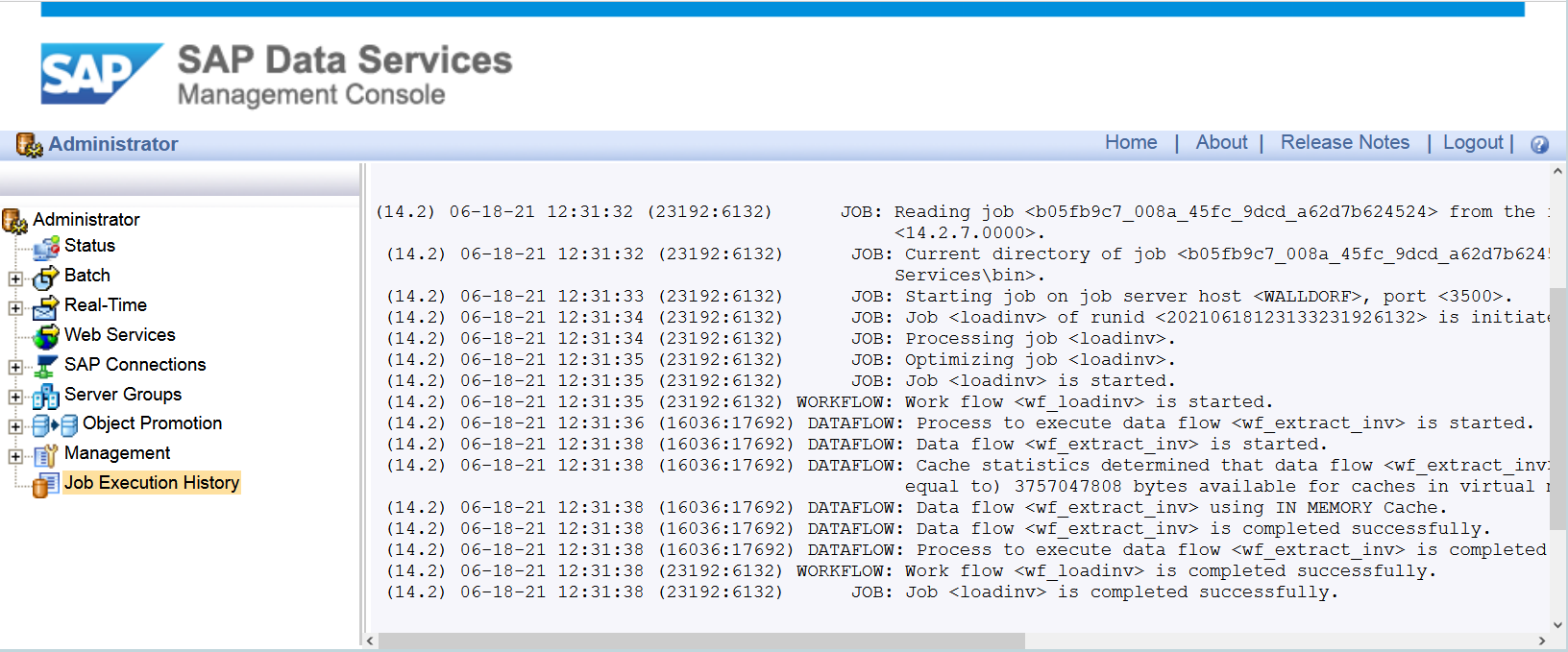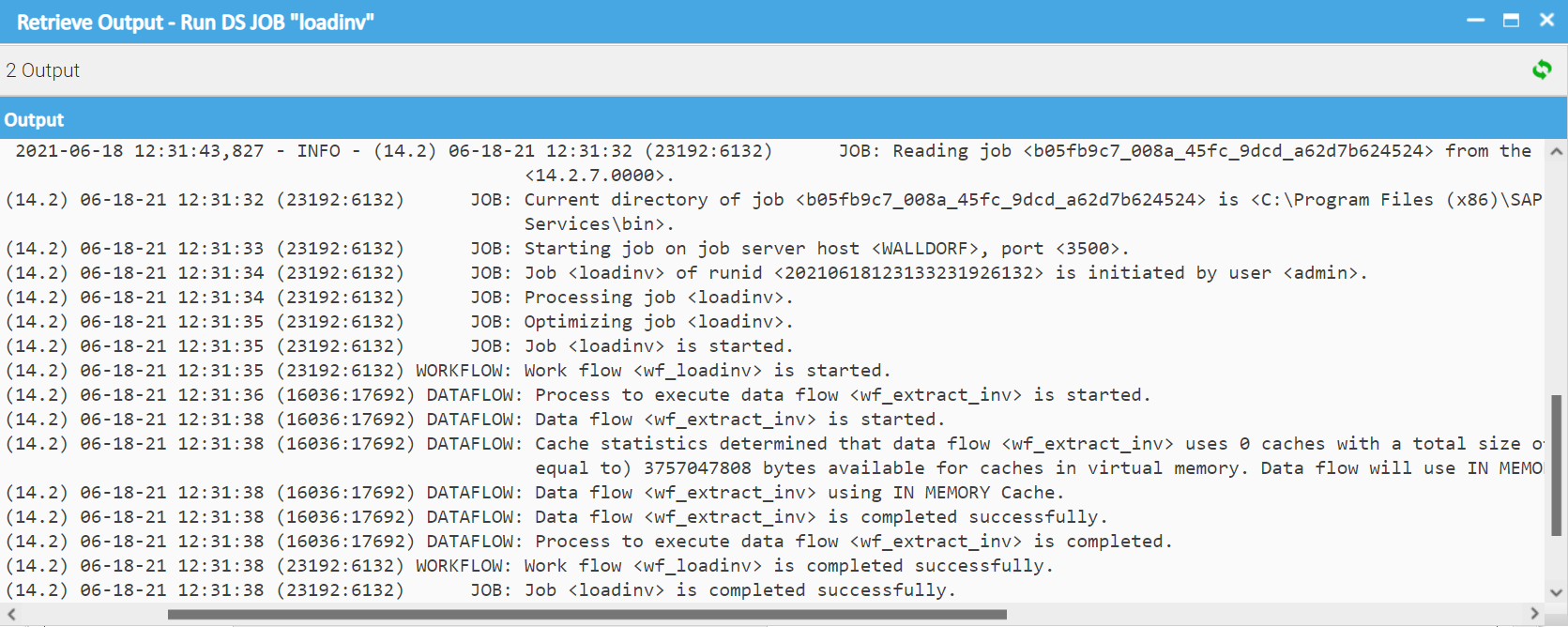SAP: Business Object Data Services
Disclaimer
Your use of this download is governed by Stonebranch’s Terms of Use, which are available at https://www.stonebranch.com/integration-hub/Terms-and-Privacy/Terms-of-Use/.
Overview
Using analytics tools to collect massive amounts of Big Data from your organization is one thing. Extracting meaning from that data and using it to drive real growth is another. Business Objects analytics from SAP can help you unleash the power of collective insight by delivering enterprise business intelligence, agile visualizations, and advanced predictive analytics to all users.
Leverage the capabilities of SAP® Business Objects and schedule any SAP Business Object Data Services ETL job in Stonebranch's Universal Automation Center by using the “AL_RWJobLauncher.exe” utility, which comes with the SAP Data Services installation.
This Universal Task allows you to execute an SAP Data Services “ETL” Job using the “AL_RWJobLauncher.exe”.
Version Information
| Template Name | Version |
| SAP Business Object Data Services | 1.1.11 |
Refer to Changelog for version history information.
Software Requirements
Software Requirements for Universal Agent
Universal Agent for Linux or Windows Version 7.0.0.0 or later is required.
Universal Agent needs to be installed with python option (--python yes).
Software Requirements for Universal Controller
Universal Controller 7.0.x or later is required.
Software Requirements for the Application to be Scheduled
This Universal Task was tested against SAP Data Services 4.2 SP7.
The Data Service Server needs to have a Universal Agent installed to call the AL_RWJobLauncher.exe utility.
22Key Features
It is based on the “AL_RWJobLauncher.exe”. which is part of the Data Services Install.
The Task runs on Data Services for Windows and Linux.
The Universal Task provides the same error and trace information as the SAP Data Services Mgt. Console.
You can select different log-levels ; for example, Info and Debug.
You can configure all connection Parameters via the Universal Task.
For all Parameters an exception handling has been implemented.
Configurable Exit Code processing based on any information in the error.log file.
Current limitations
Currently,only “Enterprise Security” is supported.
Import SAP Data Services
To use the SAP Data Services Universal Template, you first must perform the following steps:
- This Universal Task requires the Resolvable Credentials feature. Check that the Resolvable Credentials Permitted system property has been set to true.
- Download the provided ZIP file.
- In the Universal Controller UI, select Configuration > Universal Templates to display the current list of Universal Templates.
- Click Import Template.
- Select the template ZIP file and Import.
When the template has been imported successfully, the Universal Template will appear on the list. Refresh your Navigation Tree to see these tasks in the Automation Center Menu.
Note
If you have Universal Controller 6.9., you must import the Universal Template via an XML list import. In Universal Controller, go to “All Tasks” and load the Universal Template XML file, via the Import function, into the Controller.
Configure SAP Data Services Tasks
For Universal Task SAP Data Services, create a new task and enter the task-specific Details that were created in the Universal Template.
Field Descriptions
The following fields must be configured for the SAP Data Services Task.
| Field | Description |
Agent | Universal Agent installed on the SAP Data Services Server. This Agent runs the AL_RWJobLauncher.exe CLI. |
Jobserver Hostname | Name of the Jobserver, which runs the Data Services Job. The Jobserver can be looked up in the SAP Data Service Management Console under: Administrator -> Batch |
Job server port | Port of the Jobserver, which runs the Data Services Job. The Jobserver Port can be looked up in the SAP Data Service Management Console under: Administrator -> Batch |
Path to AL_RWJobLauncher.exe | Location, where the AL_RWJobLauncher.exe is installed on the SAP Data Services Server. |
Jobdir | Directory, where the Job execution files are exported to. The directory must contain the following files: <Jobname>.txt and <jobname>.bat Note: Those files are available only if the job Export job execution command has been performed in advance in the SAP Data Service Management Console. In the example above, the files have the names:
To find the Location, open the data services Manager Tab: Run-time. The jobdir is the directory without pCache. |
tracedir | Directory where the trace and log files are located. The directory should contain trace/error files, which look as follows: trace_MM_DD_YYYY_HH_MM_SS_... error_MM_DD_YYYY_HH_MM_SS_... |
Server_log_path | Path to the server log. It should contain the file: server_eventlog_YYYY-MM-DD.txt |
loglevel | Logging settings DEBUG, INFO, WARNING, ERROR, CRITICAL |
Poll interval | Interval, in seconds, for how often the Data Services Server is polled to get the current Job status. |
Jobname | Name of the Data Services Job. It can be looked up in the SAP Data Service Management Console under: Administrator -> Batch |
Log level (default is Inherited) | Universal Task logging settings: [Inherited | Trace | Debug | Info | Warn | Error | Severe] |
Pattern Exit Code Mapping | This array field is used to decide about the exit code of the Task based on the information in the SAP BODS error.log file. In Column The search pattern are evaluated, starting from the first Line up-to the last one, until the first search pattern matches. On the line where the search pattern matches, the corresponding Exit Code defined in the Column Example: SAP BODS error.log file: - (14.2) 02-09-22 19:29:40 (W) (13816:14548) RUN-050802: |Data flow DF_PROJ_SB_LOADDATA|Transform File_Format_4541__AL_ReadFileMT_Process
Cannot convert data <xxxxx> into type <INTEGER>. Context: Column <Column zipcode>.
The match pattern in the table above will be applied starting from the first match pattern (*error*) until a match pattern succeeds. In the example above, the 3rd match pattern, |
SAP Data Services Task Example
The following Task start the Data Service Job: loadinv on the server Walldorf.
SAP Data Services Processing Steps
The following describes how to run a Data Services Task.
The Data Services Data Flow (Step 1) is only shown for completeness so that that Scheduling Operations team members with limited SAP Data Services Knowledge understand the concept.
1. Job Configuration in Data Service Designer
Configure the SAP Data Services ETL job in the Data Service Designer.
2. Export job execution command in SAP Data Service Management Console
3. Configure the SAP Data Services Task to run the exported job in Universal Controller
Universal Task configuration:
4. Launch the Universal Task
Universal Task Instance after the launch of the task:
5. Verify job execution in SAP Data Service Management Console
Note
The Log and trace file in the SAP Data Service Management Console are the same as in the output of the Universal Task.
The following shows the Universal Task Output:
Changelog
ut-cs-sap-data-services-1.1.11 (2022-04-25)
Enhancements
- Added: Search pattern by pattern